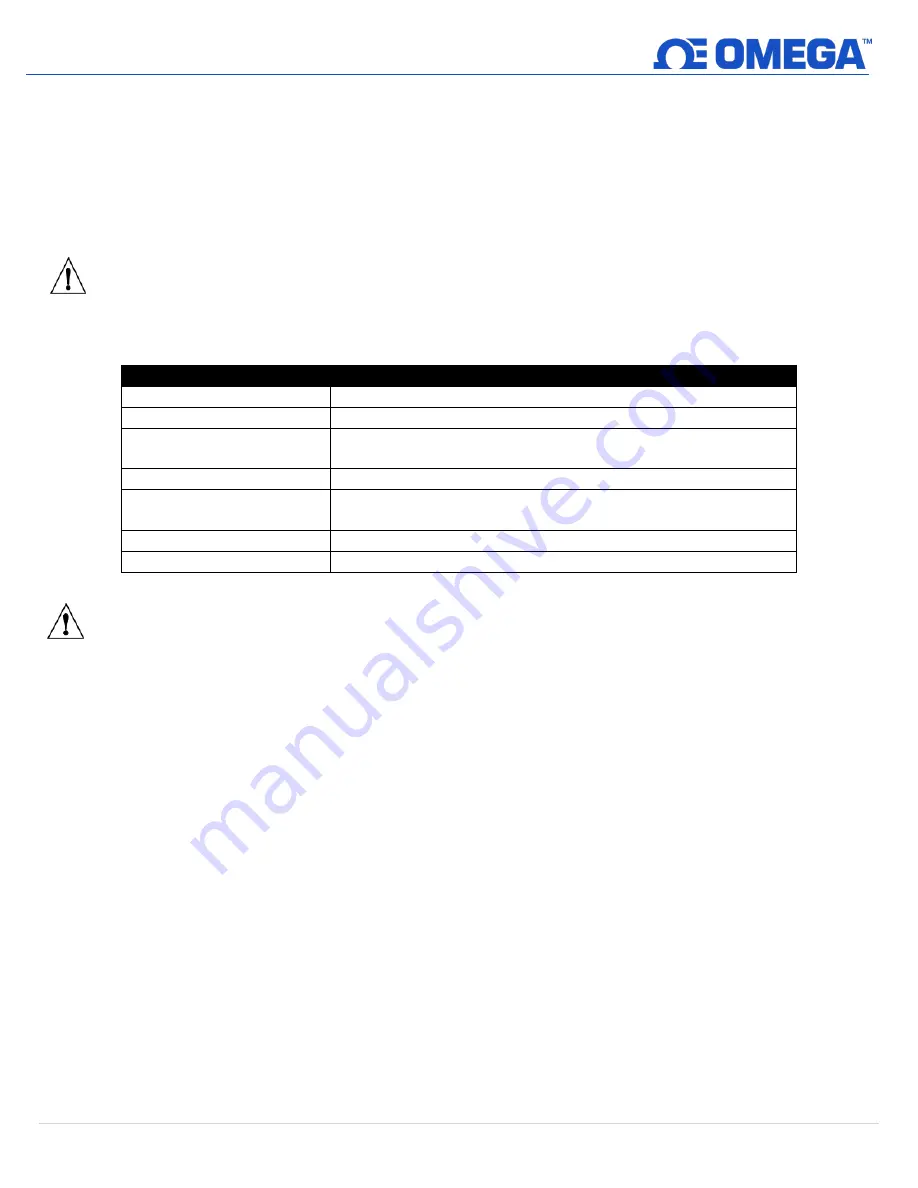
6 |
M 5 7 9 0
2 Introduction
The Layer N Ethernet Gateway (GW-001 Series) is a high-performance gateway that allows for seamless, wireless,
connection to up to 100 long-range Layer N Smart Sensor Devices. The Ethernet-enabled RJ45 connectivity ensures a
direct connection to the Layer N Cloud or to a local-area enterprise network. The local built-in web server is also
accessible through the RJ45 port. The different GW-001 series models support multiple device connection types
including Modbus TCP/RTU RS232/RS485 and USB ports to enable local smart probe connections.
Layer N Cloud and OEG subscription tiers can be purchased on the Omega website.
Important:
Users who will only be connecting to a local-area, enterprise ecosystem with Omega Enterprise Gateway
(OEG) do not need to create a Layer N Cloud account to use the Layer N Gateway in Enterprise Mode.
Refer to the following LED Status Indicator table to identify the different Gateway behaviors and statuses.
LED Color
Status Description
Amber/Orange (solid)
Gateway is powered on; no network connection
Green (blinking repeatedly) Gateway is in Pairing Mode or Firmware Upgrade was successful
Amber/Orange (bl
reboot)
Gateway firmware automatic update
Red (blinking)
Gateway is powering on or Firmware Upgrade in progress
Amber/Orange (blinking 3
times and a 3 second pause) Enterprise Mode enabled
Green (solid)
IP Address successfully obtained or network connection successful
No Light
Unit is off or in Sleep Mode
Important:
Do not power on the Layer N Gateway or Layer N Smart Sensor before the Gateway registration is
complete for Layer N Cloud connections. Refer to section
Registering your Gateway to Layer N
for more information.







































