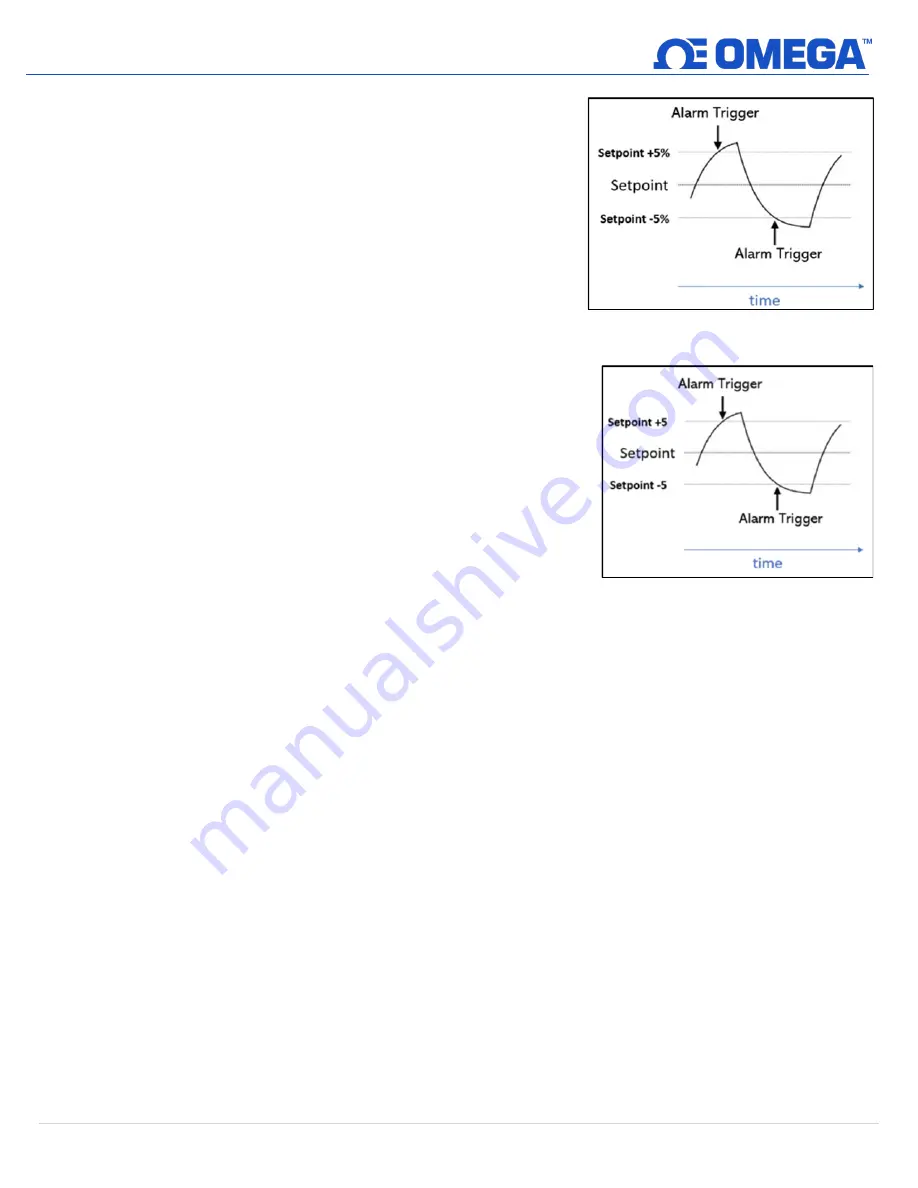
26 |
M 5 7 9 0
In the Layer N Cloud, the deadband feature in the alarm settings
is expressed as a percentage. For example, if a user enters a
value of 5 in the deadband text box, a range of
+5% to -5% from the threshold has been established and the
alarm will not be triggered within that region.
In OEG, the deadband feature in the alarm settings is expressed as
an absolute value. For example, if a user enters a value of 5 in the
Deadband text box, a range of +5 to -5 from the threshold has
been established and the alarm will not be triggered within that
region.
Figure 35: Setpoint as a percentage
Figure 36: Setpoint as an absolute value













































