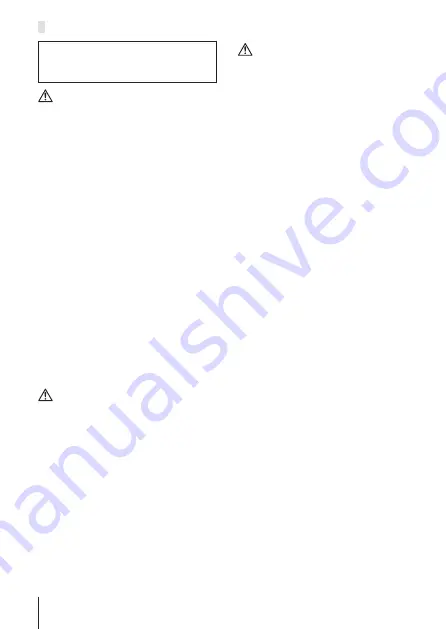
98
EN
Battery Handling Precautions
Battery Handling Precautions
Follow these important guidelines
to prevent batteries from leaking,
overheating, burning, exploding, or
causing electrical shocks or burns.
DANGER
•
The camera uses a lithium ion battery speci
fi
ed
by Olympus. Charge the battery with the speci
fi
ed
USB-AC adapter or charger. Do not use any other
USB-AC adapters or chargers.
•
Never heat or incinerate batteries.
•
Take precautions when carrying or storing batteries
to prevent them from coming into contact with any
metal objects such as jewelry, pins, fasteners, etc.
•
Never store batteries where they will be exposed to
direct sunlight, or subjected to high temperatures in
a hot vehicle, near a heat source, etc.
•
To prevent causing battery leaks or damaging their
terminals, carefully follow all instructions regarding
the use of batteries. Never attempt to disassemble a
battery or modify it in any way, solder, etc.
•
If battery
fl
uid gets into your eyes,
fl
ush your eyes
immediately with clear, cold running water and seek
medical attention immediately.
•
Always store batteries out of the reach of small
children. If a child accidentally swallows a battery,
seek medical attention immediately.
•
If you cannot remove the battery from the camera,
contact an authorized distributor or service center.
Do not try to remove the battery by force.
Damage to the battery exterior (scratches, etc.) may
produce heat or an explosion.
•
Always store batteries out of the reach of small
children and pets. If they accidentally swallow a
battery, seek medical attention immediately.
WARNING
•
Keep batteries dry at all times.
•
To prevent batteries from leaking, overheating,
or causing a
fi
re or explosion, use only batteries
recommended for use with this product.
•
Insert the battery carefully as described in the
operating instructions.
•
If rechargeable batteries have not been recharged
within the speci
fi
ed time, stop charging them and
do not use them.
•
Do not use a battery if it is cracked or broken.
•
If a battery leaks, becomes discolored or deformed,
or becomes abnormal in any other way during
operation, stop using the camera.
•
If a battery leaks
fl
uid onto your clothing or skin,
remove the clothing and
fl
ush the affected area with
clean, running cold water immediately. If the
fl
uid
burns your skin, seek medical attention immediately.
•
Never subject batteries to strong shocks or
continuous vibration.
CAUTION
•
Before loading, always inspect the battery carefully
for leaks, discoloration, warping, or any other
abnormality.
•
The battery may become hot during prolonged use.
To avoid minor burns, do not remove it immediately
after using the camera.
•
Always unload the battery from the camera before
storing the camera for a long period.
•
This camera uses one Olympus lithium ion battery.
Use the designated battery.
There is a risk of explosion if the battery is replaced
with the incorrect battery type.
•
Power consumption by the camera varies depending
on which functions are used.
•
During the conditions described below, power is
consumed continuously and the battery becomes
exhausted quickly.
•
The zoom is used repeatedly.
•
The shutter button is pressed halfway repeatedly
in shooting mode, activating the auto focus.
•
A picture is displayed on the monitor for an
extended period of time.
•
The camera is connected to a printer.
•
Using an exhausted battery may cause the camera
to turn off without displaying the battery level
warning.
•
The Olympus lithium ion battery is designed to be
used only for the Olympus digital camera. Do not
use the battery to other devices.
•
If the battery’s terminals get wet or greasy, camera
contact failure may result. Wipe the battery well with
a dry cloth before use.
•
Always charge a battery when using it for the
fi
rst
time, or if it has not been used for a long period.
•
When operating the camera with battery power at
low temperatures, try to keep the camera and spare
battery as warm as possible. A battery that has run
down at low temperatures may be restored after it is
warmed at room temperature.
•
Before going on a long trip, and especially before
traveling abroad, purchase extra batteries. A
recommended battery may be dif
fi
cult to obtain
while traveling.
•
When storing the battery for a long period, select a
cool location for storage.
•
Please recycle batteries to help save our planet’s
resources. When you throw away dead batteries,
be sure to cover their terminals and always observe
local laws and regulations.
Summary of Contents for SP 100EE
Page 11: ...11 EN...
Page 43: ...43 EN...
Page 95: ...95 EN...
Page 108: ......
Page 109: ...WC370201...











































