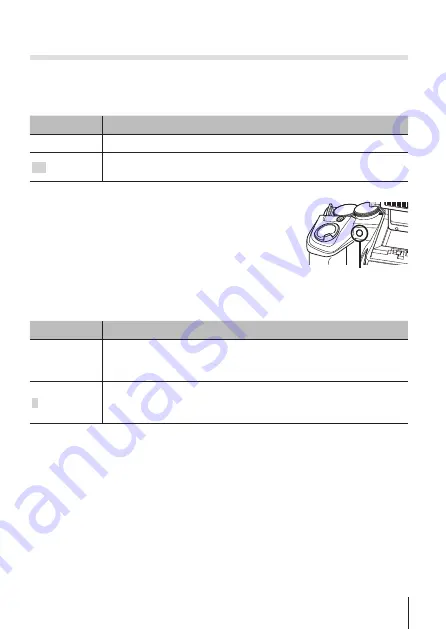
49
EN
49
EN
For the operation method, refer to (P. 45).
z
Camera Menu 2
Using the assist lamp for shooting a dark subject
z
[AF Illuminat.]
Submenu 2
Application
Off
The AF illuminator is not used.
On
When the shutter button is pressed halfway down, the AF
illuminator turns on to aid focusing.
• When using the dot sight, AF illuminator is fixed to [Off].
AF illuminator
Viewing the image immediately after shooting
z
[Rec View]
Submenu 2
Application
Off
The image being recorded is not displayed. This allows the user
to prepare for the next shot while following the subject in the
monitor after shooting.
1/2/3 (sec)
The image being recorded is displayed for selected second(s).
This allows the user to make a brief check of the image that was
just taken.
Summary of Contents for SP 100EE
Page 11: ...11 EN...
Page 43: ...43 EN...
Page 95: ...95 EN...
Page 108: ......
Page 109: ...WC370201...






























