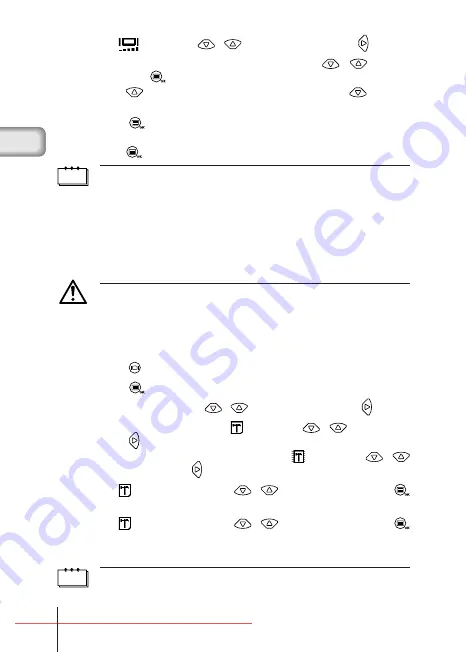
3
Select [
] using the
/
buttons and press the
button.
4
Adjust the brightness of the monitor using the
/
buttons
and press the
button.
Press the
button to make the monitor brighter and the
button to
make it darker.
5
Press the
button again.
Setting of monitor brightness is now completed.
Press the
button again to exit the menu.
Note
• The setting is not cancelled when the lens barrier is closed.
• You can also set the monitor brightness from the Play menu.
■
CARD FORMAT/MEMORY SETUP
This function enables you to format the SmartMedia card or internal memory.
Any images on the card or in the memory will be erased when the card or
memory is formatted.
Caution
• When formatting the internal memory, do not insert a SmartMedia card.
• When formatting a SmartMedia card, insert the card first.
• Before using a non-Olympus SmartMedia card or a card formatted on a PC,
format the card on the camera first. Olympus CAMEDIA brand SmartMedia
cards do not require formatting.
1
Press the
button with the lens barrier closed.
2
Press the
button.
3
Select [SETUP] using the
/
buttons and press the
button.
4
If you format the card, select [
] using the
/
buttons and
press the
button.
If you format the internal memory, select [
] using the
/
buttons and press the
button.
5
Select [
FORMAT] using the
/
buttons and press the
button.
6
Select [
FORMAT] using the
/
buttons and press the
button.
The card or internal memory will be formatted.
Note
You can also format a card or the internal memory from the Camera menu.
Basic05̲C-100̲sonota,E.65J
4/24/01, 3:48 PM
Page 26
Adobe PageMaker 6.5J/PPC
















































