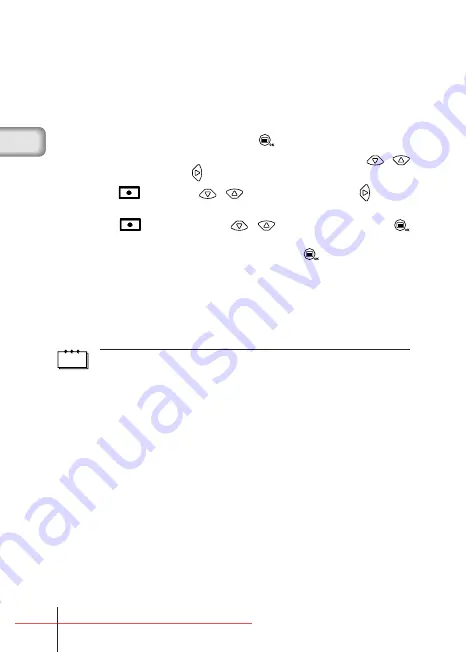
■
SPOT METERING MODE
If a shot is backlit, ordinary photometric settings (Digital ESP Metering) will
make the subject appear too dark. To compensate for this, switch the camera
to Spot Metering Mode. This feature is used to obtain the right exposure
regardless of backlighting.
1
Open the lens barrier and press the
button.
2
Select [CAMERA] from the Camera menu screen using the
/
buttons and press the
button.
3
Select [
] using the
/
buttons and press the
button.
4
Select [
SPOT] using the
/
buttons and press the
button.
Setting of spot metering is completed. Press the
button again to exit
the menu.
5
Press the Shutter button.
You can continue recording images in the selected metering mode.
The metering mode will return to ESP mode when the lens barrier is
closed and then reopened.
Note
The metering mode will return to ESP mode (default setting) when the lens
barrier is closed.
Basic03̲C-100̲satsuei,E.65J
4/24/01, 3:40 PM
Page 18
Adobe PageMaker 6.5J/PPC






























