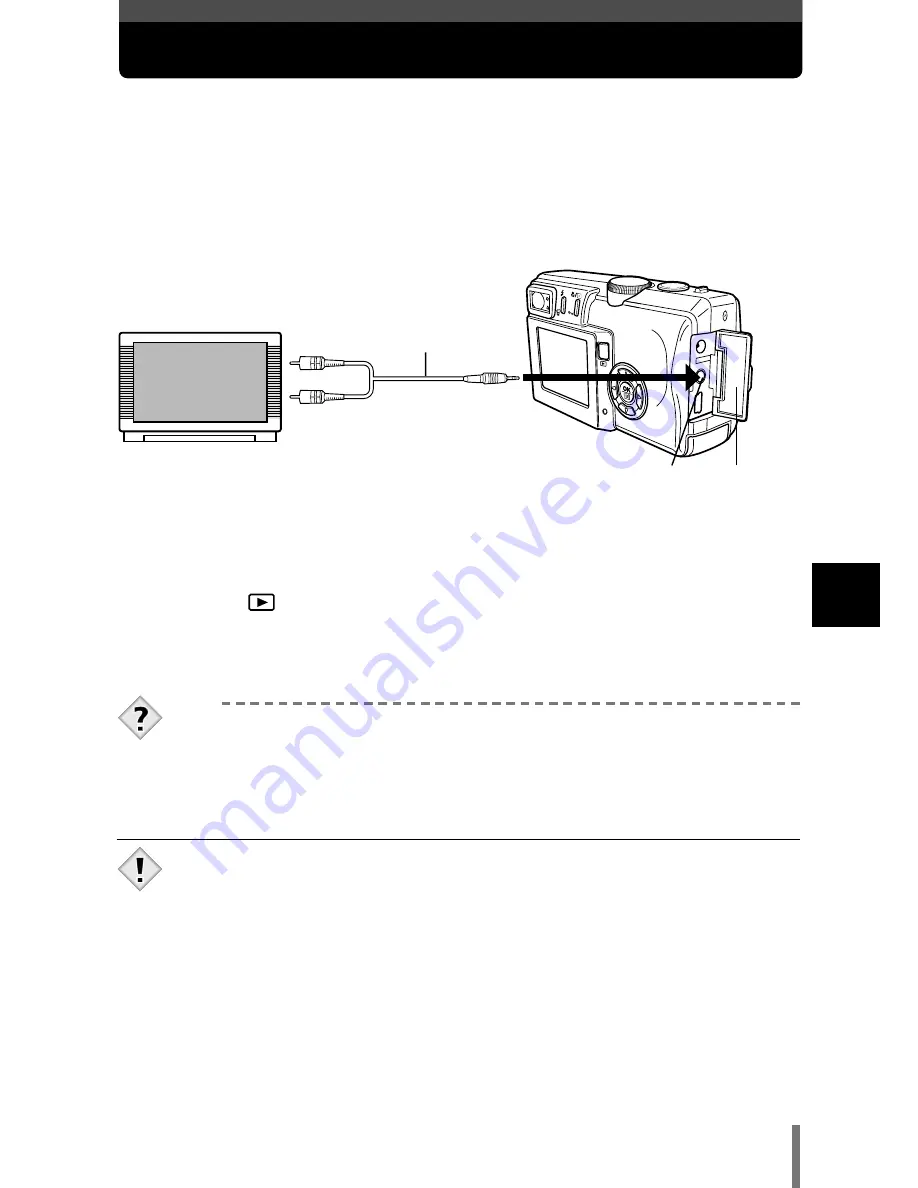
97
Playback on a TV
6
Pla
ybac
k
1
Make sure that the TV and camera are turned off. Connect the A/V
OUT jack on the camera to the video input terminal on the TV using
the AV cable.
2
Turn the TV on and set it to the video input mode.
●
For details of switching to video input, refer to your TV’s instruction manual.
3
Press the
(playback) button to turn the camera on.
●
The last picture taken is displayed on the TV. Use the arrow pad to
select the picture you want to display.
Use the AV cable provided with the camera to play back recorded images on
your TV. Both still pictures and movies can be played back.
AV cable
A/V OUT jack
(MONO)
Connect to the TV’s video input
(yellow) and audio input (white)
terminals.
TIPS
•
The close-up playback, index display, slideshow and other playback
functions can also be used on a TV screen.
•
You are recommended to use the optional AC adapter when using
the camera with a TV.
•
Make sure that the camera’s video output signal type is the same as
the TV’s video signal type.
~
“VIDEO OUT – Selecting the video
signal type” (P. 122)
•
The camera’s monitor turns off automatically when the AV cable is
connected to the camera.
•
The picture may appear off-center on the TV screen.
•
When pictures are compressed in order to fit the entire picture on the
TV screen, a black frame appears around the picture. If the picture is
output to a video printer via the TV, the black frame may be printed.
Note
Connector
cover
















































