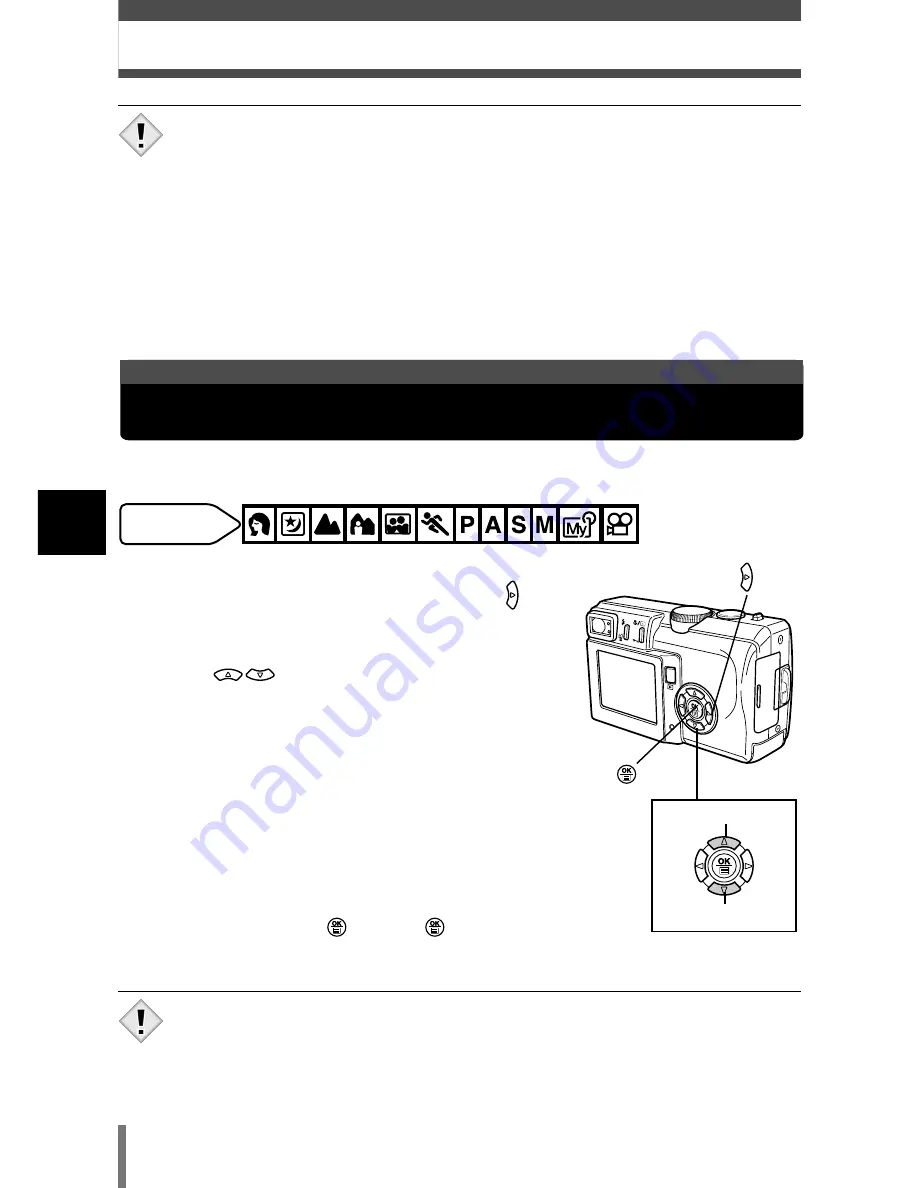
86
White balance
5
Adjusting the ima
g
e
quality and e
xposure
SHARPNESS
This function adjusts the sharpness of the image.
Available
modes
1
In the top menu, select MODE MENU
T
PICTURE
T
SHARPNESS, and press
.
~
“How to use the menus” (P. 28)
2
Press
to adjust the sharpness
b2 and –2.
●
To increase the sharpness (+) :
The image
contours are emphasized, making the image
appear sharper and more vivid. Use this
setting when you want to print pictures.
To reduce the sharpness (–) :
The image
contours are softened. Use this setting when
you want to edit images on a PC.
●
When you have finished setting the
sharpness, press
. Press
again to
exit the menu.
Adjusts towards –
Adjusts t
•
If you adjust the sharpness too far t, noise may become
noticeable in the picture.
Note
•
Set white balance to AUTO for normal shooting.
•
White balance may not be effective under certain light sources.
•
After setting a white balance other than AUTO, play back the picture
and check the colors on the monitor.
•
When the flash is fired with a white balance setting other than AUTO,
colors may appear different in the resulting picture from the colors
you see on the monitor.
Note






























