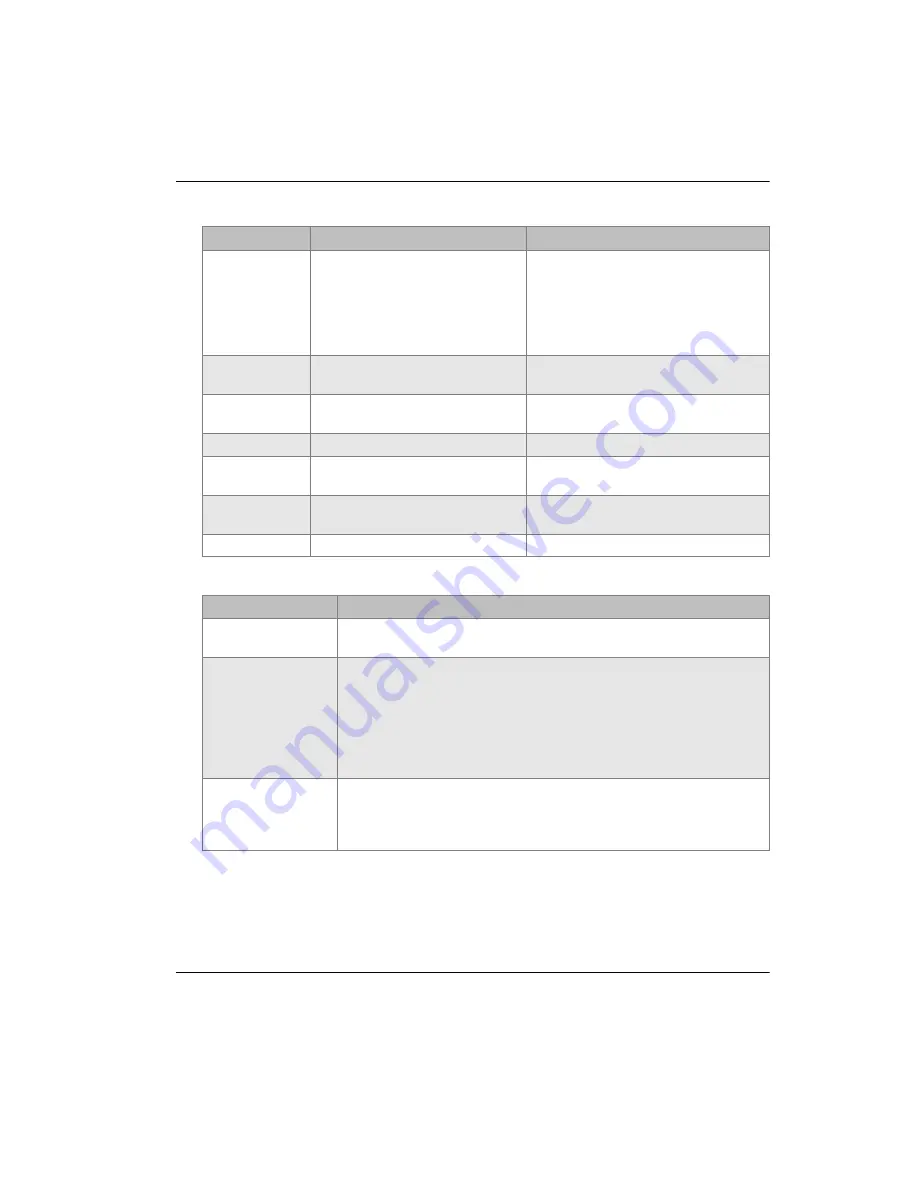
DMTA-10009-01EN [U8778346], Rev. D, November 2016
Technical Specifications
93
ECHO
WINDOW
Echo detect gate which begins at
end of MB (main bang) blank in
mode 1 or interface echo in
modes 2 and 3. The value reported
for the end of echo window is
relative to the main bang.
0 ns to 224.71
μ
s. 55 ns or MB blank
time interval, whichever is less.
ECHO 1
DETECT
Detection polarity of first echo
+ or
−
ECHO 2
DETECT
Detection polarity of second echo
+ or
−
IF BLANK
Blank after interface echo
0
μ
s to 20
μ
s
M3 BLANK
Blank after first measured back-
wall echo in mode 3
0
μ
s to 20
μ
s
VELOCITY
Ultrasonic sound velocity of
material to be measured
0.508 mm/
μ
s to 18.699 mm/
μ
s
(0.0200 in./
μ
s to 0.7362 in./
μ
s)
ZERO
Zero calibration factor
0.00 to 999.99
Table 14 General specifications
Element
Description
Keypad
Sealed and embossed membrane surface
Tactile and audible feedback, color-coded graphics, 21 keys
Dual element
transducers
Automatically identifies the transducer type and optimizes the gage for
that transducer.
Non-Olympus transducers might work, but performance is not
guaranteed.
Following transducers are supported: D790, D790-SM, D791, D791-RM,
D792, D793, D794, D795, D797, D798, D7906-SM, D7908, D799, D7912,
D7913, and MTD705
Single element
transducers
Can be used with contact, delay line, and immersion transducers from
2 MHz to 30 MHz.
High precision software option expands the frequency range to
0.5 MHz to 30.0 MHz
Table 13 Setup parameter description
(continued)
Name
Description
Units/Resolutions/Range
Summary of Contents for 38DL PLUS
Page 6: ...DMTA 10009 01EN U8778346 Rev D November 2016 Table of Contents vi...
Page 8: ...DMTA 10009 01EN U8778346 Rev D November 2016 List of Abbreviations viii...
Page 24: ...DMTA 10009 01EN U8778346 Rev D November 2016 Important Information Please Read Before Use 16...
Page 26: ...DMTA 10009 01EN U8778346 Rev D November 2016 Introduction 18...
Page 46: ...DMTA 10009 01EN U8778346 Rev D November 2016 Chapter 2 38...
Page 56: ...DMTA 10009 01EN U8778346 Rev D November 2016 Chapter 3 48...
Page 102: ...DMTA 10009 01EN U8778346 Rev D November 2016 Appendix 94...
Page 106: ...DMTA 10009 01EN U8778346 Rev D November 2016 List of Tables 98...












































