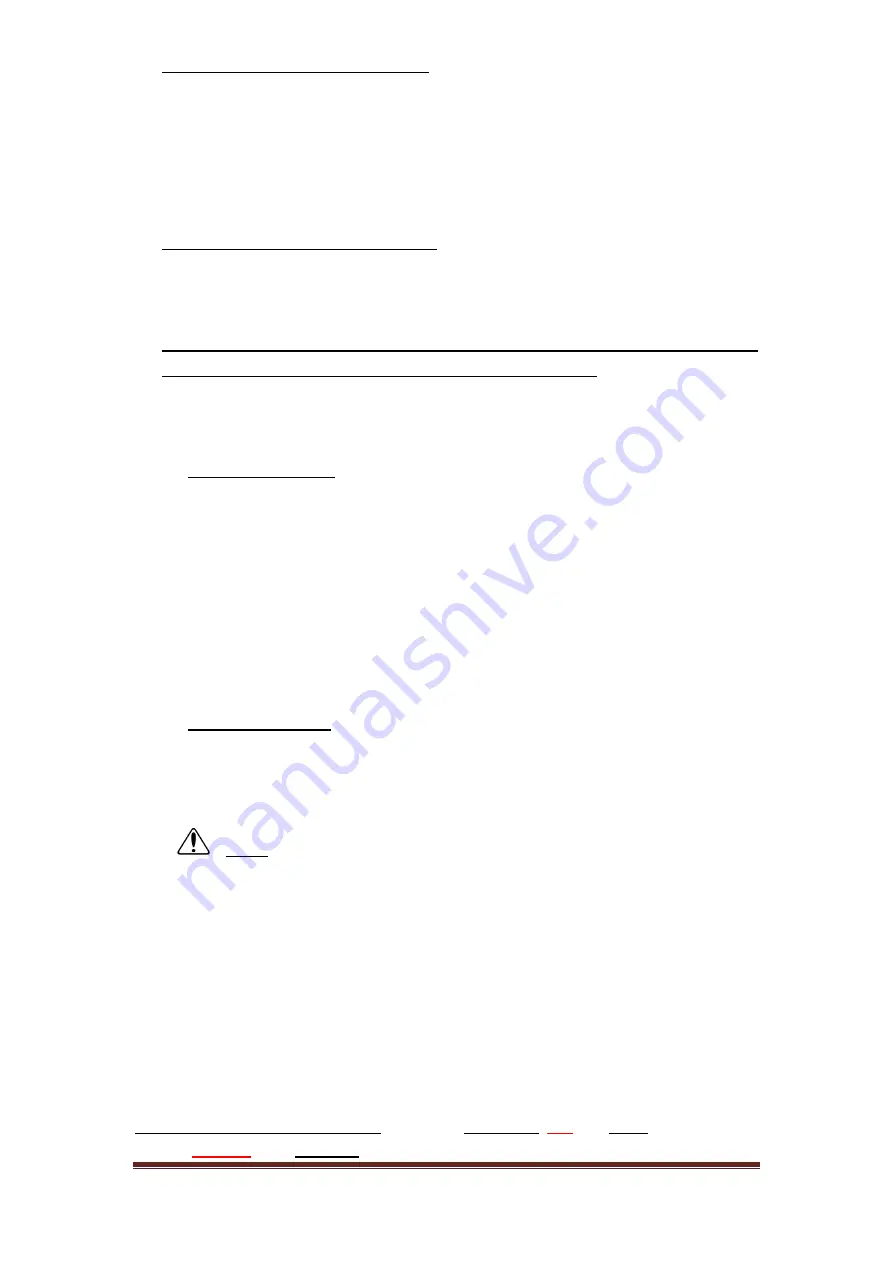
Page 10
921468007_90_005
of the correct dip switches position. In infrared sensors the dip switches adjust
the sensitivity and whether the zone is with or without delay. On magnetic
sensors the switches adjust the zone delay and the internal sensor activation (in
case the user wants to connect external). For delayed alarm selection, the dip
switch 1 must be ON in the BS-470, while in the BS-471 the dip switch 2 must be
in the ON position. For more details on these switches and for connecting
external magnetic contacts, refer to the manuals of these devices.
❖
Check every device's signal strength
by selecting "MASTER OR TECH MENU"
"WIRELESS NETWORK"
"VIEW DEVICE". "RSSI" indicates the signal strength of
the wireless zone in a range of 1 to 4. See also some practical tips in SECTION 2
below.
❖
Check the tamper springs and sensors of all devices from the keypad and make
sure that all devices are inserted into the panel's network.
("MASTER OR TECH MENU"
"WIRELESS NETWORK"
"WIRELESS TAMPERS"
or "WIRELESS SENSORS")
▪
WIRELESS TAMPERS
This feature allows the user to monitor in real time whether the tamper
spring of each wireless device installed on the network is pressed or not. The
numbers displayed are the wireless zones tamper states. Press and release
the tamper springs one by one and observe the corresponding zone indicator
turning off for a few seconds (while spring is pressed down) or on (spring is
released).
▪
WIRELESS SENSORS
This feature allows the user to monitor in real time, whether the sensor of a
wireless device that is installed on the network is activated or not. The
numbers displayed are the wireless zones that give a sensor activation signal.
NOTE
: On the wireless keypad, this display has a delay of up to 4
seconds once the device has changed its status.
4. STARTING UP THE INSTALLED SYSTEM
4.1 System configuration
Perform
all settings for zones
("MASTER OR TECH MENU"
9 9 9 9
"ZONES"),
entry time, exit time, extra time and the time and date of the system
("MASTER OR
TECH MENU"
9 9 9 9
"SETTINGS"). See also some practical tips in SECTION 3
below.
Connect the battery to the panel
. There are
two wires
,
red
and
black
for connecting
to the
positive
and
negative
poles, respectively. Once connected, return to the
Summary of Contents for BS-468/A
Page 1: ...WIRELESS BURGLAR ALARM SYSTEM BS 468 A QUICK INSTALLATION GUIDE...
Page 25: ......
Page 26: ......
Page 27: ......
Page 28: ......











































