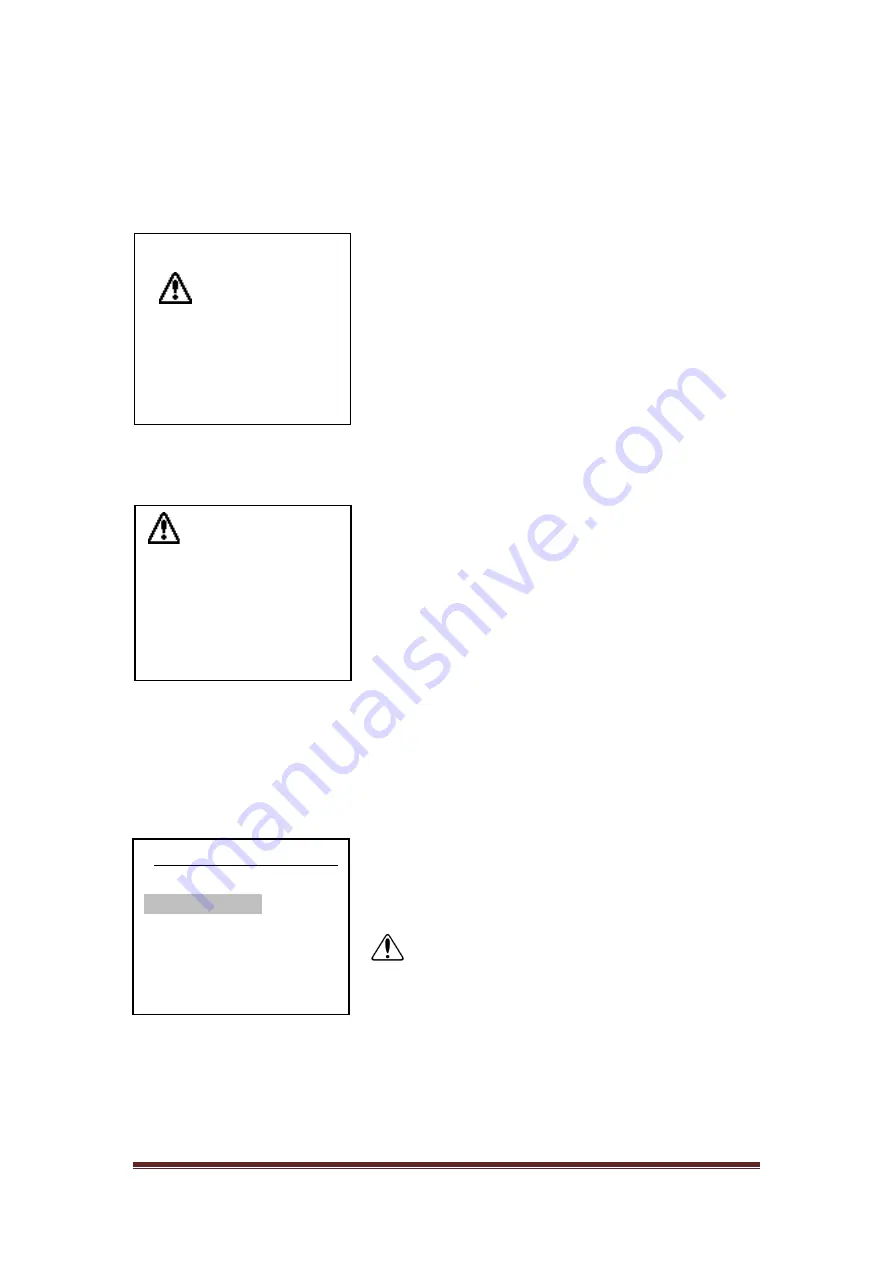
Page 19
921468007_90_005
screen will display the previous message "ALL ZONES OK". With this method we can
test the good operation of all the detectors and magnetic contacts.
The same applies to "WLESS ZONE CONDITION", except the fact that the menu is
dedicated to wireless zones.
By pressing
"LAST ALARMS"
, the user can examine the alarms that were triggered
during the last arming of the system. The display will be like the one below:
This means that an alarm was triggered for zone 8
which is a TAMPER zone (24 hour operation). The
alarm was issued on 12:20 on 07 March 2012 and
that is the first of 3 events.
Using the up and down arrows (keys 2 and 8) the
user can examine all the registered alarm events.
The "LAST ALARMS" line is visible if an alarm has
been triggered at least once.
By selecting
"ALL EVENTS"
the user can see all events that have happened and are
stored in the panel's internal memory:
This means that an error event was triggered for
Zone1 at 12:20 on March 07, 2012. It also informs us
this is the 70th event of a total of 70 events. With the
up and down arrow keys (2 and 8), the user can see
all the registered events.
The event memory has a capacity of 250 events and
once filled, the new event will erase the oldest. The
events that are registered are errors, alarms, user and technician menu accesses, as
well as the arming and disarming of the system. The main user and the technician
can both erase the events memory using the respective menus.
Option
"MANUAL OUTPUTS CHECK"
:
With keys "
2" and "
8" the user can select the
required option and by pressing " *
" he can see or
can change the state of the outputs
Ρ1, Ρ2, Ρ3,
RELAY.
CAUTION:
In order for an output to be able to
change state from this selection, the outputs must be
programmed as "ON-OFF MANUAL". When an output
changes state, the device connected to it, is
activated. A manual change of the output sets the output to a permanent condition
which can only change by manually changing the output again. It is suggested to use
this selection with caution and only if we want to manually control a connected
device.
TAMPER
ZONE 08
ΖΟΝΕ 8
07/03/12 12:20
001/003
ERROR
ZONE 01
ΖΟΝΕ 1
07/03/12 12:20
070/070
_MANUAL OUTPUTS CHECK
_
CHANGE OUTPUT
OUTPUTS STATUS
Summary of Contents for BS-468/A
Page 1: ...WIRELESS BURGLAR ALARM SYSTEM BS 468 A QUICK INSTALLATION GUIDE...
Page 25: ......
Page 26: ......
Page 27: ......
Page 28: ......










































