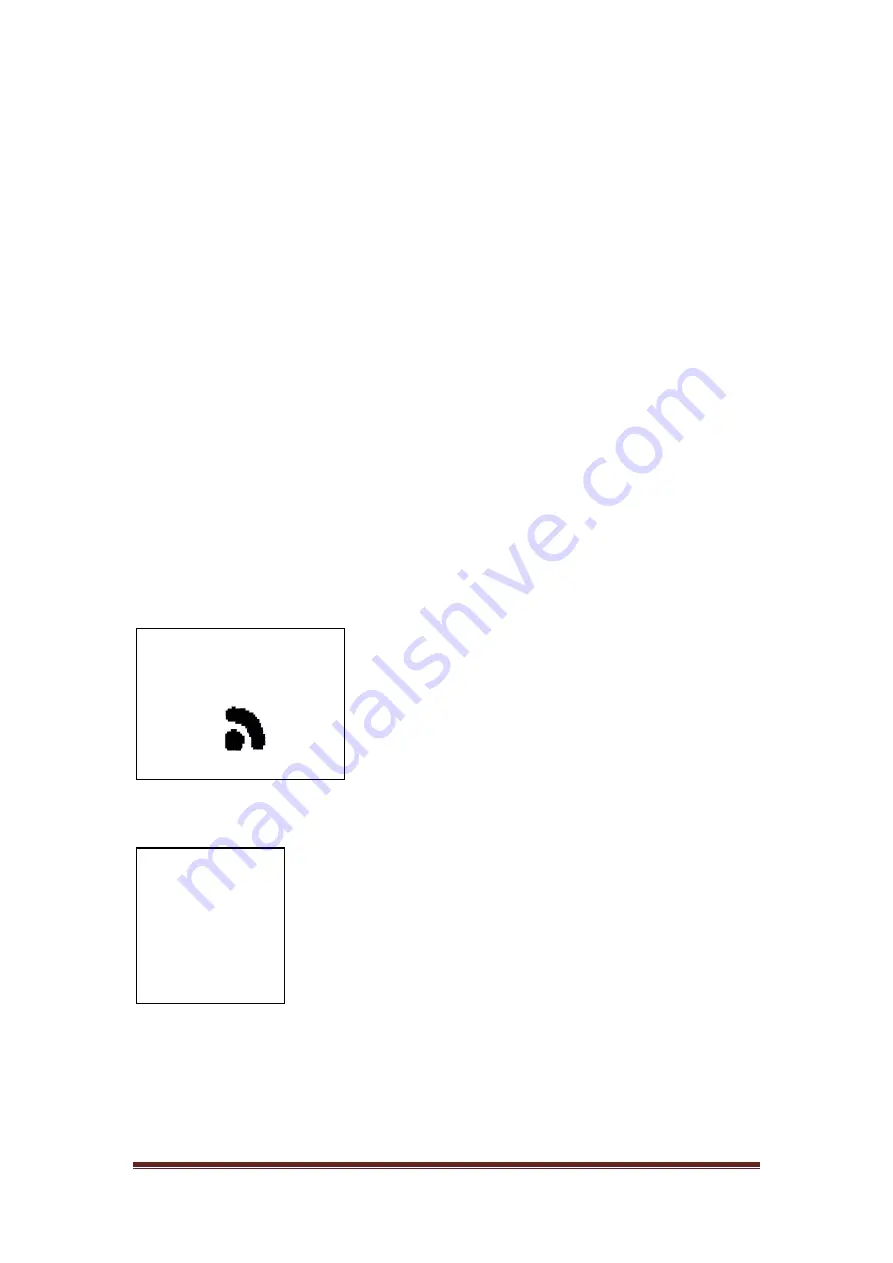
Page 8
921468007_90_005
DETECTING DEVICE
PRESS
΄
#
΄
TO RETURN
087
01
device should have the battery connected as long as the above procedure is
running.
ii.
The keypad detection process has a 1-minute timeout period, since the LD4
starts flashing. If no keypad is inserted for 1 minute, LD4 will go out. To start the
procedure again, the BT1 button must be pressed again.
iii.
When the keypad is successfully installed at zone 25, it will be OFF. To switch it
on, go to the technician's "ZONES" menu. This happens because the tamper is
not pressed, so the panel will raise an alarm event. As a result, if a wired siren is
connected to it, it will be triggered.
iv.
In case only a wireless keypad is installed and the user tries to connect a wired
keypad to the system, there will be no communication with the panel. In order
to make it operational, the user has to proceed to "SCAN KEYBOARDS" through
the technician menu.
v.
As soon as the panel detects the wireless keypad it will erase all wireless zones
and will insert the new keypad into zone 25.
2.2 Detection of wireless devices
Below are described all the necessary steps in order to install wireless devices in the
panel. This process is carried out by the menu "NETWORK INSTALLATION".
1.
Press "*
". Go to "MASTER OR TECH MENU". By entering the technician code,
the user has now "TECHNICIAN" privileges.
2.
Go to "WIRELESS NETWORK". Press "*
". Choose "NETWORK INSTALLATION"
and the wireless devices detection starts. At the
bottom left corner of the screen there is a counter
counting the seconds. After 999 seconds, if no device
is
added,
the
installation
process
stops
automatically. After each introduction of a new
device it starts to count from the beginning. The
bottom right corner gives the number of devices
already installed on the network.
3.
To add a device to this system, the user needs to place the battery in the specific
device, push the tamper spring for 1 - 2 seconds and then
release it. If successful, the message will pop up and then the
3-line screen to the left will appear. In the upper line there is
the zone number the device has been inserted to (25 in this
example). The middle line shows the type of wireless device.
The bottom line contains the unique address of the added
device (in our case 0300010F). Note that as long as this
screen is printed for 10 seconds, no other device can be
added to the network.
4.
After a few seconds the installation screen reappears and the user can add other
device if needed in the same way. After adding a device, it takes 10 seconds for a
next device to be recognized.
25
BS-477
0300010F
Summary of Contents for BS-468/A
Page 1: ...WIRELESS BURGLAR ALARM SYSTEM BS 468 A QUICK INSTALLATION GUIDE...
Page 25: ......
Page 26: ......
Page 27: ......
Page 28: ......























