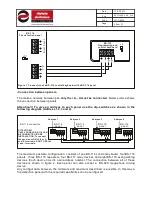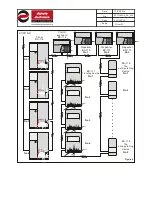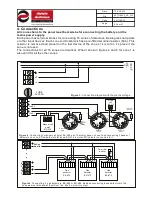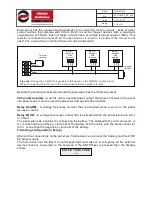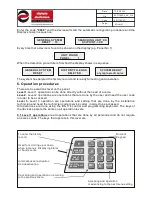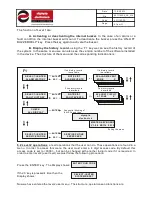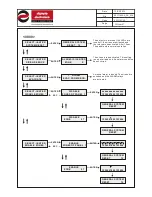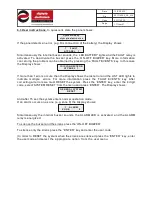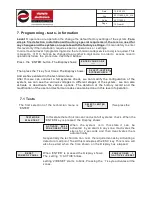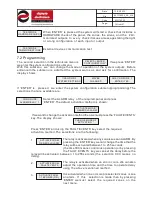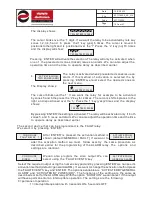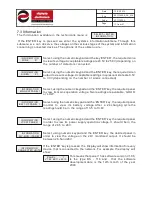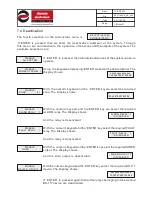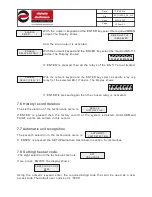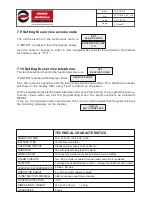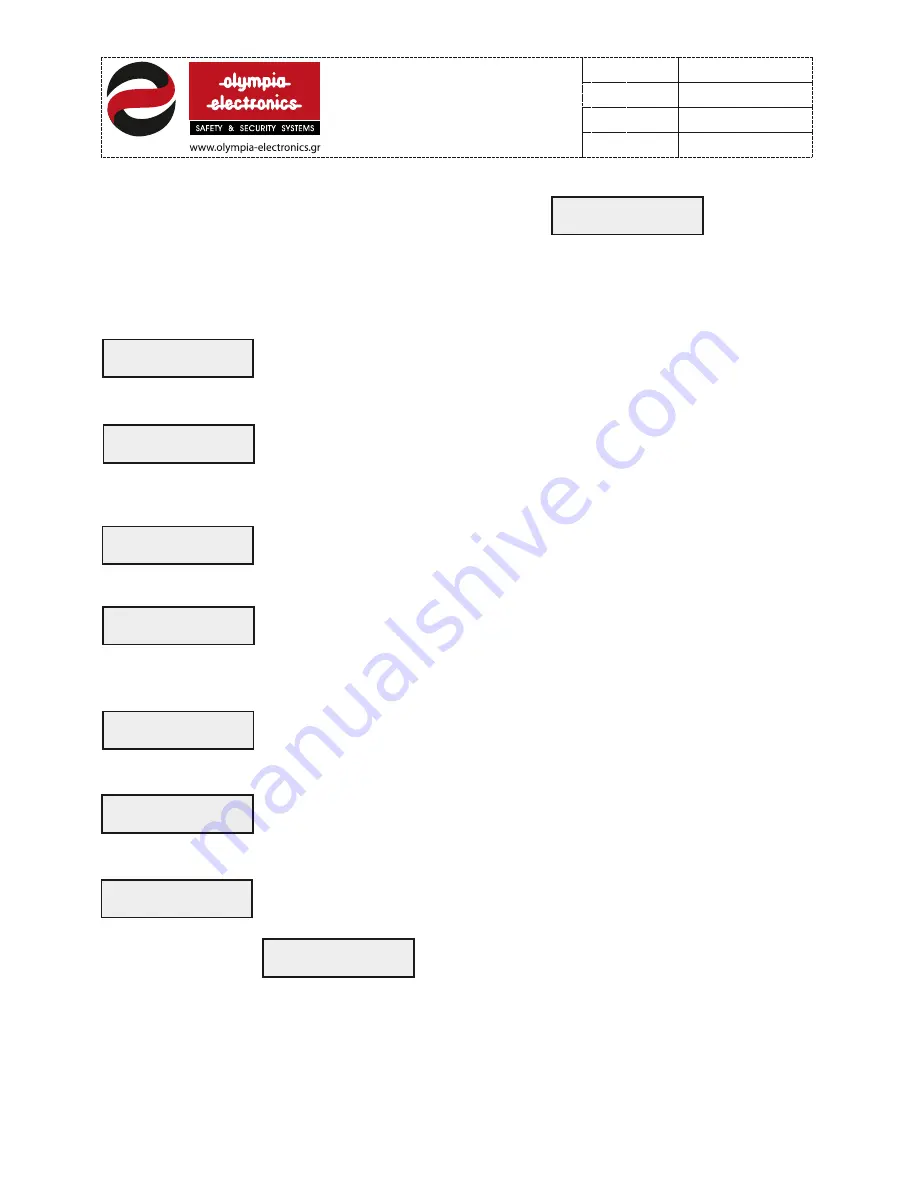
7.3 Information
The third option available in the technicians menu is
If the ‘ENTER’ key is pressed we enter the systems information submenu. Through this
submenu we can observe the voltages on the various stages of the system and information
concerning connected devices. The options of the submenu are:
SELECT->ENTER
INFORMATION
INFORMATION
ZONE 01
Select, using the numeric keypad and the key ‘ENTER’, the required zone
to view its voltage. Acceptable readings are 23.5V to 25.0V (depending on
the number of detectors connected.
INFORMATION
SIREN 01
Select ,using the numeric keypad and the ‘ENTER’ key, the required siren
output to view its voltage. Acceptable readings in quiescent state are 0.5V
to 3.3V (depending on the number of sirens connected).
INFORMATION
MAINS AT PANEL 1
Select, using the numeric keypad and the ‘ENTER’ key, the required panel
to view its mains operation voltage. Two readings are available, ‘GOOD’
or ‘LOW’.
INFORMATION
BATT. OF PANEL 1
Select using the numeric keypad and the ‘ENTER’ key, the required panel
in order to view its battery voltage. After a 24 charging cycle the
reading should be in the range of 13.5 to 13.8V.
INFORMATION
VCC AT PANEL 1
Select, using the numeric keypad and the ‘ENTER’ key the required panel
in order to view its power supply operation voltage. It should be in the
range of 26.5 to 28V.
INFORMATION
24V-MON ->PANEL 1
Select ,using numeric keypad and the ‘ENTER key, the desired panel in
order to view the voltage on the 24V monitored output. It should be
between 26.5 and 28V.
INFORMATION
CONNECTED UNITS
If the ‘ENTER’ key is pressed the Display will show information for every
device that is connected to the network .
For example the display will
show:
PANEL 1
V1.06 BS116 0012
This means that panel 1 has software version V1.06,
is the type BS - 116 and that the software
development date is the 12th month of the year
2000.
17
from
21
921116000
Date
File
Code
Page
921116000_09_016
13/03/2013
Summary of Contents for BS-116
Page 1: ......