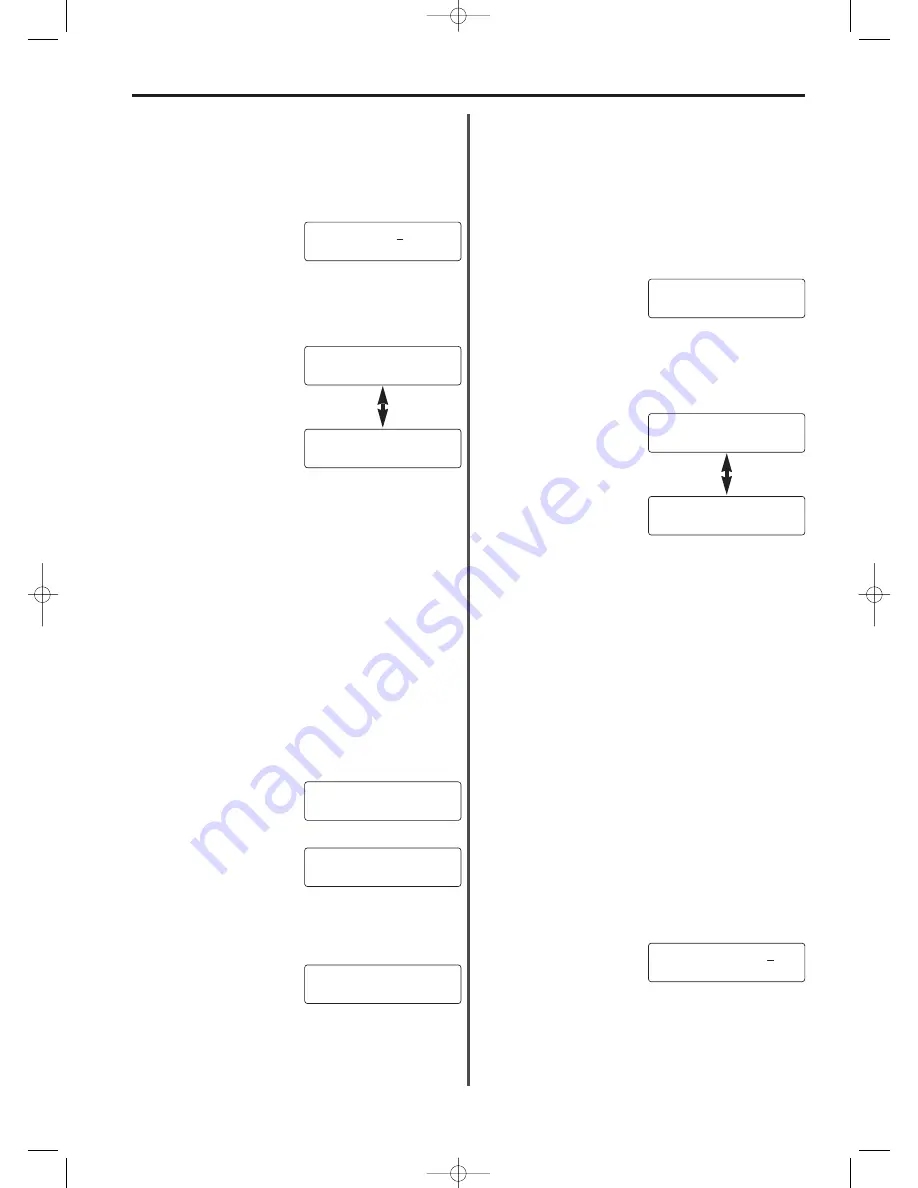
7-27
Section 7 Fax operation (Other functions)
6. Press the ENTER FUNCTION key.
* If you chose to continue, return to step 2. To register new
department codes, refer to “(2) Registering Department Codes”
page 7-26, and carry out the procedure from step 2.
If you chose NOT to continue, the message display will revert to
the initial mode.
●
Deleting all department codes
1. Carry out steps 1 - 8 of “(1) Restricted Access ON/OFF”,
page 7-26, and turn Restricted access ON.
2. Use the keypad to enter “00” for the department code.
3. Press the ENTER FUNCTION key.
4. Press the CLEAR/ON-HOOK key.
5. Use the cursor keys (
) (
) to select whether or not to delete all
department codes.
6. Press the ENTER FUNCTION key.
7. Use the cursor keys (
) (
) to select whether you want to continue
or not.
* If you chose to continue, it is possible to register new department
codes.
8. Press the ENTER FUNCTION key.
* To register new department codes, refer to “(2) Registering
Department Codes”, page 7-26, and carry out the procedure from
step 2. If you chose NOT to continue, the message display will
revert to the initial mode.
5. Press the ENTER FUNCTION key.
* If “CANNOT ENTER” appears in the message display, the
entered access code is already registered or that number is
already registered as the management password. Return to step
4 and register a different access code.
6. Refer to “
●
Entering characters”, page 2-21, and enter the desired
department name.
7. Press the ENTER FUNCTION key. Registration of that department
code is complete.
8. Use the cursor keys (
) (
) to select whether or not to continue
registering department codes.
9. Press the ENTER FUNCTION key.
* If you chose to continue registering department codes, return to
step 2. If you chose NOT to continue, the message display will
revert to the initial mode.
01 -NAME:ABC
CONTINUE?
YES
CONTINUE?
NO
(3) Deleting Department Codes
It is possible to delete one or all of the department codes registered in
this facsimile.
* Once a department code has been deleted, the information related
to that department’s fax communications will also be deleted.
* It is first necessary to enter the registered management password
before you can access this procedure.
* To cancel the procedure part way through, press the STOP key.
The message display will revert to the initial mode.
●
Deleting one department code
1. Carry out steps 1 - 8 of “(1) Restricted Access ON/OFF”,
page 7-26, and turn Restricted access ON.
2. Use the keypad to enter the department code to be deleted.
3. Press the ENTER FUNCTION key.
4. Confirm that the displayed department code is the one to be
deleted and press the CLEAR/ON-HOOK key. The department
code will be deleted.
5. Use the cursor keys (
) (
) to select whether or not to continue
deleting department codes.
* If you chose to continue deleting department codes, it is possible
to register new department codes as well.
RESTR.ACCESS SETTING
ON
DEPARTMENT CODE :--
DELETE
DEPARTMENT CODE :01
DEPARTMENT CODE :00
DELETE ALL?
YES
DELETE ALL?
NO
(4) Message Display in the Initial Mode
(Restricted access is turned ON)
If Restricted access is turned ON, the message shown below will
appear in the message display during the initial mode. In this case,
the following functions of this facsimile are available without entering
a viable access code.
• Copying (including Sort, Group and Duplex copying)
• Dialling with a separately purchased telephone
• Manual transmission and reception when the call is initiated by the
other party
• Activity report print out
ACCESS CODE :****
07/Other/2/15-28(En)/E.q 13-07-2000 15:27 Pagina 27
Summary of Contents for OFX8800
Page 9: ...Section 1 Important Please read first 1 1 01 PL En E q 13 07 2000 15 37 Pagina 1...
Page 13: ...Section 2 Fax Operation Basic 2 1 02 Basic 1 1 12 En E q 13 07 2000 15 36 Pagina 1...
Page 39: ...Section 3 Making Copies 3 1 03 copy En E q 13 07 2000 15 33 Pagina 1...
Page 47: ...Section 4 Fax Operation Various Functions 4 1 04 Various En E q 13 07 2000 15 32 Pagina 1...
Page 60: ...Section 6 Troubleshooting 6 1 06 Trouble En E q 13 07 2000 15 29 Pagina 1...
Page 71: ...Section 7 Fax operation Other functions 7 1 07 Other 1 1 14 En E q 13 07 2000 15 28 Pagina 1...
Page 99: ...Section 8 Management Report List Print Out 8 1 08 Report En E q 13 07 2000 15 26 Pagina 1...
Page 104: ...Section 9 Other Settings and Registration 9 1 09 Registration En E q 13 07 2000 15 25 Pagina 1...
Page 115: ...Section 10 Options 10 1 10 Options 1 1 20 En E q 13 07 2000 15 24 Pagina 1...
Page 141: ...Section 11 Reference 11 1 11 Reference En E q 13 07 2000 15 22 Pagina 1...






























