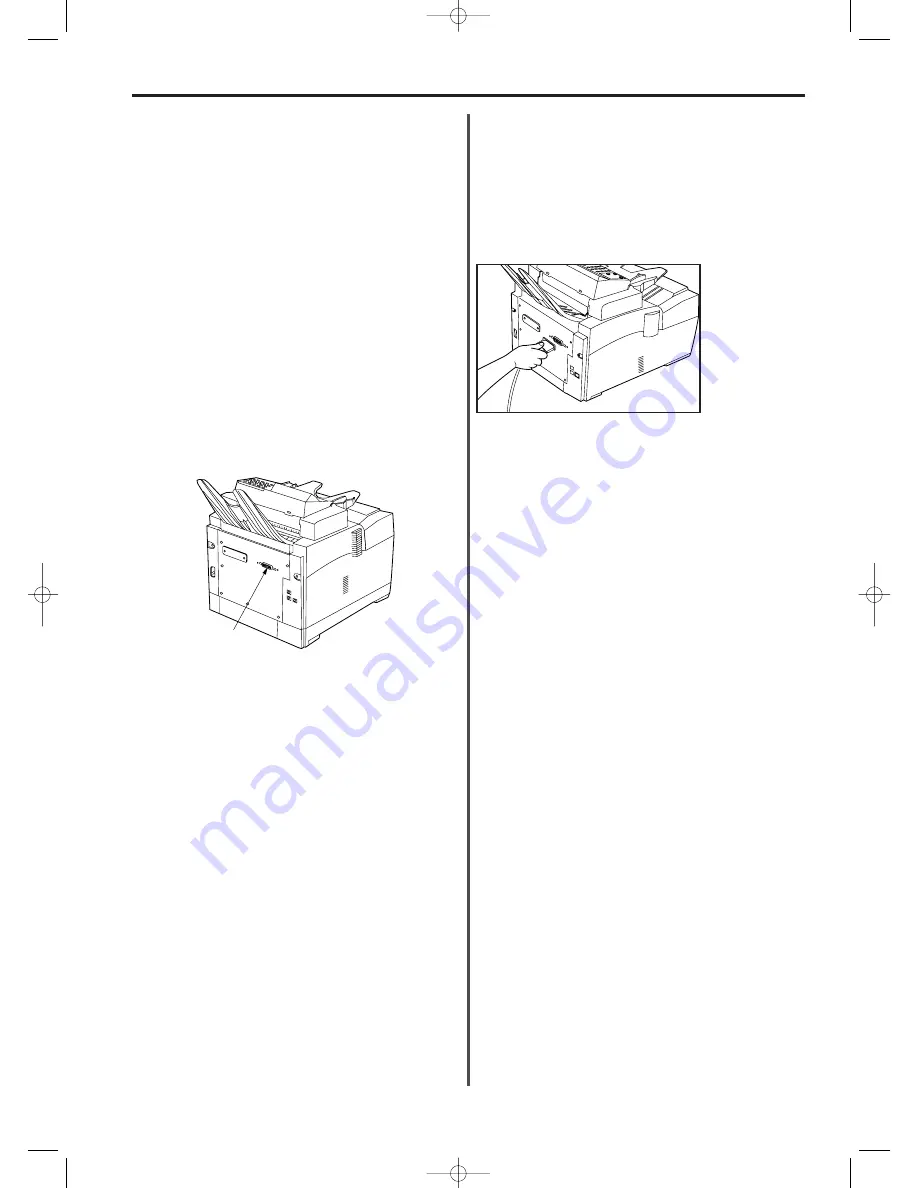
10-9
Section 10 Options
Printer Board
If the optional Printer Board is installed in this facsimile, the fax can
be used as a printer for a computer running under a Windows 95,
Windows 98,Windows 3.1 or Windows NT environment. It is also
possible to print under the DOS mode of each of those systems using
PCL emulation. Refer to the following explanation which corresponds
to the operating system installed on your computer. For purposes of
illustration, the explanations contained in this section will refer to the
facsimile unit as a printer.
* Standard fax communication (transmission and reception) will still
be possible even when this fax is being used as a printer. Refer to
“
●
Dual Access Function Table”, page 2-10, for more detailed
information.
* When the Printer Board is installed, it is not possible to install the
optional Dual Line Kit.
●
Windows 95/98
(1) Names of Parts
2. Connect the parallel port on the printer to the parallel port on your
computer with a parallel cable. Use the clips attached to the
connectors to secure the cable to the both ports.
* The parallel port (36-pin Centronics IEEE 1284 B-Type
connector) on the printer serves as the interface port for this
printing system.
Printer connector (Parallel port)…Connect with a 36-pin parallel
cable to enable this fax unit to be used as a printer for computers
running under a Windows 95, Windows 98, Windows 3.1 or
Windows NT environment.
* It is necessary to obtain a 36-pin parallel cable in advance before
you can use this fax unit as a printer.
<Printer Board Accessories>
One Windows 95/98 Printer Driver Installer Disk
1
(3) Required Computer environment
The computer configuration recommended for running the printing
system under Windows 95/98 are as follows.
• IBM PC/AT or compatible
• Minimum 33MHz i486DX CPU (Windows 95)
• Minimum 66MHz i486DX CPU (Windows 98)
• Minimum 8MB installed RAM
• 5MB free hard disk space (Not including swap space)
• 1 parallel port
• 3.5" floppy disk drive
• 1 parallel cable (IEEE 1284 specifications)
(4) Installing the Printer Driver Software
* The following procedure will assume Floppy Drive A is available.
1. Start up Windows 95/98. Quit all other applications that may be
open.
2. Insert the Windows 95/98 Printer Driver Installer Disk into Drive A.
3. Click on Start in the Task Bar.
4. Use the mouse to point to Settings and click on Printers in
submenu which is displayed.
5. The Printers folder will open. Double-click on the Add printer
icon.
6. The Printer wizard window will open. Click on Next >.
7. A window which will allow you to select the type of printer
connection will appear. Make sure that Local printer is selected
and click on Next >.
8. A list of makers and printer names will be displayed. Do not select
a printer from this list, but instead click on Have Disk.
9. The Install From Disk window will appear. Make sure that Floppy
Drive A is displayed and click on OK. The name of this printer will
be displayed. Click on Next >.
10. The Available ports list will appear. Make sure that the port to
which the printer is connected (usually LPT1) is highlighted and
click on Next >.
(2) Connecting the Printer to Your Computer
1. Turn the power to your computer OFF and unplug the printer's
power cord from the outlet.
* As all data remaining in memory will be lost once power to the
printer is disconnected, verify that there is no important data in
memory BEFORE unplugging the power cord. The amount of
memory available is shown on the message display as a
percentage of the total memory. If 100% is not displayed, there is
data remaining in memory. Print out or transmit that data, as
appropriate, before removing power to the printer.
10/Options/1/1-20(En)/E.q 13-07-2000 15:24 Pagina 9
Summary of Contents for OFX8800
Page 9: ...Section 1 Important Please read first 1 1 01 PL En E q 13 07 2000 15 37 Pagina 1...
Page 13: ...Section 2 Fax Operation Basic 2 1 02 Basic 1 1 12 En E q 13 07 2000 15 36 Pagina 1...
Page 39: ...Section 3 Making Copies 3 1 03 copy En E q 13 07 2000 15 33 Pagina 1...
Page 47: ...Section 4 Fax Operation Various Functions 4 1 04 Various En E q 13 07 2000 15 32 Pagina 1...
Page 60: ...Section 6 Troubleshooting 6 1 06 Trouble En E q 13 07 2000 15 29 Pagina 1...
Page 71: ...Section 7 Fax operation Other functions 7 1 07 Other 1 1 14 En E q 13 07 2000 15 28 Pagina 1...
Page 99: ...Section 8 Management Report List Print Out 8 1 08 Report En E q 13 07 2000 15 26 Pagina 1...
Page 104: ...Section 9 Other Settings and Registration 9 1 09 Registration En E q 13 07 2000 15 25 Pagina 1...
Page 115: ...Section 10 Options 10 1 10 Options 1 1 20 En E q 13 07 2000 15 24 Pagina 1...
Page 141: ...Section 11 Reference 11 1 11 Reference En E q 13 07 2000 15 22 Pagina 1...






























