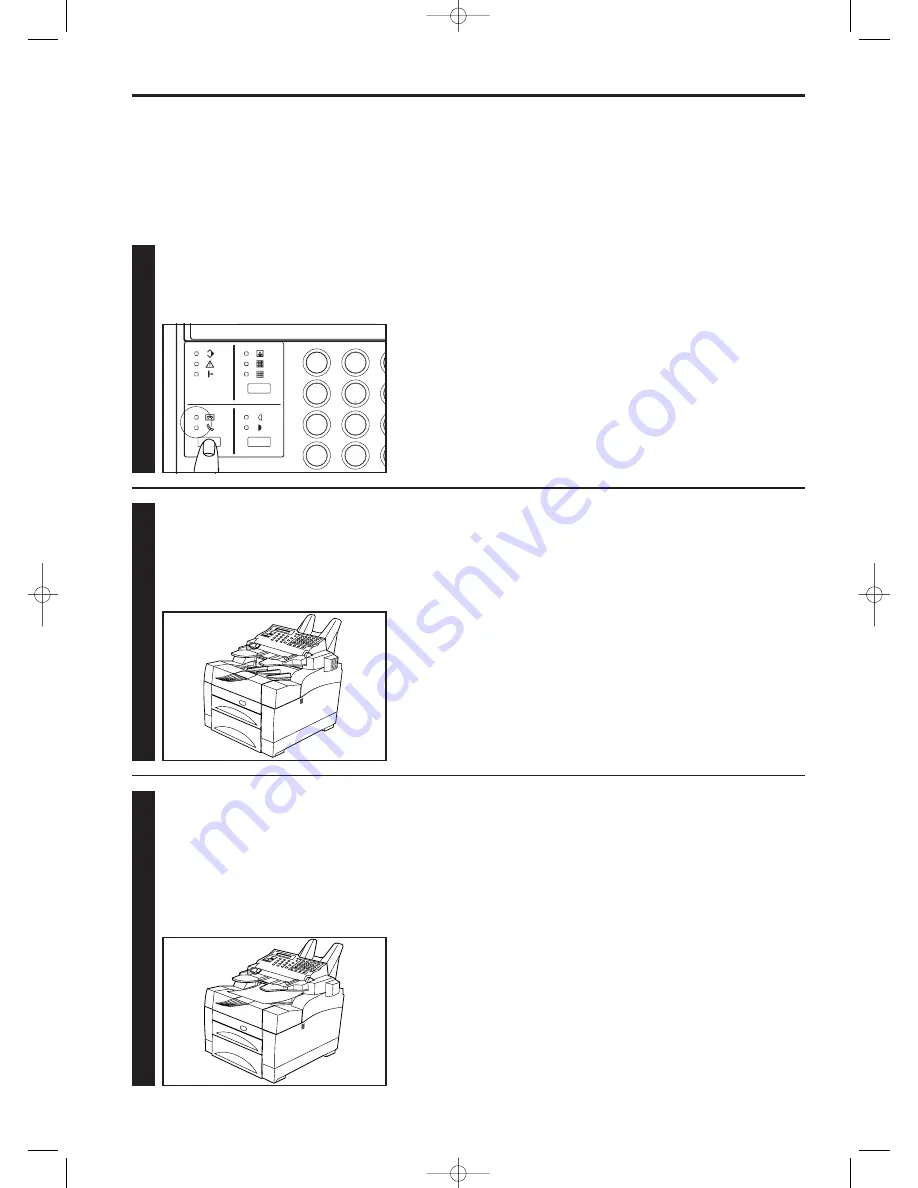
2-17
Section 2 Fax Operation (Basic)
1
1. Confirm that both the MESSAGE TEL. indicator and the
MANUAL RX. indicator are out.
* If either is lit, press the reception mode select key until
both indicators are out.
2
2. When a call comes in, the fax will not actually ring, but will
wait an amount of time equal to a designated number of
rings (1 - 11).
* If a separately purchased telephone is connected to the
fax, that telephone will ring. In this case, it is possible to
converse with the other party, if they are able to converse
from their end.
3
3. Fax reception will begin.
* Once reception begins, “COMMUNICATION” will appear in
the message display.
* To stop the reception in progress, hold down the
ALTERNATE DISPLAY key and press the STOP key.
(Refer to “Cancelling a Communication”, page 2-18.)
* A maximum of 100 sheets of paper can be stored in the
paper eject table at any one time. BE SURE to remove all
paper from the paper eject table once the reception is
completed.
<Reception modes>
This facsimile allows use of the following 4 modes for receiving a fax.
• Auto fax reception…This is the standard mode for using the
facsimile to receive a fax automatically.
• Auto FAX/TEL switching (Page 4-5)…In this mode, when a call
comes in from a facsimile, reception will begin automatically. When
a call comes in from a telephone, the corresponding bell will ring.
• Manual fax reception (Page 4-4)…In this mode, reception is initiated
manually from a separately purchased telephone.
• TAD reception (Page 4-6)…In this mode, a separately purchased
telephone (with answering machine capabilities) is used in
conjunction with the fax.
<Super Fine Function>
In order to receive faxes with the SUPER FINE setting, it is necessary
to turn the Super Fine function ON in advance. (Refer to “Super Fine
Function ON/OFF”, page 9-7.)
<Duplex Fax Reception>
This facsimile is equipped with a Duplex fax reception function for
printing received documents on both the front and reverse sides of
the paper. Refer to “Duplex Fax Reception ON/OFF”, page 9-8.
<Memory reception>
When print out is not possible because paper has run out or paper
jams, incoming data will be stored temporarily in memory from where
it will be printed out automatically once printing is enabled.
<Time and/or date print out>
It is possible to select whether or not the time and/or date of reception
will be included on received documents. (Refer to “Reception Date
and Time Print Out ON/OFF”, page 9-3.)
Receiving Documents (Auto Fax Reception)
This reception mode is convenient for using the facsimile as a dedicated fax machine.
* To use the auto fax reception mode, it is necessary to select “FAX RECEPTION” in “Changing the Automatic Reception Mode”, page 9-10.
* If a separately purchased telephone is connected to the fax, it is
possible to set the number of times that telephone will ring. Refer to
“Number of Rings”, page 9-9, for more detailed information on
setting the number of rings.
●
Auto fax reception is accomplished as follows
1
5
4
8
7
0
*
2
02/Basic/2/13-26(En)/E.q 13-07-2000 15:34 Pagina 17
Summary of Contents for OFX8800
Page 9: ...Section 1 Important Please read first 1 1 01 PL En E q 13 07 2000 15 37 Pagina 1...
Page 13: ...Section 2 Fax Operation Basic 2 1 02 Basic 1 1 12 En E q 13 07 2000 15 36 Pagina 1...
Page 39: ...Section 3 Making Copies 3 1 03 copy En E q 13 07 2000 15 33 Pagina 1...
Page 47: ...Section 4 Fax Operation Various Functions 4 1 04 Various En E q 13 07 2000 15 32 Pagina 1...
Page 60: ...Section 6 Troubleshooting 6 1 06 Trouble En E q 13 07 2000 15 29 Pagina 1...
Page 71: ...Section 7 Fax operation Other functions 7 1 07 Other 1 1 14 En E q 13 07 2000 15 28 Pagina 1...
Page 99: ...Section 8 Management Report List Print Out 8 1 08 Report En E q 13 07 2000 15 26 Pagina 1...
Page 104: ...Section 9 Other Settings and Registration 9 1 09 Registration En E q 13 07 2000 15 25 Pagina 1...
Page 115: ...Section 10 Options 10 1 10 Options 1 1 20 En E q 13 07 2000 15 24 Pagina 1...
Page 141: ...Section 11 Reference 11 1 11 Reference En E q 13 07 2000 15 22 Pagina 1...






























