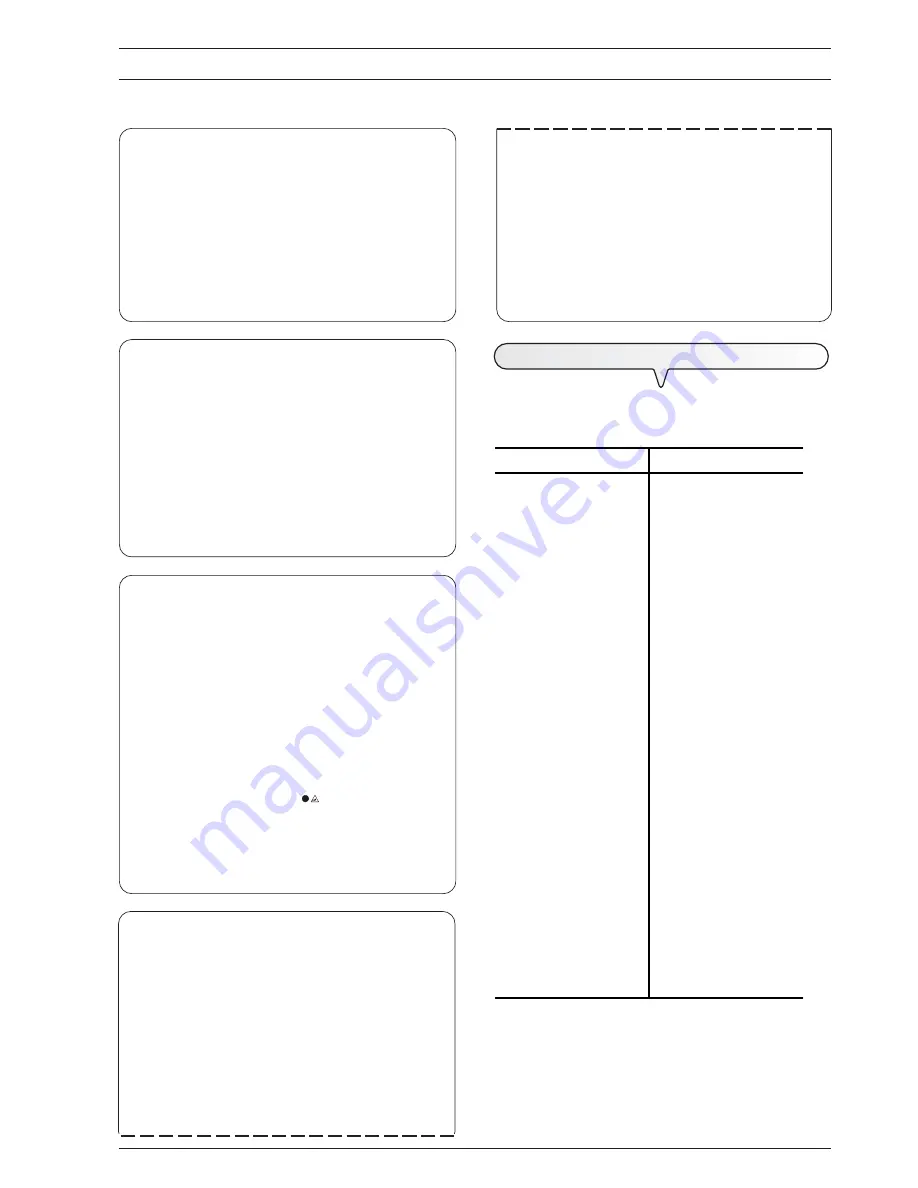
19
T
ROUBLESHOOTING
GUIDE
W
HAT
HAPPENS
IF
THERE
IS
A
POWER
FAILURE
If there is a power failure, the fax machine keeps the
follow-
ing data in the memory
:
the numbers set for one-touch
and speed dialling
and
the reports
, while the documents
present in the memory will be lost.
The date and time will also be lost so they will have to be
reset by carrying out the procedure described in the "
To set
the date and time
" section of the "
How to get started
quickly
" chapter.
W
HAT
HAPPENS
IF
THE
PAPER
OR
INK
HAS
RUN
OUT
If, during reception,
the
paper runs out
or
gets jammed
,
the ink runs out
,
the print head compartment cover
is open
,
the paper support is closed or the operator
console is raised
, the machine stops printing and the
display shows the relevant message and the document you
are receiving is
temporarily recorded in the memory
.
Once the problem has been solved, the fax machine
resumes printing.
I
F
THE
TRANSMISSION
IS
UNSUCCESSFUL
Sometimes, due to line problems such as excessively heavy
telephone traffic or any other kind of interference, the docu-
ment sent is received badly by the correspondent, who will
ask you to send it to him again.
In these cases, it is advisable to send the document again at a
slower speed
. The fax machine transmits regularly at a speed
of
9600
bps (
b
its
p
er
s
econd). To reduce the speed, follow the
procedure described in "
To reduce the transmission
speed
", chapter "
More sophisticated operations
".
If
transmission is not completed
due to errors on the line
or fax machine, the error LED "
" lights up and a short
beep is emitted; in this case, the fax machine automatically
prints
the transmission report
(see "
To print reports
and lists
", chapter "
Transmission and reception opera-
tions
"), on which an
error code
indicates the cause of the
error (you will find a list of all the error codes later).
W
HAT
HAPPENS
WHEN
A
DOCUMENT
IS
PLACED
IN
EITHER
DOCUMENT
FEEDER
WHILE
THE
FAX
MACHINE
IS
PRINTING
If you place a document on any of the trays of the document
feeder while the fax machine is making a copy, printing a
report or printing a document being received, the fax ma-
chine behaves as follows:
•
if it is making a copy
, the fax machine displays some
messages to prompt you to abort the copying process and
return to its initial stand-by mode;
•
if it is printing a report
, the fax machine displays some
messages to prompt you to abort the printing process and
return to its initial stand-by mode;
•
if it is receiving a document
:
-
it stops printing and starts to save the document. The
display shows the message "RX IN MEMORY".
Having saved the document, the display shows the mes-
sage "DOC. IN MEMORY".
At this point, the fax machine will prompt you to remove the
document from the document feeder. The fax machine will
then print the saved document.
F
OR
MINOR
PROBLEMS
The list below may be used as a guide to the solution of minor prob-
lems.
PROBLEM
SOLUTION
The fax machine gives no
sign of life.
Check that it is connected to
the power socket.
The document is not fed in
correctly.
Check that the document
respects the
recommendations listed in
"
What documents may be
used
", chapter
"
Transmission and
reception operations
".
The fax machine will not
send a document.
Check that the document is
not jammed.
The line is busy: wait until it
is free and then try sending
the document again.
The fax machine will not
receive a document
automatically.
It is set for manual
reception: set it up for
automatic reception.
The fax machine will not
copy or receive documents.
Check that no documents or
sheets of paper are
jammed.
You are using an unsuitable
kind of paper: check the
characteristics of the paper
listed in the "
Technical
data
".
The fax machine prints blank
sheets.
Place the document in the
correct position with the
side to be copied facing
upwards.
NOTe
Incorrect transmission or reception by the fax machine may also
depend on factors other than those listed above, which will be sig-
nalled in the form of
error codes
on the "
Transmission report
" and
"
Activity report
", see "
To print reports and lists
", chapter "
Trans-
mission and reception operations
".
Summary of Contents for Fax-Lab S95
Page 1: ...INSTRUCTIONS Ink Jet Fax Fax Lab 95 Fax Lab S95...
Page 4: ......
Page 22: ......
Page 24: ......
Page 54: ......
Page 55: ...Monochrome print head part number Single block print head P N B0336F...
Page 56: ...255976B...














































