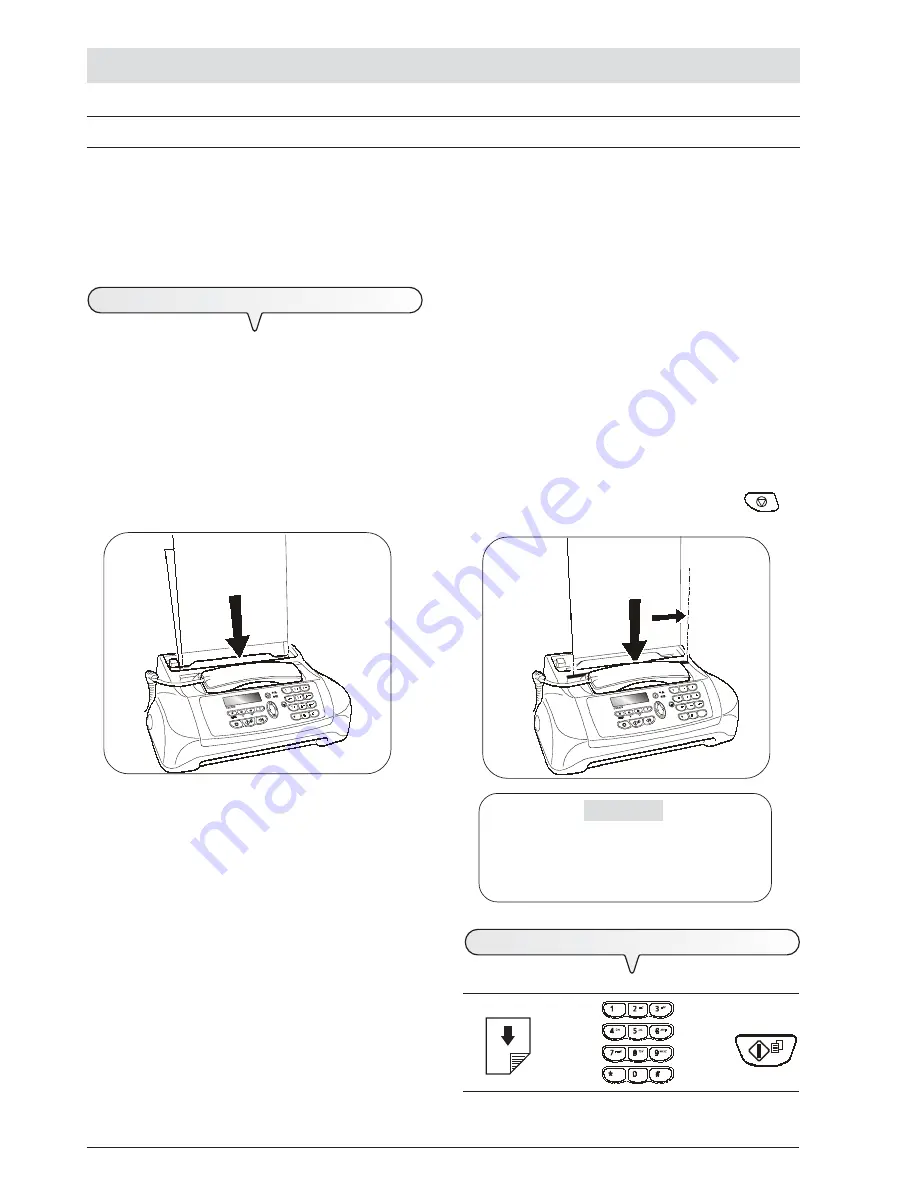
XII
H
OW
TO
GET
STARTED
QUICKLY
T
RANSMISSION
If you follow the procedures described below, you can
immediately use the fax machine to carry out simple transmission operations
. In
any case, if these procedures are not enough for you, see the "
Transmission and reception operations
" chapter, which provides a detailed
description of all the transmission modes and other dialling procedures (one-touch and speed dialling, etc.) for which the fax machine has to be set
up (see "
To set one-touch and speed dialling
").
IN THE AUXILIARY MANUAL DOCUMENT FEEDER
• Width
148 mm - 216 mm
• Length
105 mm - 600 mm
• Unit weight
70 - 110 gr/m
2
(1 sheet at a time)
Insert the document as follows:
1. Place the document against the right-hand side of the feeder (see
the mark printed on the fax machine's casing).
2. Make sure that the document has been fed at least three centime-
tres into the feeder as this indicates that it is correctly inserted. If this
is not the case, remove the document by pressing the
key
and repeat the operation.
W
HAT
DOCUMENTS
MAY
BE
USED
For any type of transmission,
the document has to be placed in
the ADF or manual document feeder
.
IN THE AUTOMATIC DOCUMENT FEEDER (ADF)
• Width
210 mm
• Length
105 mm - 600 mm
• Unit weight
70 - 90 gr/m
2
(max. 5 sheets)
Place the document in the automatic document feeder (ADF) with
the side to be sent face down.
T
O
SEND
A
DOCUMENT
If these diagrams are not enough:
è
è
see "
To send a document
", section "
Transmission and
reception operations
".
IMPORTANT
If you do not perform any operation within about one
and half minutes of inserting the document in either of
the feeders, the fax machine will automatically unload
the document from the feeder.
Summary of Contents for Fax-Lab S95
Page 1: ...INSTRUCTIONS Ink Jet Fax Fax Lab 95 Fax Lab S95...
Page 4: ......
Page 22: ......
Page 24: ......
Page 54: ......
Page 55: ...Monochrome print head part number Single block print head P N B0336F...
Page 56: ...255976B...
















































