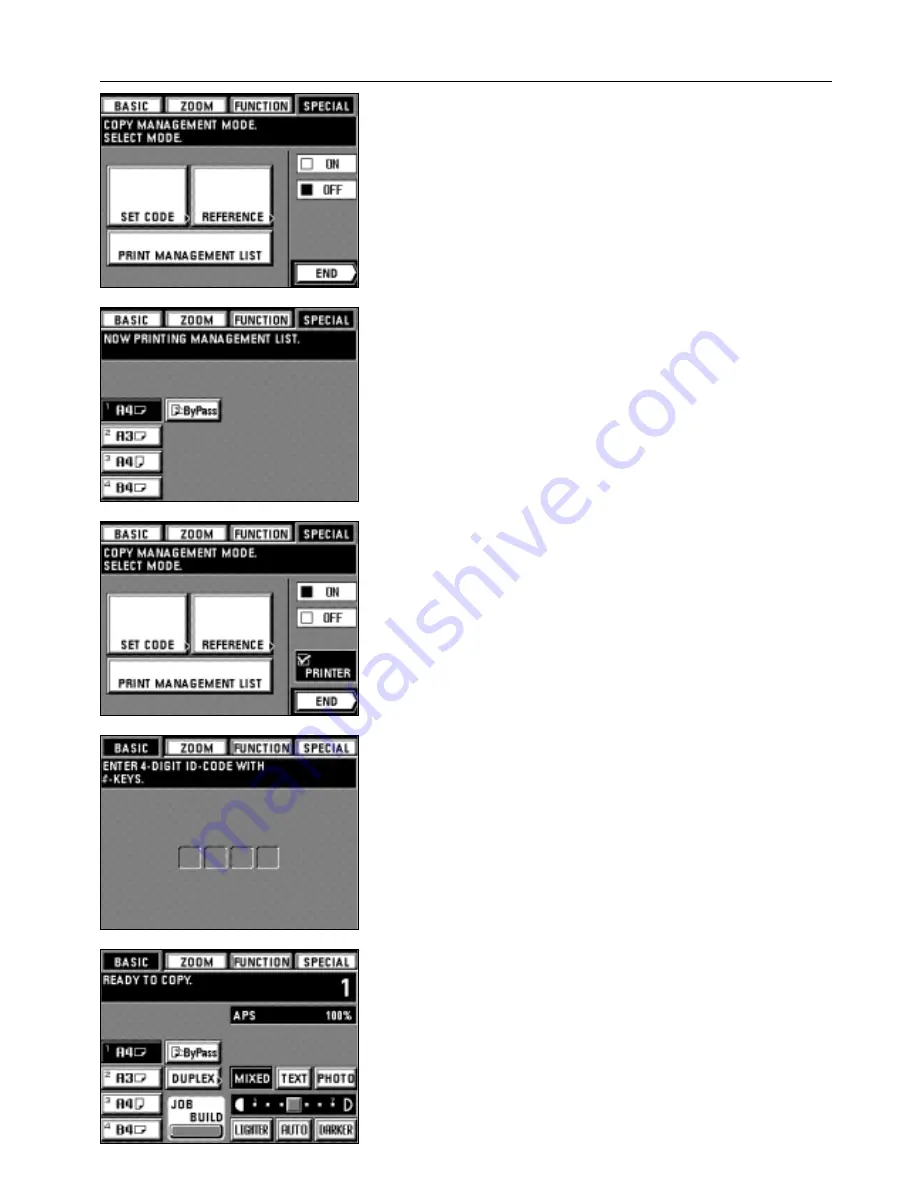
66
COPIER MANAGEMENT
3. Touch the "PRINT MANAGEMENT LIST" key.
Printing will begin.
4. After finishing printing, the touch panel will return to the screen in step 3.
5. Touch the "END" key.
The touch panel will return to the basic screen.
●
Turning copy management ON/OFF
1. Set the copy management mode. (page 61)
2. To turn copy management on, touch the "
❑
ON" key.
* To set also the management mode for the printer (optional), check "
❑
PRINTER".
The setting is also needed in the personal computer. For the setting method, see the
online manual for the printer.
* To turn it off, touch the "
❑
OFF" key.
3. Touch the "END" key.
The touch panel will return to the basic screen.
4
Making copies when copier is in copy management mode
When the copier is in the copy management mode, "ENTER 4-DIGIT ID-CODE WITH #-
KEYS." will appear on the touch panel.
1. Enter the ID-code for your department with the numeric keys.
2. If "READY TO COPY." will appear, carry out copying with the usual procedure.
* When copying is finished, press the Energy saver key. If the auto clear function
operates, the display will return to the previous screen.
Summary of Contents for d-Copia 52
Page 1: ...42 52 COPIER OPERATION MANUAL Cod 506509D...
Page 11: ...7 NAMES OF PARTS...
Page 110: ......






























