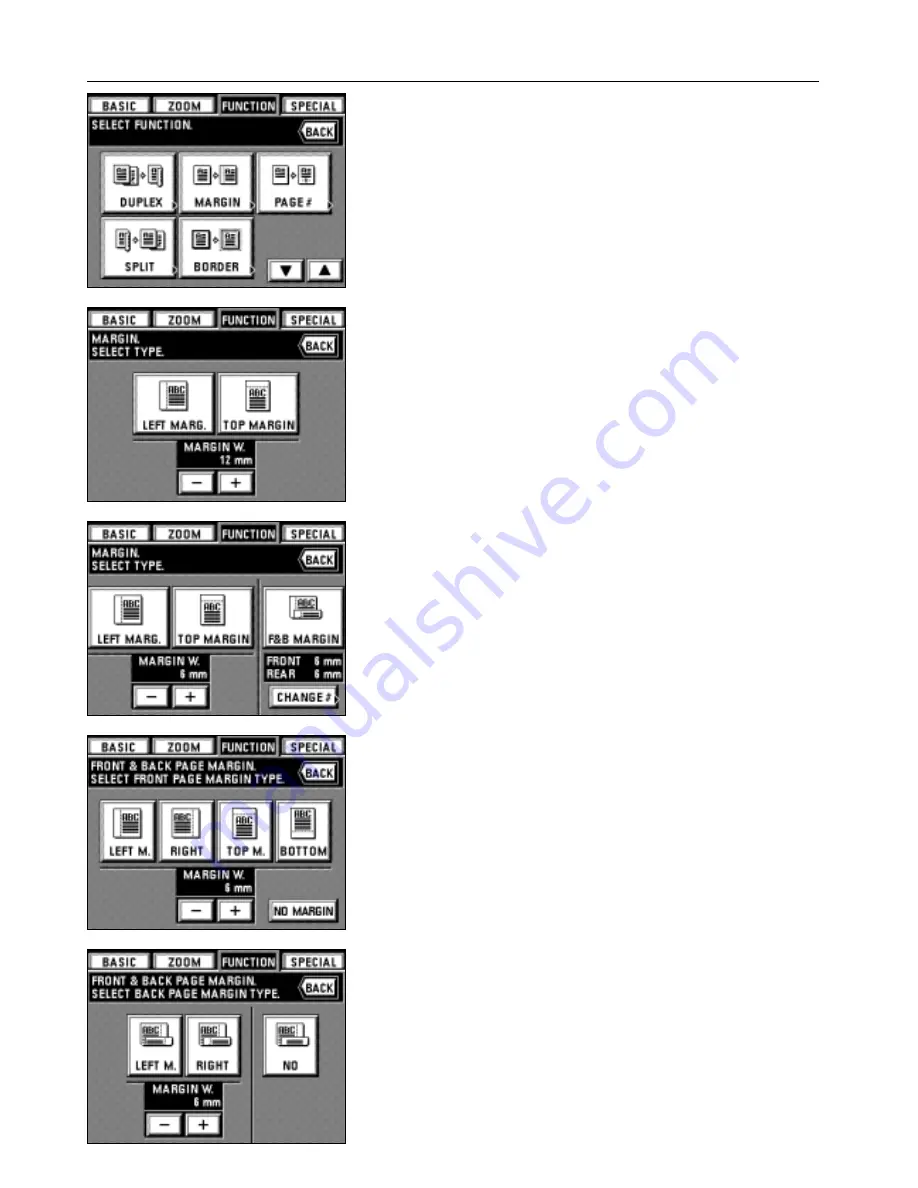
3. Touch the "MARGIN" key. If it is not displayed, touch the "
▼
" key or "
▲
" key to be
displayed.
The margin copy setting screen will appear.
When setting "LEFT MARG." or "TOP MARGIN", go to next step. To set "F&B
MARGIN", go to step 6.
25
FUNCTIONS
4. When changing the margin width setting, touch the key "+" or "-" under the margin
width display to select the margin width.
The margin width can be set between 6 mm and 18 mm in 1 mm increments.
* The previous figure is set as initial value for the margin width. Change it as needed.
* If the margin width setting is not changed, go to next step.
5. Select the margin position by touching the "LEFT MARG." key or "TOP MARGIN" key.
The touch panel will return to the basic screen.
6. To change the contents in which the front & back page margin is set, touch the
"CHANGE #" key and go to next step.
Otherwise, touch the "F&B MARGIN" key. The touch panel will return to the basic
screen.
* The previous figure is set as initial value for the front & back page margin. Change it
as needed.
7. Select the margin width on the front side by touching the "+" key or "-" key under the
margin width display.
The margin width can be set between 1 mm and 18 mm in 1 mm increments.
* When the margin width setting is not changed, go to next step.
8. Select the margin position on the front side. This position can be selected from among
"LEFT M.", "RIGHT", "TOP M." and "BOTTOM".
When no margin is made on the front side, touch the "NO MARGIN" key.
9. Select the margin width on the back side by touching the "+" key or "-" key under the
margin width display.
The margin width can be set between 1 mm and 18 mm in 1 mm increments.
* When the margin width setting is not changed, go to next step.
10. Select the margin position on the back side.
If no margin is made on the back side, touch the "NO" key. The back side margin
position will be changed, depending on the front side margin position.
When the setting is completed, the touch panel will return to the basic screen, and
copying will be possible.
Summary of Contents for d-Copia 52
Page 1: ...42 52 COPIER OPERATION MANUAL Cod 506509D...
Page 11: ...7 NAMES OF PARTS...
Page 110: ......






























