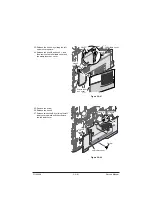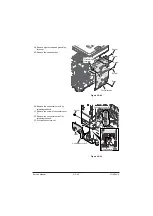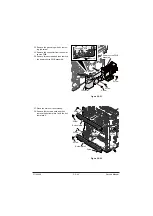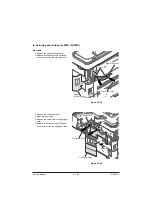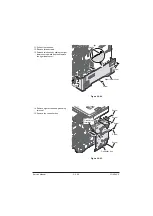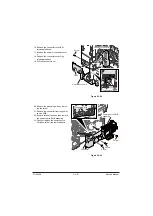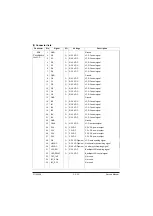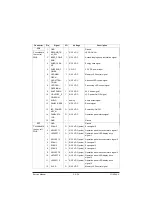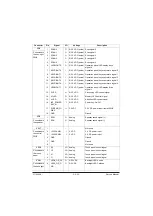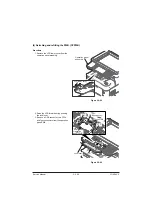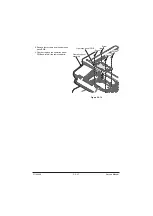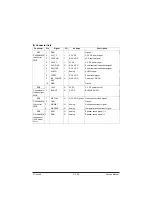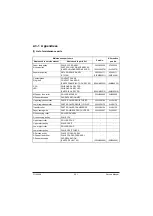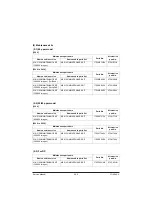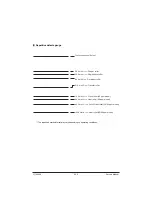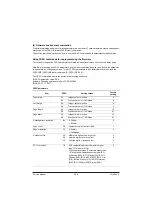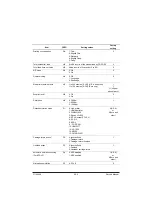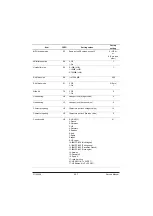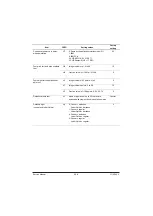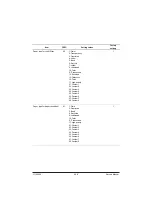2-2-54
YC6
1
GND
-
-
Ground
Connected to
the control
PWB
2
SECOND_TR
AY_SW
I
0/3.3 V DC
JEPS: On/Off
3
BEEP_POWE
RON
I
0/3.3 V DC
Acknowledging beep restoration signal
4
ENERGY_SA
VE
I
0/3.3 V DC
Energy save signal
5
SUSPEND_P
OWER
I
3.3V DC
3.3 V DC power input
6
LED MEM-
ORY N
I
0/3.3 V DC
Memory LED control signal
7
LED ATTEN-
TION N
I
0/3.3 V DC
Attention LED control signal
8
LED PRO-
CESSING N
I
0/3.3 V DC
Processing LED control signal
9
SHUTDOWN
I
0/3.3 V DC
24 V down signal
10
LIGHTOFF_P
OWERON
I
0/3.3 V DC
LCD power On/ Off signal
11
AUDIO
I
Analog
Audio output signal
12
PANEL_RESE
T
I
0/3.3 V DC
Reset signal
13
INT_POWER
KEY_N
O
0/3.3 V DC
Power key: On/Off
14
PANEL STA-
TUS
O
0/3.3 V DC
Operation panel status signal
15
GND
-
-
Ground
YC7
1
GND
-
-
Ground
Connected to
the key-left
PWB
2
SCAN0
O
0/3.3 V DC (pulse) Scan signal 0
3
KEYLEFT1
I
0/3.3 V DC (pulse) Operation panel key scan return signal 1
4
LEDLEFT1
O
0/3.3 V DC (pulse) Operation panel LED display drive
signal 1
5
KEYLEFT2
I
0/3.3 V DC (pulse) Operation panel key scan return signal 2
6
SCAN1
O
0/3.3 V DC (pulse) Scan signal 1
7
SCAN2
O
0/3.3 V DC (pulse) Scan signal 2
8
SCAN3
O
0/3.3 V DC (pulse) Scan signal 3
9
KEYLEFT0
I
0/3.3 V DC (pulse) Operation panel key scan return signal 0
10
LEDLEFT0
O
0/3.3 V DC (pulse) Operation panel LED display drive
signal 0
11
LEDLEFT2
O
0/3.3 V DC (pulse) Operation panel LED display drive
signal 2
12
S LED
O
0/3.3 V DC
Memory LED control signal
Connector
Pin
Signal
I/O
Voltage
Description
Service Manual
Y116540
-5
Summary of Contents for d-Copia 4003MF
Page 11: ...This page is intentionally left blank...
Page 52: ...1 2 24 This page is intentionally left blank Service Manual Y116540 5...
Page 384: ...1 5 100 This page is intentionally left blank Service Manual Y116540 5...
Page 484: ...Installation Guide PF 320 Paper Feeder Installation Guide...
Page 486: ...For Legal Folio OficioII 1 1 1 1 2 2 2 2...
Page 487: ...UPDATINGSTATUS DATE UPDATEDPAGES PAGES CODE 03 2015 1ST EDITION 487 Y116540 5...