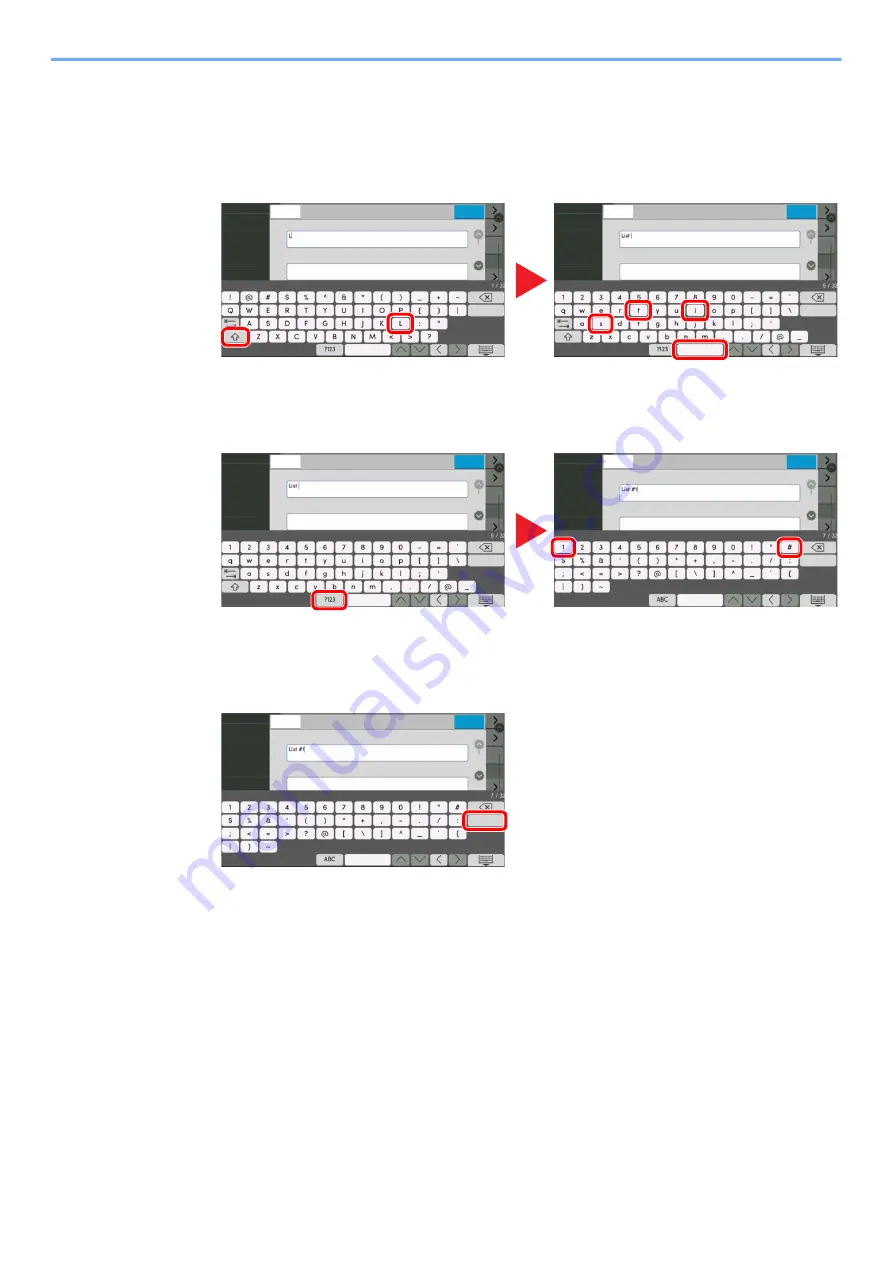
12-4
Appendix > Character Entry Method
Entering Characters
Follow the steps below to enter 'List A-1' for an example.
1
Enter 'List', (space).
To switch between upper case and lower case, select the Shift key.
2
Enter '#' and '1'.
To enter numbers or symbols, select [
#123
].
3
Check that the entry is correct.
Check that the entry is correct. Select [
enter
].
8VHU1DPH
HQWHU
6SDFH
1HZ8VHU
&DQFHO
6DYH
'HYLFH
6HWWLQJV
4XLFN6HWXS
:L]DUG
1RWLILFDWLRQ
5HSRUW
)XQFWLRQ
6HWWLQJV
6\VWHP0HQX
Enter a user name
/RJLQ8VHU1DPH
8VHU1DPH
HQWHU
6SDFH
1HZ8VHU
&DQFHO
6DYH
'HYLFH
6HWWLQJV
4XLFN6HWXS
:L]DUG
1RWLILFDWLRQ
5HSRUW
)XQFWLRQ
6HWWLQJV
6\VWHP0HQX
Enter a user name
/RJLQ8VHU1DPH
1, 3
2
4
5
7
6
8VHU1DPH
HQWHU
6SDFH
1HZ8VHU
&DQFHO
6DYH
'HYLFH
6HWWLQJV
4XLFN6HWXS
:L]DUG
1RWLILFDWLRQ
5HSRUW
)XQFWLRQ
6HWWLQJV
6\VWHP0HQX
Enter a user name
/RJLQ8VHU1DPH
8VHU1DPH
HQWHU
6SDFH
1HZ8VHU
&DQFHO
6DYH
'HYLFH
6HWWLQJV
4XLFN6HWXS
:L]DUG
1RWLILFDWLRQ
5HSRUW
)XQFWLRQ
6HWWLQJV
6\VWHP0HQX
Enter a user name
/RJLQ8VHU1DPH
1
2
3
8VHU1DPH
HQWHU
6SDFH
1HZ8VHU
&DQFHO
6DYH
'HYLFH
6HWWLQJV
4XLFN6HWXS
:L]DUG
1RWLILFDWLRQ
5HSRUW
)XQFWLRQ
6HWWLQJV
6\VWHP0HQX
Enter a user name
/RJLQ8VHU1DPH
















































