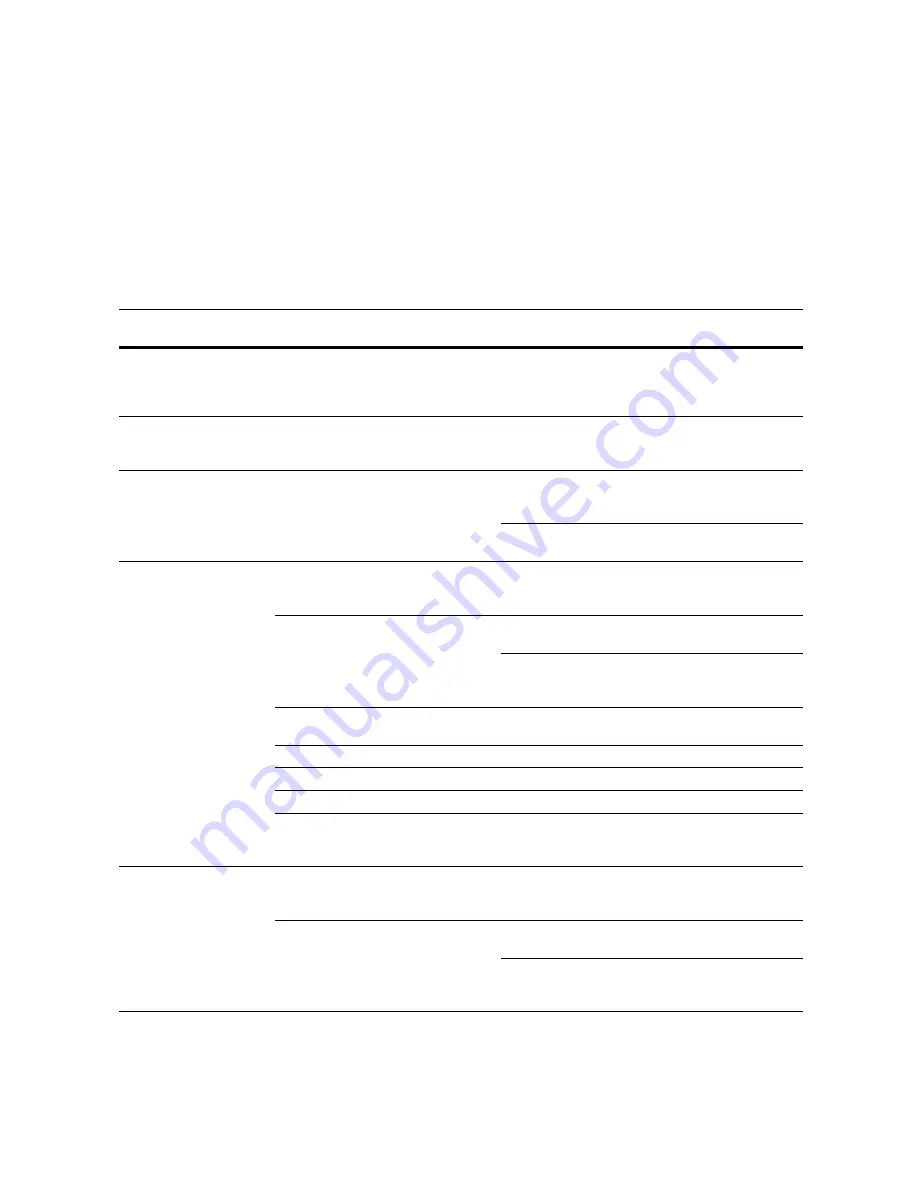
6-1
6
Troubleshooting
If Trouble Occurs
If trouble occurs with this machine, carry out the items indicated below. If the trouble persists,
contact your service representative.
Symptom
Items to check
Corrective procedure
Reference
page
Nothing is displayed on the
operation panel when the
main power switch is
turned on.
Is the power plug connected to an AC
outlet?
Connect the plug to an AC outlet.
2-10
No copies come out when
the
Start
key is pressed.
Is there any indication of the trouble on
the operation panel?
Check the appropriate measures
against that indication and carry out the
corresponding procedure.
6-4
The copies come out
blank.
Were the originals set correctly?
When setting originals on the platen,
set them face-down along the original
size indicator plates.
3-1
When setting originals in the optional
document processor, set them face-up.
4-2
The copies come out too
light.
Is the auto density adjustment mode
set?
To adjust the overall density level,
perform the auto density adjustment
procedure.
-
Is the manual density mode set?
Use the
Lighter
key or the
Darker
key
to adjust the density level properly.
3-2
To adjust the overall density, perform
the relevant density adjustment
procedure in each image quality mode.
-
Is the toner evenly distributed in the
toner container?
Shake the toner container horizontally
approximately 10 times.
5-5
Is the EcoPrint mode set?
Do not set the EcoPrint mode.
.-
Is
Adding Toner
requested?
Replace the toner container.
5-5
Is the copy paper wet?
Replace the copy paper with new paper.
2-1
Is the electrical charge section dirty?
Open the front cover and use the
charger cleaner rod to clean the
electrical charge section.
5-5
The copies come out too
dark.
Is the auto density adjustment mode
set?
To adjust the overall density level,
perform the auto density adjustment
procedure.
-
Is the manual density mode set?
Use the
Lighter
key or the
Darker
key
to adjust the density level properly.
3-2
To adjust the overall density, perform
the relevant density adjustment
procedure in each image quality mode.
-
Summary of Contents for d-Copia 2200MF
Page 1: ...OPERATION GUIDE d Copia 1800MF d Copia 2200MF 550505en GB...
Page 82: ...Maintenance 5 10...
Page 102: ...Troubleshooting 6 20...
Page 110: ...Index Index 4...
Page 111: ...MEMO...
Page 112: ...MEMO...
Page 113: ...MEMO...
Page 115: ......













































