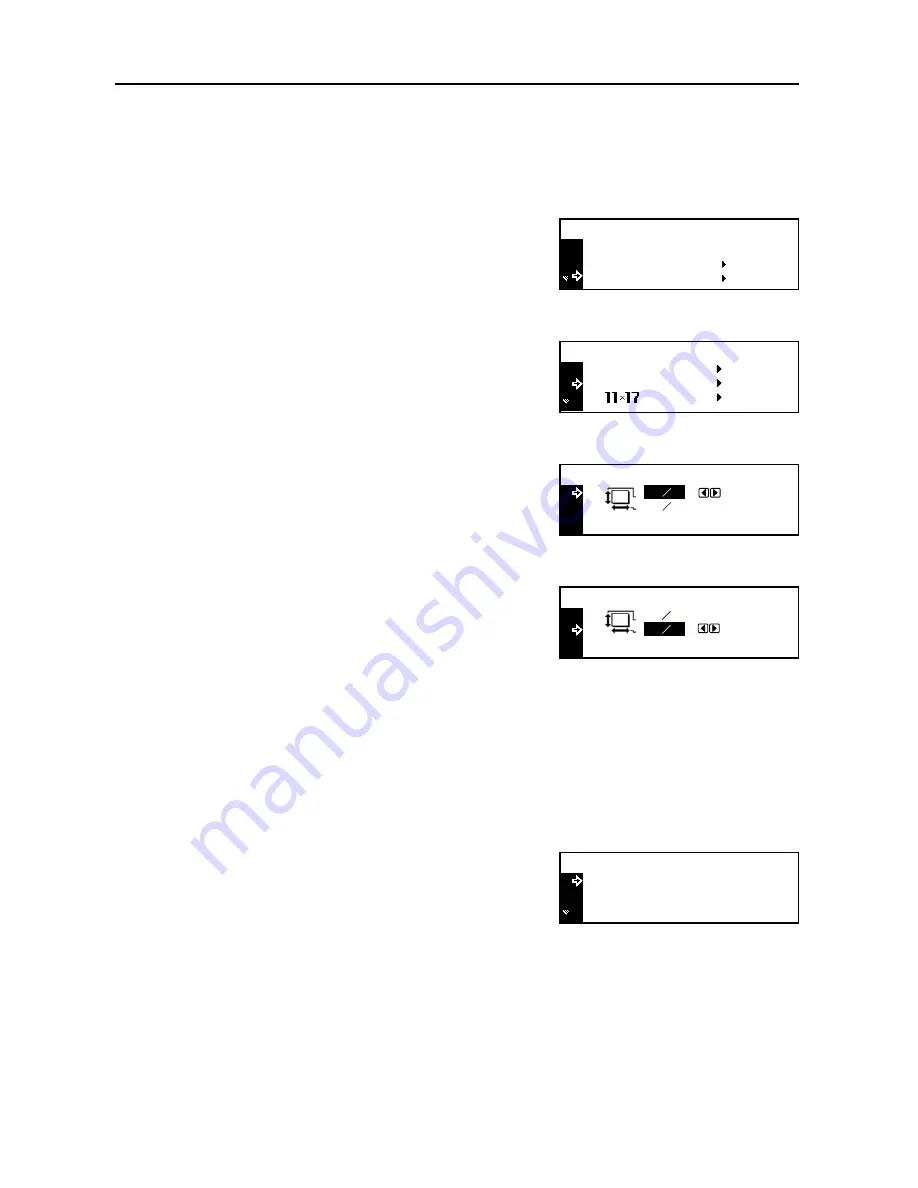
Preparations
2-8
7
Press the
Enter
key. The
Bypass Paper type
screen is displayed. Proceed to
Paper Type
described below.
Entering a Paper Size
1
Press the
System Menu/Counter
key.
2
Press the
S
key or the
T
key to select
MP Tray
setting
.
3
Press the
Enter
key.
4
Press the
S
key or the
T
key to select
Input Size
.
5
Press the
Enter
key.
6
Press the
<
key or the
>
key to set the vertical size. You
can set the vertical size to 98 to 297 mm in 1 mm
increments.
7
Press the
T
key to select the horizontal size.
8
Press the
<
key or the
>
key to set the horizontal size.
You can set the horizontal size to 148 to 432 mm in 1
mm increments.
9
Press the
Enter
key. The
MP Tray Paper type
screen is displayed. Proceed to
Paper Type
described below.
Paper Type
To set the paper type in the multi purpose tray, continue the procedure from
Paper Size
setting.
Paper types that can be selected:
Plain
,
Transparency
,
Preprinted
,
Labels
,
Bond
,
Recycled
,
Vellum
,
Rough
,
Letterhead
,
Color
[
Colour
],
Prepunched
,
Envelope
,
Cardstock
,
Thick paper
,
High quality
,
Custom 1
(to
8
)
1
Press the
S
key or the
T
key to select the paper type.
2
Press the
Enter
key. The message display returns to the copier basic screen.
End
System Menu / Counter:
Language
MP Tray Setting
MP Tray Paper Size :
Universal Size
Input Size
*
Input size
5
7 8
"
3
7 8
"
Input size
3
7 8
"
"
5
7 8
MP Tray Paper type :
Plain
Transparency
*
Preprinted
Summary of Contents for d-Copia 2200MF
Page 1: ...OPERATION GUIDE d Copia 1800MF d Copia 2200MF 550505en GB...
Page 82: ...Maintenance 5 10...
Page 102: ...Troubleshooting 6 20...
Page 110: ...Index Index 4...
Page 111: ...MEMO...
Page 112: ...MEMO...
Page 113: ...MEMO...
Page 115: ......






























