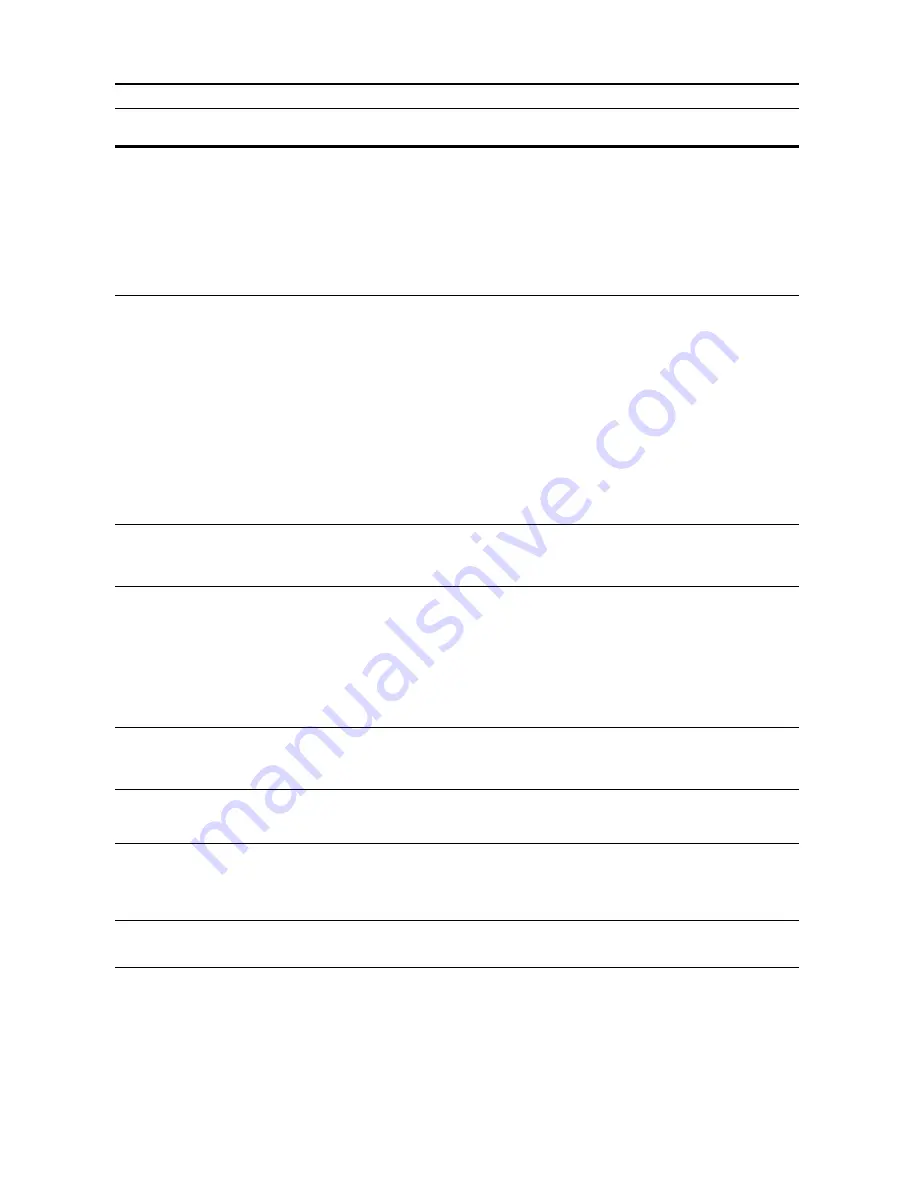
Troubleshooting
6-6
Remove paper from Top tray.
Press START key.
The output tray capacity is exceeded during copying.
•
There are already 250 sheets of paper stored in the output tray.
•
There are already 150 sheets of paper stored in the output tray
when the optional job separator is installed.
•
There are already 100 sheets of paper stored in the output tray
when the optional finisher is installed.
Remove the paper.
—
Remove paper from Top tray.
Press GO
The output tray capacity is exceeded during printing.
•
There are already 250 sheets of paper stored in the output tray.
•
There are already 150 sheets of paper stored in the output tray
when the optional job separator is installed.
•
There are already 100 sheets of paper stored in the output tray
when the optional finisher is installed.
Remove the paper.
Press the
key. Press the
S
key or the
T
key to select
GO
and
press the
Enter
key. Printing will resume.
Note
To cancel printing, select
CANCEL
and press the
Enter
key.
—
Remove paper from Finisher.
Press START key.
There are already 250 sheets of paper stored in the optional finisher
during copying.
Remove the paper.
—
Remove paper from Finisher.
Press GO
There are already 250 sheets of paper stored in the optional finisher
during printing.
Remove the paper.
Press the
key. Press the
S
key or the
T
key to select
GO
and
press the
Enter
key. Printing will resume.
Note
To cancel printing, select
CANCEL
and press the
Enter
key.
—
Paper capacity exceeded.
Remove paper from Job sep.
There are already 100 sheets of paper stored on the optional job
separator.
Remove the paper.
—
Paper misfeed in
Finisher, lower Process
Tray and remove paper.
Paper has jammed in the optional finisher.
Remove the paper.
6-16
Out of Staples
Please Add Staples
[
Stapler Empty.
Add Staples.
]
There are no staples left in the optional finisher.
Add staples.
4-7
Cannot staple this size.
[
Cannot staple this pap. Size
]
Stapling of small paper, such as 5
1/2
× 8
1/2
" (Statement), A5R, and
B5R, is not possible.
—
Message
Procedure
Reference
page
Summary of Contents for d-Copia 2200MF
Page 1: ...OPERATION GUIDE d Copia 1800MF d Copia 2200MF 550505en GB...
Page 82: ...Maintenance 5 10...
Page 102: ...Troubleshooting 6 20...
Page 110: ...Index Index 4...
Page 111: ...MEMO...
Page 112: ...MEMO...
Page 113: ...MEMO...
Page 115: ......






























