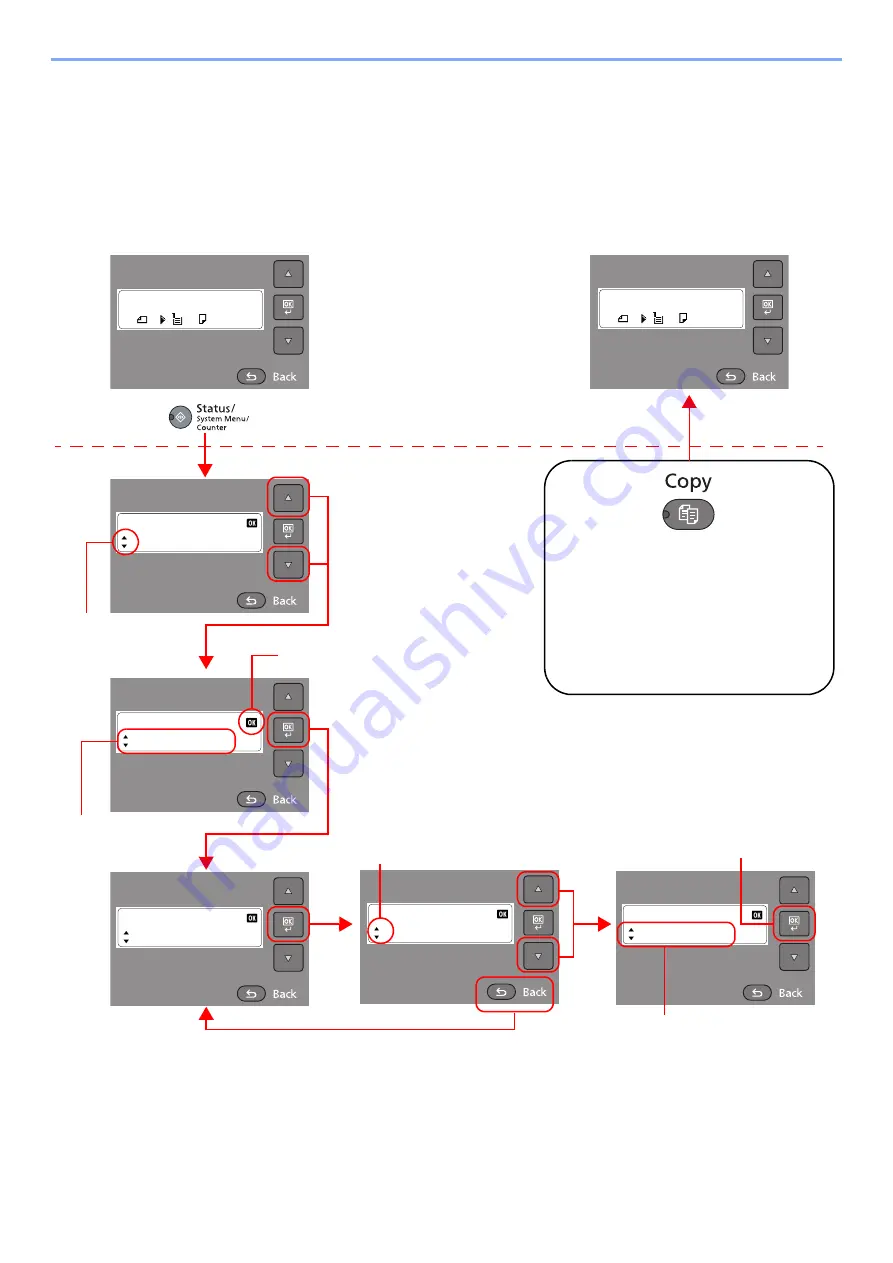
3-3
Preparation before Use > Using the Operation Panel
Operation Method
This section explains how to operate the setting menus on the message display.
Displaying the Menus and Configuring Settings
Press the [
Status/System Menu/Counter
] key, [
Function Menu
] key, or function keys to display the setting menus.
Press the [
▲
] key, [
▼
] key, [
OK
] key, or [
Back
] key to select a menu, and perform settings.
Language
Deutsch
*
Status/Sys. Menu
Common Settings
Ready to copy.
A4
A4
1
Press the [
Status/System Menu/Counter
]
key, [
Function Menu
] key, or function keys
to display the setting menus.
Status/Sys. Menu
Status
When [
▲
] or [
▼
] is
displayed, press the [
▲
]
or [
▼
] key to select a
menu.
Press the [
▲
] or [
▼
] key to
select a menu.
Press the [
▲
] or [
▼
]
key to move to the
previous or next menu.
When [OK] is displayed, press the [
OK
]
key to confirm the selection.
Common Settings
Language
Press the [
OK
] key to display the
selected menu.
Language
English
*
The selected item is displayed with
[*] (asterisk) at the beginning.
Press the [
OK
] key to confirm
the selected setting.
Press the [
▲
] or [
▼
] key to change
the setting value.
Press the [
Back
] key to return to
the screen one level higher.
Setting menus
Normal screen
Canceling the menu operation
When other function keys are pressed, the
menu operation is canceled and the screen
of the corresponding function appears.
If the menu operation is performed by
pressing the [
Function Menu
] key, the
menu operation ends when the [
Function
Menu
] key is pressed again.
Ready to copy.
A4
A4
1
Summary of Contents for d-COPIA 1801 MF
Page 4: ......
Page 8: ...v Duplex Unit Option 10 18 Glossary 10 19 Index Index 1...
Page 187: ...9 18 Troubleshooting Troubleshooting Inside Right Cover 1 1 2 3 4...
Page 213: ......






























