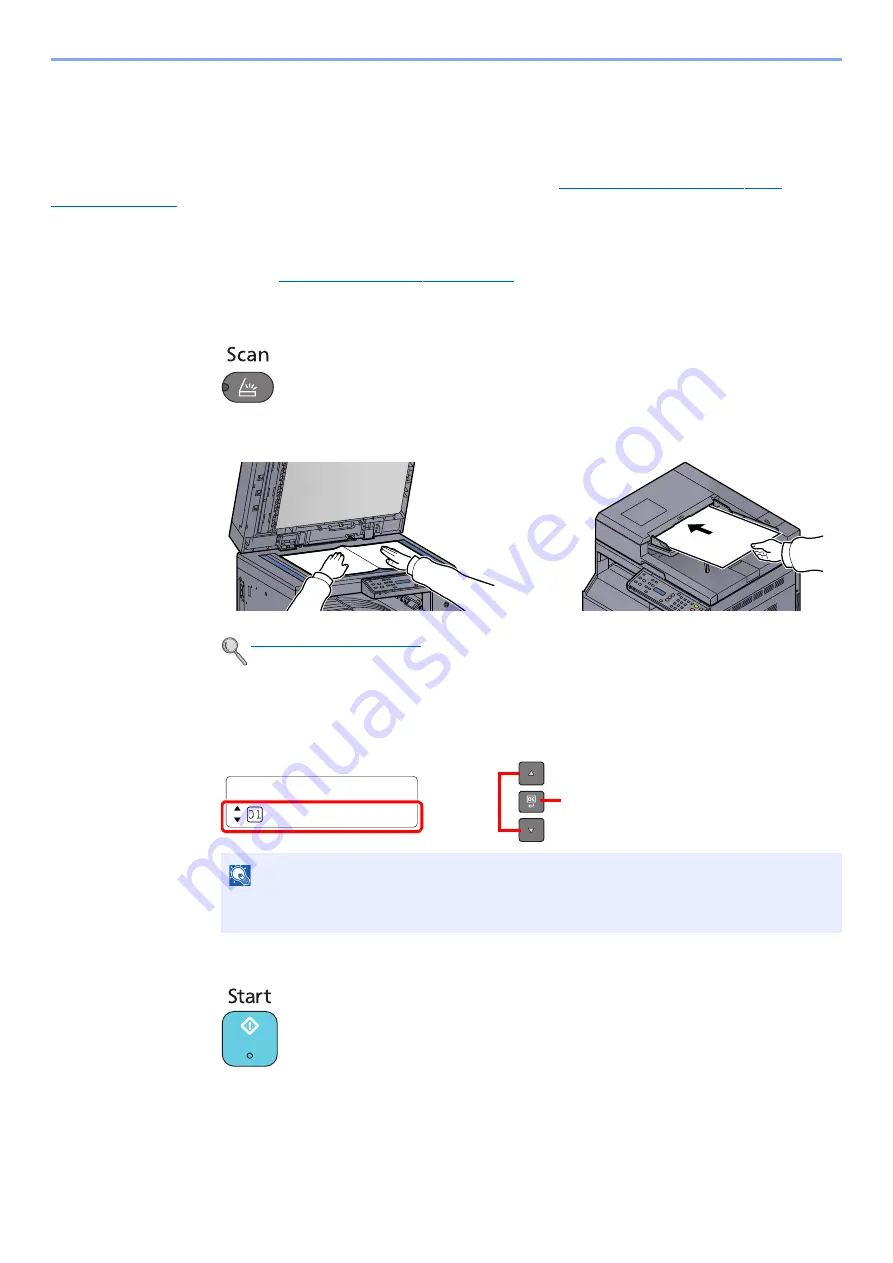
5-33
Operation on the Machine > Scanning
Use Your Desired Destination
If there are settings that you change from "My Documents" in the computer (Host PC) connected to the machine
via USB, set the destination by using Client Tool. You can simply select the destination number as needed to recall
those functions.
Ten destinations including the default [Local PC] can be registered. Refer to
Default Settings on the PC (Client
1
Start Client Tool on the Host PC.
Refer to
Accessing Client Tool on page 2-18
2
Press the [
Scan
] key on the machine.
3
Place the originals.
4
Select the destination number.
Press the [
▲
] or [
▼
] key to select a destination number (01 to 10) to recall, and press the [
OK
]
key.
5
Press the [
Start
] key.
Scanning starts.
When the scan ends, the folder in which an image is saved opens on the Host PC.
NOTE
The name set by using Client Tool appears. [----------------] appears for the
destination for which no name is set.
Ready to scan.
Local PC
2
1
Summary of Contents for d-COPIA 1801 MF
Page 4: ......
Page 8: ...v Duplex Unit Option 10 18 Glossary 10 19 Index Index 1...
Page 187: ...9 18 Troubleshooting Troubleshooting Inside Right Cover 1 1 2 3 4...
Page 213: ......
















































