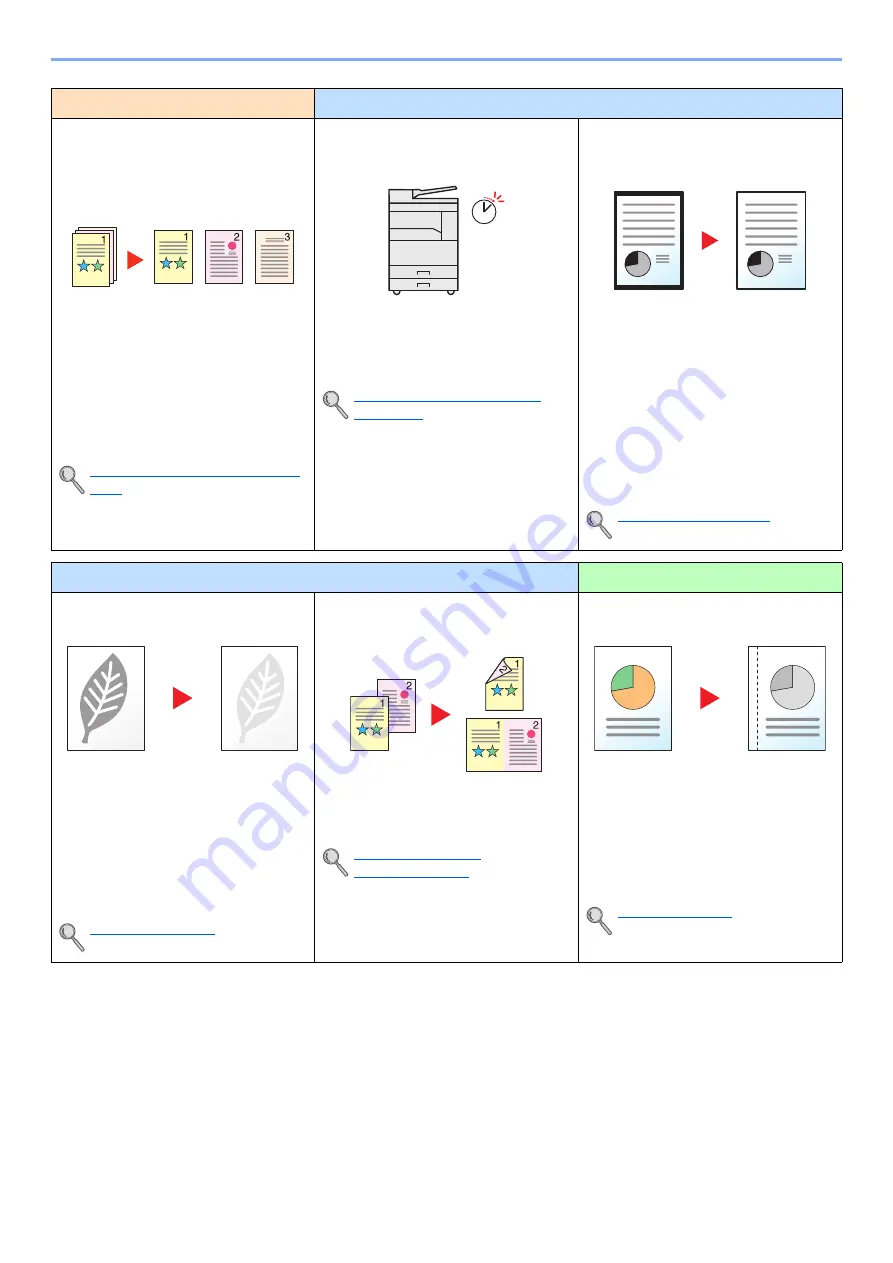
viii
> Machine Features
Optimize your office workflow
Save energy and cost
Separate each page of a scanned
document into a single file
(File separation)
You can create a single file for each page
of a document.
A single file is created and saved for each
page of the original that was scanned.
A three-digit serial number such as
abc_001.pdf or abc_002.pdf is attached
to the end of the file name.
Quick Scan/TWAIN Settings (page
7-23)
Save energy as needed
(Sleep / Power Off)
The machine is equipped with the Energy
Saver function that automatically turns off
the power or puts the machine into Sleep
Mode.
Setting Energy Saver Function
(page 2-22)
Erase black shadows that appear at
the edges of a copy (Border Erase)
This function allows you to print
documents without copying unnecessary
portions so that you can save toner
consumption.
You can remove the shadows that appear
around the border of a copy when the
original is scanned. You can also remove
the shadows that appear at the border
and at the center of the copy when a book
is scanned. This creates a more attractive
document.
Save energy and cost
Create attractive documents
Use less toner for printing (EcoPrint)
You can save toner consumption with this
function.
When you only need to check the printed
content, such as a trial print run or
documents for internal confirmation, use
this function to save toner.
Use this function when a high-quality print
is not required.
Print multiple originals onto one sheet
(Duplex / Combine)
You can print originals on both sides of
the paper. You can also print multiple
originals onto one sheet.
Combine (page 5-17)
Duplex (page 5-14)
Add margins for stapling (Margin)
This is convenient when preparing
materials to be filed.
The copy image can be shifted to add a
margin for binding the copies.
When the copies are two-sided, the
margins on the front and back sides can
be aligned to the same position.
Off
Summary of Contents for d-COPIA 1801 MF
Page 4: ......
Page 8: ...v Duplex Unit Option 10 18 Glossary 10 19 Index Index 1...
Page 187: ...9 18 Troubleshooting Troubleshooting Inside Right Cover 1 1 2 3 4...
Page 213: ......












































