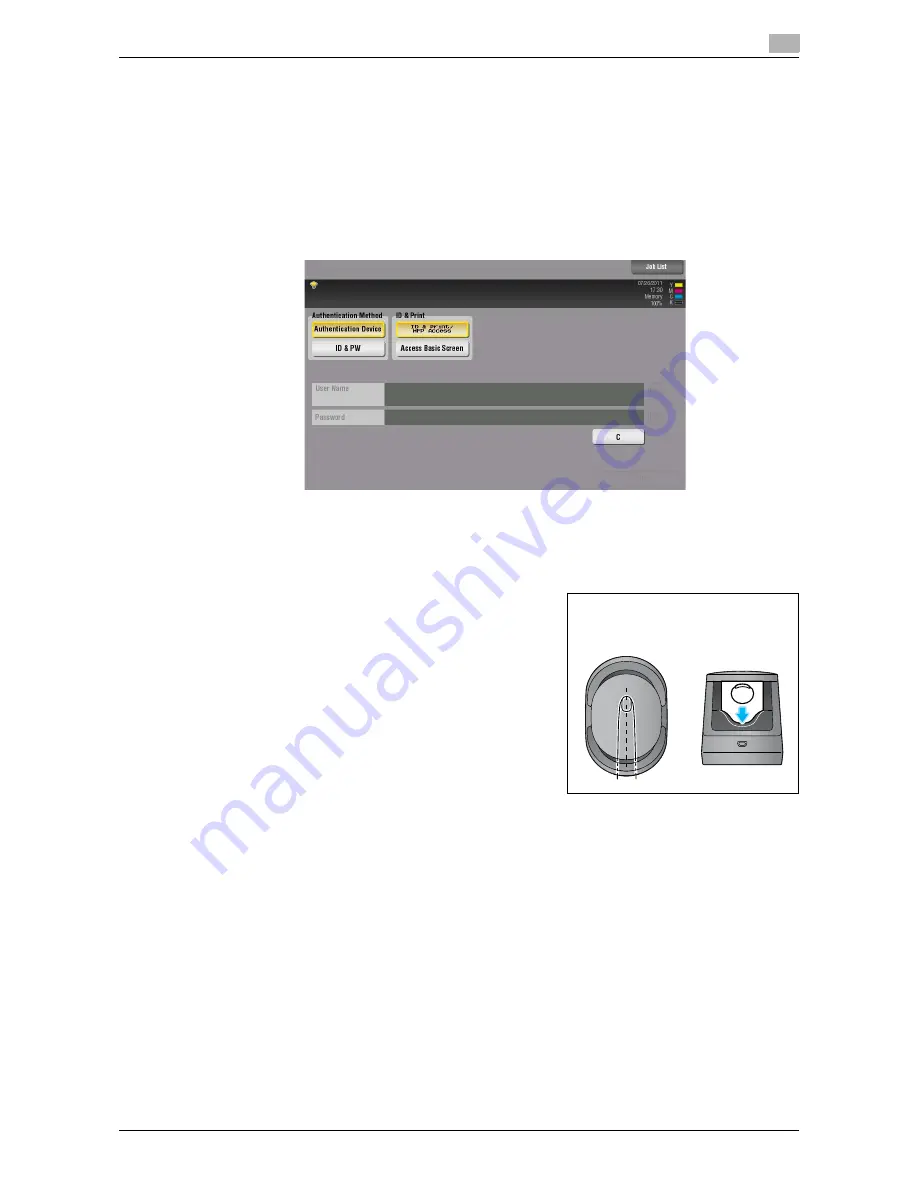
d-Color MF752/652
6-11
6.4
Logging in to this machine
6
6.4
Logging in to this machine
The login methods vary depending on the authentication settings of this machine.
-
[1-to-many authentication] allows the user to log in by simply placing his or her finger on the authenti-
cation unit.
-
[1-to-1 authentication] allows the user to log in by entering their user name and placing his or her finger
on the authentication unit.
1
Check that [Authentication Device] is selected in [Authentication Method].
%
If [1-to-1 authentication] is selected, enter the user name.
2
Place your finger on the authentication unit.
%
Place your finger straight so that your finger cushion lightly touches the hollow and protuberance
part of the scanning section.
Authentication starts. If authentication succeeds, you can log in to this machine.
Tips
-
If authentication fails frequently, finger vein patterns may not be registered correctly. Register finger
vein patterns again.
Summary of Contents for d-COLOR MF652
Page 5: ...1 Checking the Name and Function of each Part in this Machine...
Page 6: ......
Page 13: ...2 Checking the Name and Function of each Optional Component...
Page 14: ......
Page 30: ...Large Capacity Unit LU 301 LU 204 2 2 18 d Color MF752 652 2 7...
Page 31: ...3 Checking the Available Paper Types...
Page 32: ......
Page 35: ...4 Checking the Specifications of this Machine...
Page 36: ......
Page 47: ...5 Checking the Specifications of Optional Components...
Page 48: ......
Page 62: ...5 5 16 d Color MF752 652...
Page 63: ...6 Using the Authentication Unit Biometric Type...
Page 64: ......
Page 80: ...Using Data Administrator for the administrator 6 6 18 d Color MF752 652 6 5...
Page 81: ...7 Using the Authentication Unit IC Card Type...
Page 82: ......
















































