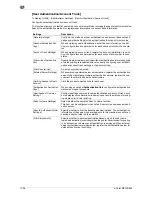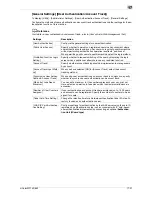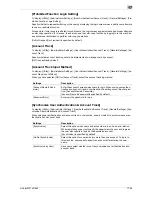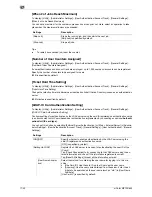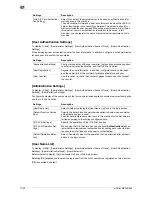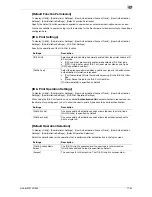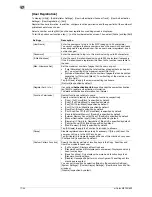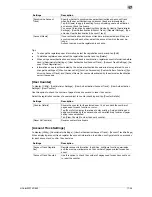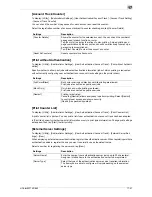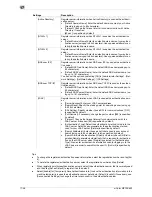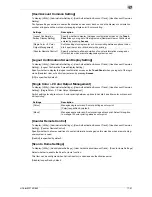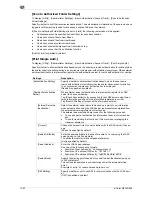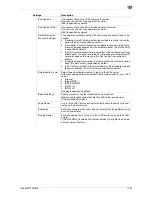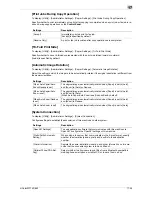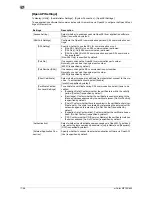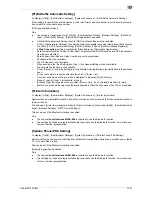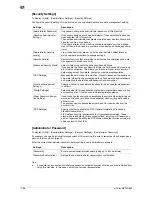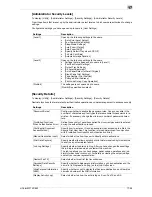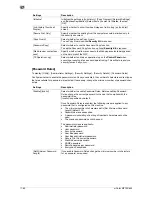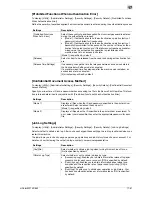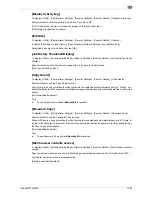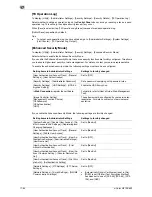d-Color MF752/652
17-49
17
–
[Reconnect for every login]: Connects to the authentication server upon authentication on this machine.
If the authentication server is down when the machine is attempting authentication, check that the au-
thentication is down and then log in using the authentication information temporarily saved in the ma-
chine.
–
[Set Reconnect Interval]: Connect to the authentication server at the time specified in [Reconnection
Time], and check the status of the authentication server. If the authentication server is down, use the
authentication information temporarily saved in the machine to log in.
[Limiting Access to Destinations]
To display: [Utility] - [Administrator Settings] - [User Authentication/Account Track] - [Limiting Access to Des-
tinations]
Limit the access to destinations for each user.
Restrict destinations that can be browsed by users by combining [Apply Levels/Groups to Destinations] and
[Apply Levels/ Groups to Users].
d
Reference
For details on restriction of browsing of destinations, refer to [User's Guide: Web Management Tool].
Settings
Description
[Create Group]
Register a reference allowed group.
In a reference allowed group, destinations and users can be registered,
and such users can reference destinations registered in the same group.
•
To register a group, select the registration number and tap [Edit].
•
To check destinations or users registered in a group, tap [Details].
[Group Name]
Enter the name of the group (using up to 24 characters).
[Access Allowed Lev-
el]
To manage the address book by combining the access allowed level and
reference allowed group, select an access allowed level of the reference al-
lowed group.
[Level 0] is specified by default.
[Apply Levels/Groups to
Destinations]
Select a registered destination from [Address Book], [Group], or [Program],
and then configure either the reference allowed group or access allowed
level.
[Apply Group]
Assign a reference allowed group to the registered destination you have
selected.
Before you can assign a reference allowed group, you need to register the
reference allowed group in [Create Group].
[Apply Level]
Assign an access allowed level to the registered destination you have se-
lected.
[Level 0] is specified by default.
[Apply Levels/Groups to
Users]
Select a registered user or public user and specify a reference allowed
group or access allowed level. You can combine reference allowed group
and access allowed level settings.
[Apply Group]
Assign a reference allowed group to the registered user you have selected.
Before you can assign a reference allowed group, you need to register the
reference allowed group in [Create Group].
[Apply Level]
Assign an access allowed level to the registered user you have selected.
[Level 0] is specified by default.
Summary of Contents for d-COLOR MF652
Page 10: ...Contents 8 d Color MF752 652...
Page 11: ...1 Copy Operations...
Page 12: ......
Page 28: ...Recalling a program for copying 1 1 18 d Color MF752 652 1 4...
Page 29: ...2 Recalling frequently used functions with simple action...
Page 30: ......
Page 33: ...3 Specifying the Color and Image Quality for Copying...
Page 34: ......
Page 38: ...3 3 6 d Color MF752 652...
Page 39: ...4 Saving the Number of Print Sheets...
Page 40: ......
Page 46: ...4 4 8 d Color MF752 652...
Page 47: ...5 Specifying the Size or Type of the Paper to Be Copied...
Page 48: ......
Page 50: ...5 5 4 d Color MF752 652...
Page 51: ...6 Binding Copied Paper...
Page 52: ......
Page 57: ...7 Specifying the Original Size and Scan Method...
Page 58: ......
Page 65: ...d Color MF752 652 7 9 7 9 Specify finish settings as required then tap Start Copying begins...
Page 66: ...7 7 10 d Color MF752 652...
Page 67: ...8 Copying Various Types of Originals...
Page 68: ......
Page 74: ...8 8 8 d Color MF752 652...
Page 75: ...9 Adjusting the Layout for Copying...
Page 76: ......
Page 79: ...10 Inserting a Cover Sheet or Blank Sheet into Copied Documents...
Page 80: ......
Page 84: ...10 10 6 d Color MF752 652...
Page 85: ...11 Adding Text or an Image to the Original...
Page 86: ......
Page 90: ...11 11 6 d Color MF752 652...
Page 91: ...12 Erasing an Unnecessary Portion for Copying...
Page 92: ......
Page 94: ...12 12 4 d Color MF752 652...
Page 95: ...13 Deterring Unauthorized Copying...
Page 96: ......
Page 99: ...14 Saving Original Images to a User Box...
Page 100: ......
Page 103: ...15 Description of Setup Buttons...
Page 104: ......
Page 158: ...15 15 56 d Color MF752 652...
Page 159: ...16 Description of Setup Buttons User Settings...
Page 160: ......
Page 174: ...16 16 16 d Color MF752 652...
Page 175: ...17 Description of Setup Buttons Administrator Settings...
Page 176: ......
Page 245: ...18 Index...
Page 246: ......
Page 248: ...18 4 d Color MF752 652 Index by item 18 18 1 Z Z folded original 7 5 Zoom 9 3...
Page 252: ...18 8 d Color MF752 652 Index by button 18 18 2...