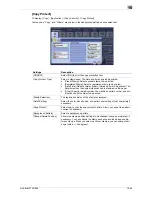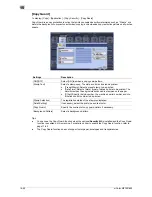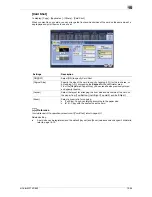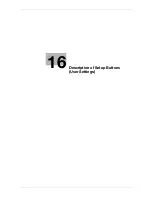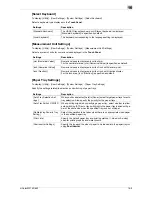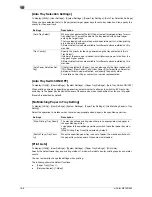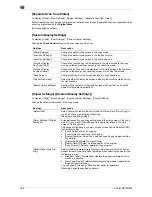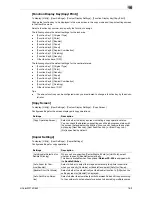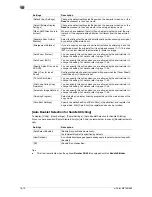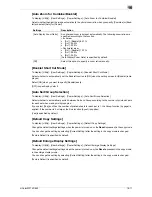d-Color MF752/652
15-53
15
[Non-Image Area Erase]
To display: [Copy] - [Application] - [Erase] - [Non-Image Area Erase]
When making copies with the
ADF
open and the original placed on the
Original Glass
, the machine detects
the outline of the original and erases the area outside the original.
Tips
-
The scanning area on the
Original Glass
is the same as the paper size to be copied. Place the original
within the scanning area.
-
The size of the original automatically detected is 3/8 inch
e
3/8 inch (10 mm
e
10 mm) or larger. If the
size detection fails, a blank sheet of paper is output.
-
The top or end of the original image may be cut off.
Related setting (for the administrator)
-
You can select the erasing method from [Bevel] and [Rectangular]. For details, refer to page 17-26.
–
[Bevel]: If the background color of the original is light, it is easy to identify the border between the orig-
inal and outside area. Therefore, the machine erases the area outside the original (shadow caused by
external light) for copying.
–
[Rectangular]: If the background color of the original is dark, it is difficult to identify the border between
the original and outside area. Therefore, the machine does not erase the area outside the original (shad-
ow caused by external light) for copying.
Summary of Contents for d-COLOR MF652
Page 10: ...Contents 8 d Color MF752 652...
Page 11: ...1 Copy Operations...
Page 12: ......
Page 28: ...Recalling a program for copying 1 1 18 d Color MF752 652 1 4...
Page 29: ...2 Recalling frequently used functions with simple action...
Page 30: ......
Page 33: ...3 Specifying the Color and Image Quality for Copying...
Page 34: ......
Page 38: ...3 3 6 d Color MF752 652...
Page 39: ...4 Saving the Number of Print Sheets...
Page 40: ......
Page 46: ...4 4 8 d Color MF752 652...
Page 47: ...5 Specifying the Size or Type of the Paper to Be Copied...
Page 48: ......
Page 50: ...5 5 4 d Color MF752 652...
Page 51: ...6 Binding Copied Paper...
Page 52: ......
Page 57: ...7 Specifying the Original Size and Scan Method...
Page 58: ......
Page 65: ...d Color MF752 652 7 9 7 9 Specify finish settings as required then tap Start Copying begins...
Page 66: ...7 7 10 d Color MF752 652...
Page 67: ...8 Copying Various Types of Originals...
Page 68: ......
Page 74: ...8 8 8 d Color MF752 652...
Page 75: ...9 Adjusting the Layout for Copying...
Page 76: ......
Page 79: ...10 Inserting a Cover Sheet or Blank Sheet into Copied Documents...
Page 80: ......
Page 84: ...10 10 6 d Color MF752 652...
Page 85: ...11 Adding Text or an Image to the Original...
Page 86: ......
Page 90: ...11 11 6 d Color MF752 652...
Page 91: ...12 Erasing an Unnecessary Portion for Copying...
Page 92: ......
Page 94: ...12 12 4 d Color MF752 652...
Page 95: ...13 Deterring Unauthorized Copying...
Page 96: ......
Page 99: ...14 Saving Original Images to a User Box...
Page 100: ......
Page 103: ...15 Description of Setup Buttons...
Page 104: ......
Page 158: ...15 15 56 d Color MF752 652...
Page 159: ...16 Description of Setup Buttons User Settings...
Page 160: ......
Page 174: ...16 16 16 d Color MF752 652...
Page 175: ...17 Description of Setup Buttons Administrator Settings...
Page 176: ......
Page 245: ...18 Index...
Page 246: ......
Page 248: ...18 4 d Color MF752 652 Index by item 18 18 1 Z Z folded original 7 5 Zoom 9 3...
Page 252: ...18 8 d Color MF752 652 Index by button 18 18 2...