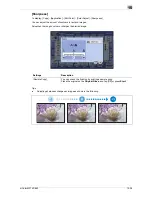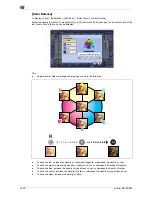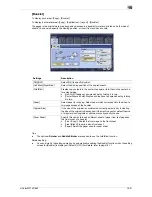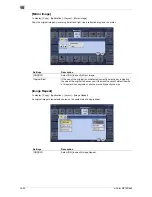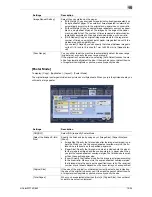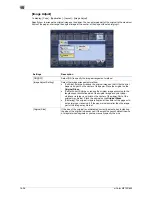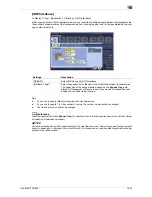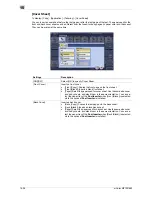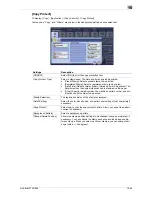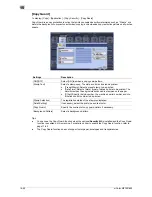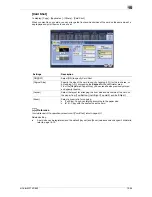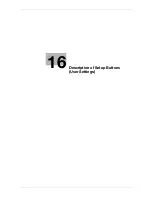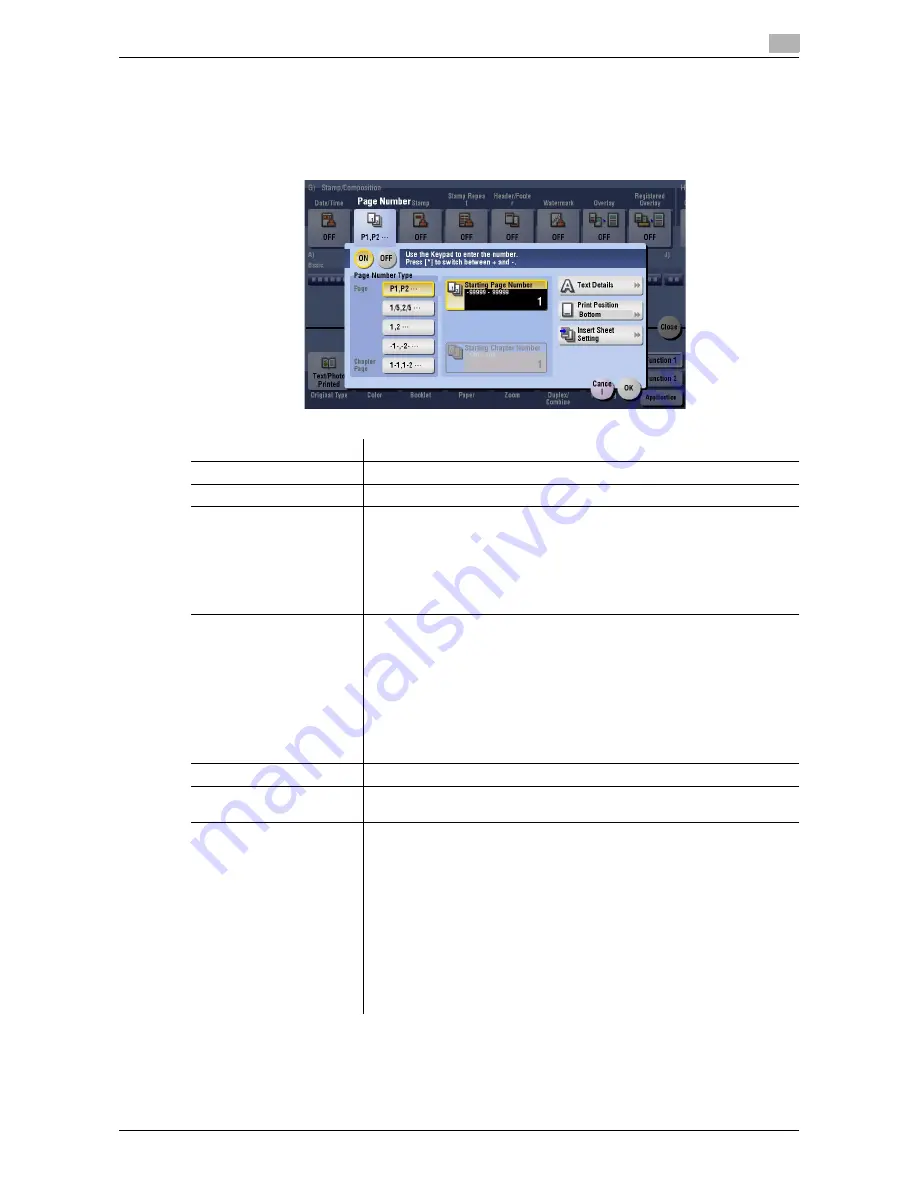
d-Color MF752/652
15-43
15
[Page Number]
To display: [Copy] - [Application] - [Stamp/Composition] - [Page Number]
Select the stamping position and format, and add page and chapter numbers on copied sheets. Page and
chapter numbers are printed on all pages.
Related setting (for the administrator)
-
You can select whether to print the page numbers on the blank page that is inserted using the Cover
Sheet or Insert Sheet function. (Default: [Do Not Print]) For details, refer to page 17-29.
Settings
Description
[ON]/[OFF]
Select [ON] to print a page number.
[Page Number Type]
Select the format of the page number.
[Starting Page Number]
Enter the starting page number to be printed on the first page.
For example, to print page numbers from the third page of the original, en-
ter "-1". The first page of the original is counted as "-1", and the second
page as "0", and the third page is counted as "1". In [Starting Page
Number], a page number is printed on pages 1 and later. If "2" is entered,
page numbers are printed from the first page of the original as "2, 3", etc.
in order."-" (minus sign) changes to + each time you tap
*
.
[Starting Chapter Number]
Enter the starting chapter number if an original is divided into chapters, and
you want to print chapter numbers from the second chapter. You can
specify chapter numbers only when you have selected [Chapter Page] in
[Page Number Type].
For example, to print chapter numbers from the third chapter, enter "-1".
The first chapter of the original is counted as "-1", the second chapter as
"0", and the third chapter is counted as "1". In [Starting Chapter Number],
chapter number is printed on the chapters that are count as 1 and later. If
"2" is entered, number is printed from the first page of the first chapter of
the original as "2-1, 2-2"."-" (minus sign) changes to + each time you tap *.
[Text Details]
If necessary, select the print size, font, and text color.
[Print Position]
If necessary, select the print position of the text. You can adjust the print
position in [Adjust Position] more closely.
[Insert Sheet Setting]
When you insert sheets using the Cover Sheet function of Insert Sheet
function, specify whether or not to print a page number on the inserted
sheet.
•
[Cover Sheet]: Prints - or does not print - a page number on the cover
sheet. The number of pages are counted even if [Do Not Print] is select-
ed.
•
[Insert Sheet (Copy)]: Prints - or does not print - a page number on the
inserted copy paper. The number of inserted pages is counted even if
[Do Not Print] is selected. If [Skip] is set, the page number is not printed
and the number of pages is not counted.
•
[Insert (Blank)]: Counts - or does not count - the inserted blank pages.
The number of inserted pages is counted if [Do Not Print] is selected. If
the [Skip] is set, the number of pages is not counted.
Summary of Contents for d-COLOR MF652
Page 10: ...Contents 8 d Color MF752 652...
Page 11: ...1 Copy Operations...
Page 12: ......
Page 28: ...Recalling a program for copying 1 1 18 d Color MF752 652 1 4...
Page 29: ...2 Recalling frequently used functions with simple action...
Page 30: ......
Page 33: ...3 Specifying the Color and Image Quality for Copying...
Page 34: ......
Page 38: ...3 3 6 d Color MF752 652...
Page 39: ...4 Saving the Number of Print Sheets...
Page 40: ......
Page 46: ...4 4 8 d Color MF752 652...
Page 47: ...5 Specifying the Size or Type of the Paper to Be Copied...
Page 48: ......
Page 50: ...5 5 4 d Color MF752 652...
Page 51: ...6 Binding Copied Paper...
Page 52: ......
Page 57: ...7 Specifying the Original Size and Scan Method...
Page 58: ......
Page 65: ...d Color MF752 652 7 9 7 9 Specify finish settings as required then tap Start Copying begins...
Page 66: ...7 7 10 d Color MF752 652...
Page 67: ...8 Copying Various Types of Originals...
Page 68: ......
Page 74: ...8 8 8 d Color MF752 652...
Page 75: ...9 Adjusting the Layout for Copying...
Page 76: ......
Page 79: ...10 Inserting a Cover Sheet or Blank Sheet into Copied Documents...
Page 80: ......
Page 84: ...10 10 6 d Color MF752 652...
Page 85: ...11 Adding Text or an Image to the Original...
Page 86: ......
Page 90: ...11 11 6 d Color MF752 652...
Page 91: ...12 Erasing an Unnecessary Portion for Copying...
Page 92: ......
Page 94: ...12 12 4 d Color MF752 652...
Page 95: ...13 Deterring Unauthorized Copying...
Page 96: ......
Page 99: ...14 Saving Original Images to a User Box...
Page 100: ......
Page 103: ...15 Description of Setup Buttons...
Page 104: ......
Page 158: ...15 15 56 d Color MF752 652...
Page 159: ...16 Description of Setup Buttons User Settings...
Page 160: ......
Page 174: ...16 16 16 d Color MF752 652...
Page 175: ...17 Description of Setup Buttons Administrator Settings...
Page 176: ......
Page 245: ...18 Index...
Page 246: ......
Page 248: ...18 4 d Color MF752 652 Index by item 18 18 1 Z Z folded original 7 5 Zoom 9 3...
Page 252: ...18 8 d Color MF752 652 Index by button 18 18 2...