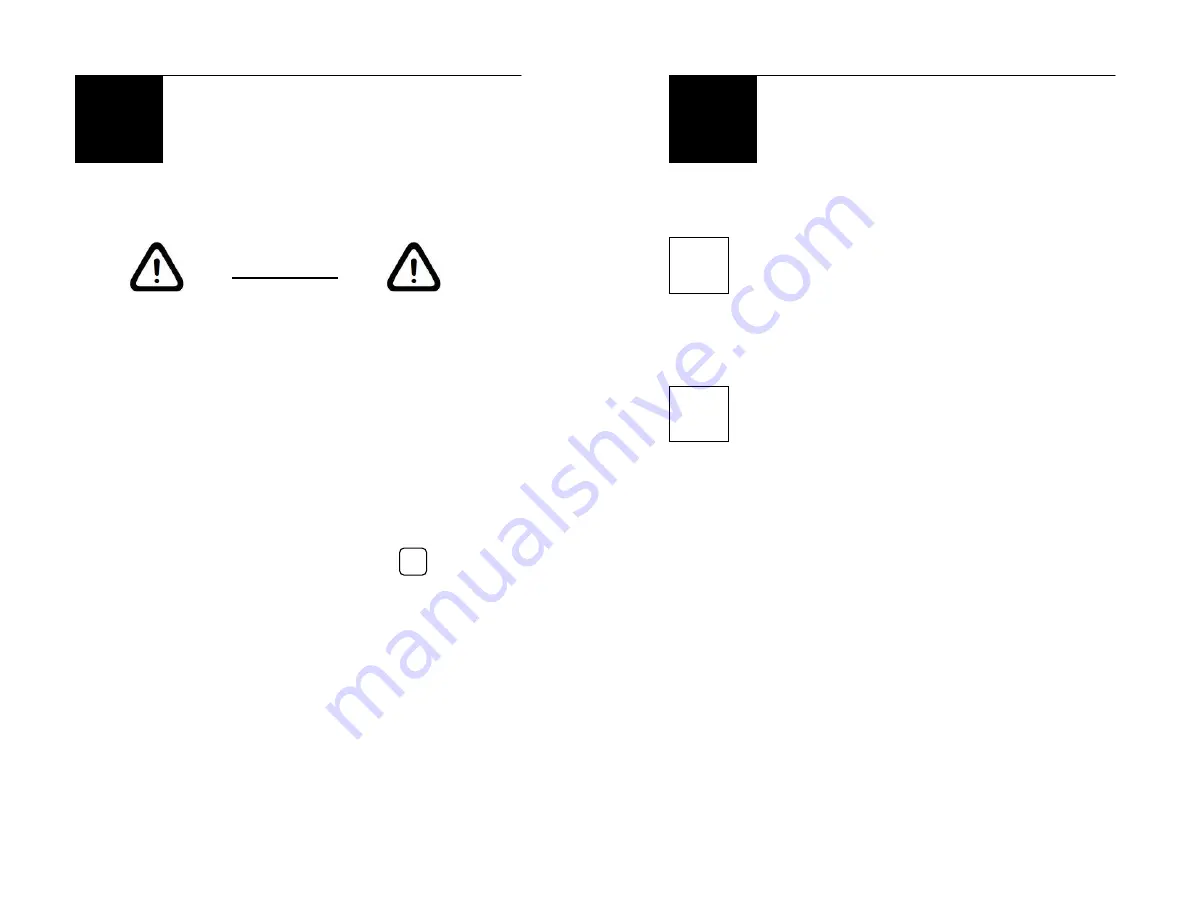
- 9 -
Operating Instructions
Turning Off Your Projector
IMPORTANT
USE ONLY THESE STEPS TO POWER DOWN,
NEVER USE THE POWER SWITCH ALONE TO
TURN OFF PROJECTOR. THIS WILL CAUSE THE
PROJECTOR TO OVER HEAT AND BREAK DOWN.
1.
Press the standby button on projector or the
ON/OFF button on the remote.
2.
Wait until the fan shuts down (about one
minute).
3.
Turn off main power by pressing
on the
toggle switch next to the power cord.
4.
Replace lens cover.
O
o
- 10 -
Helpful Information
Menu Options
Input
Input
Change modes between A/V,
S-Video and VGA
Information
Basic information about the unit
Picture & Color Temp
Picture/User
Allows user to manually
(Composite &
adjust the image color and
S-Video Mode) quality with contrast, brightness,
saturation, hue and sharpness
Picture &
Deletes Saturation, Hue and
Color Temp
Sharpness. Adds Horizontal
(PC Mode)
and Vertical Position, Phase &
Clock adjust.
Color Temp/User
adds Red, Green & Blue
Soft
Image preset, best used in
darkness
Normal
Image preset, no changes to
settings
Bright
Image preset, use in brighter
areas
i













