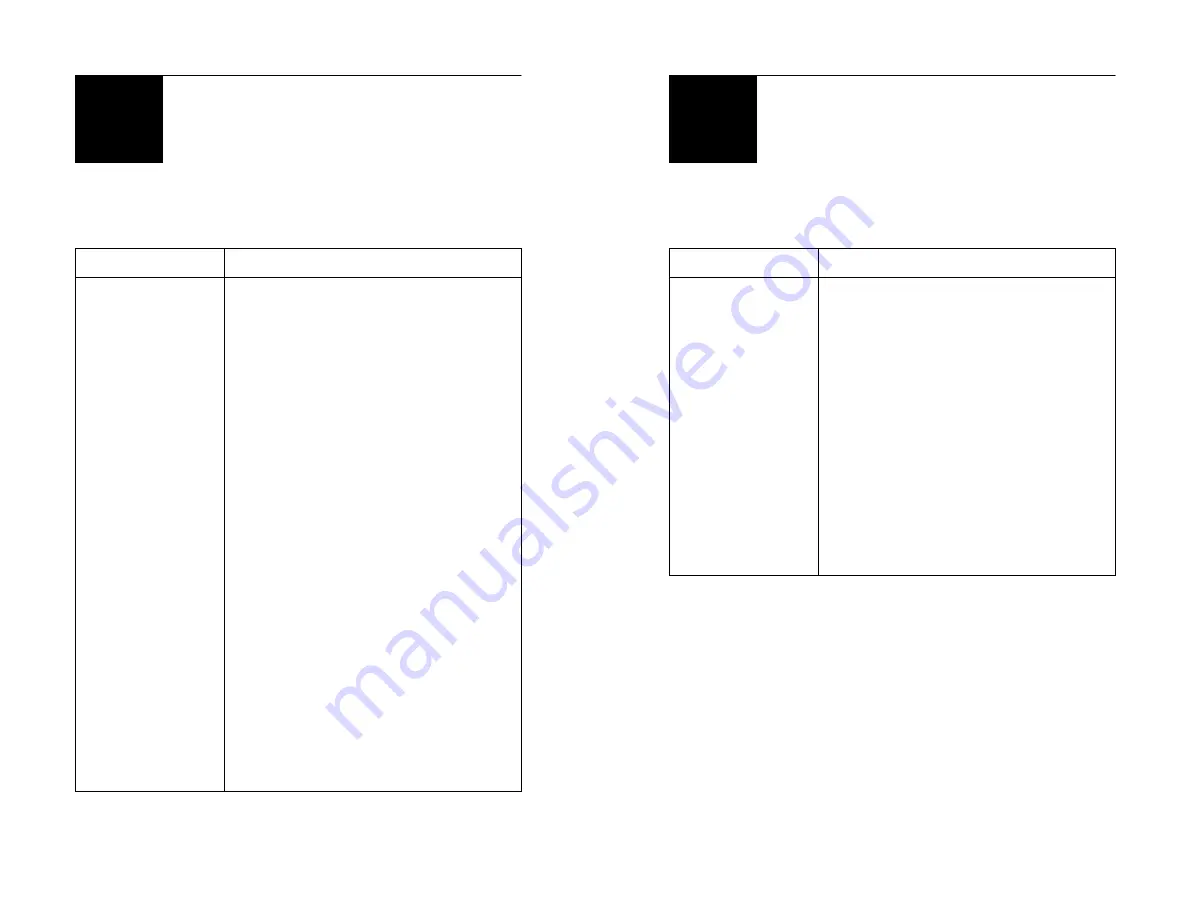
- 21 -
If Something Goes Wrong
Troublshooting Tips (cont’d)
Problem
2. Remote
will not
function
3. Projector
will not
turn ON
Solution
a. Confirm batteries are properly
installed in the remote control.
b. Replace the batteries.
c. Be sure nothing is covering the
IR sensor on the projector.
a. Confirm that the projector
power cord is plugged into a
wall outlet.
b. Confirm that the power cord is
not plugged into a switching
wall outlet.
c. Confirm that the main switch
on the side of the XPJ is on.
d. Check the red LED on the top
of the projector, confirm it
turns on and off when the main
power is turned on and off. If
not, check the fuse (see page
18)
?
- 22 -
If Something Goes Wrong
Troublshooting Tips (cont’d)
Problem
4. Fans and
light are
ON, but no
output
Solution
a. Confirm dust cover is not on
the lens.
b. Confirm the output device
(DVD, digital/video camera,
computer, game console, etc.)
is connected properly (see
Appendix B, Fig. 2).
c. Confirm output device is
turned on and the output
device is properly configured.
(For example, some VCR and
DVD players must be set to
RCA Out or S-Video Out.)
?































