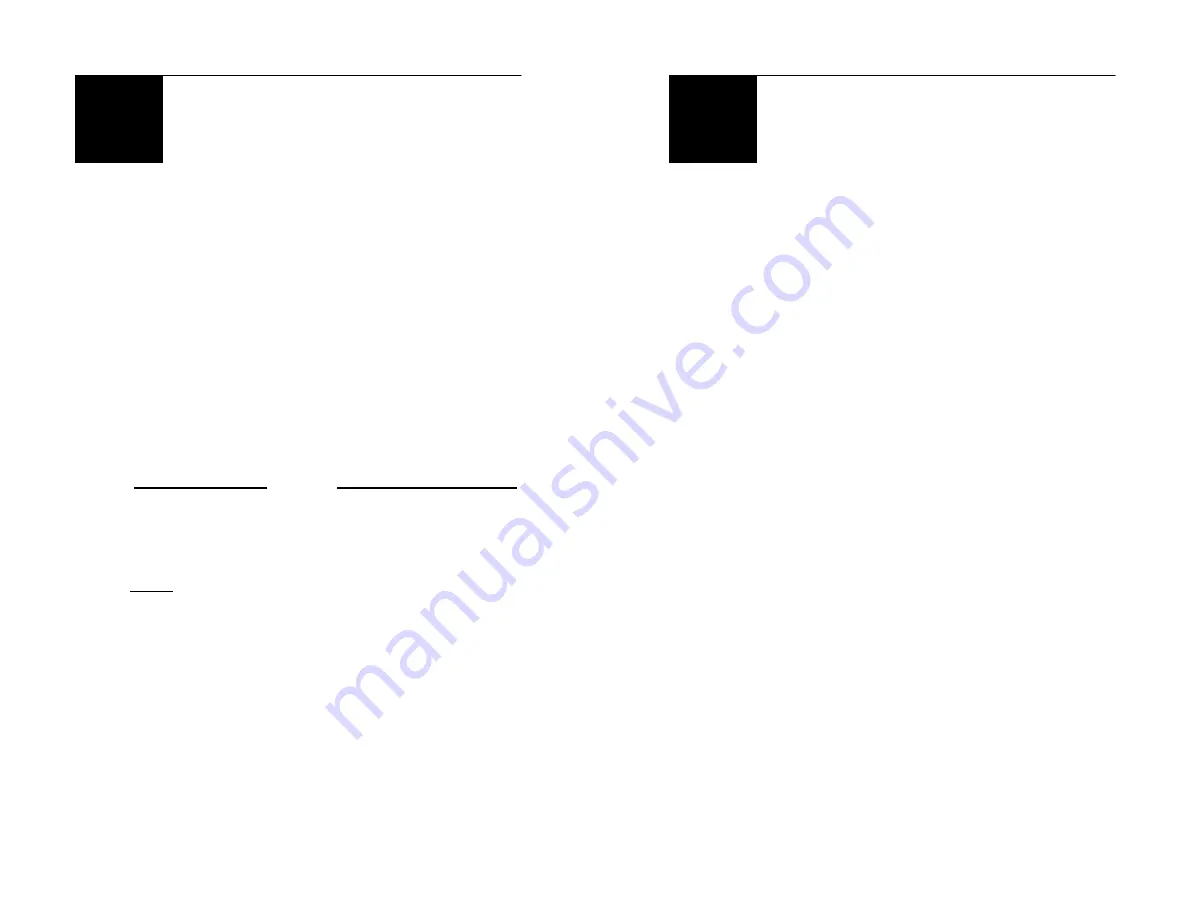
- 7 -
Operating Instructions
Using Your Projector
1.
Place the projector on a flat surface at least 30
inches (76cm) from the floor. Pull the kickstand
out from the bottom of the projector.
2.
Position the projector so the lens is 6-10 feet (2-
3 meters) away from where you want the image
projected.
The projection dimensions with respect to
distance are:
Screen Distance
Projective Picture Size
5.5 ft
40”
7.0 ft
50”
8.5 ft
60”
Note: You may increase the distance to
increase the screen size, but it will
become harder to focus the image.
3.
Plug the power cord into an AC socket.
4.
Remove the dust cover from the lens.
5.
Switch the unit on (see Appendix A, Fig. 1), and
wait until you see the small red light on the top
of the projector. This means the unit is now in
standby mode.
O
- 8 -
Operating Instructions
Using Your Projector (cont’d)
6.
Dim the lighting in the room.
7.
Press the power button and wait for the green
light to turn on. The projector is now ready.
8.
Connect your TV, game console, DVD player, or
computer VGA output into the proper jack (see
Appendix A, Fig. 2).
9.
Turn the outer rim of the lens to focus the image
(see Appendix B, Fig. 3).
10. Adjust image using the Picture menu (see
“Menu Options” for more information).
11. Enjoy the show!
12. Turn off projector when finished (see “Turning
Off Your Projector” for safety precautions and
complete instructions).
Storing Your Projector
Do not place any objects on top of the
projector.
Use and store in a dry place with room
temperature below 86º F.
O













