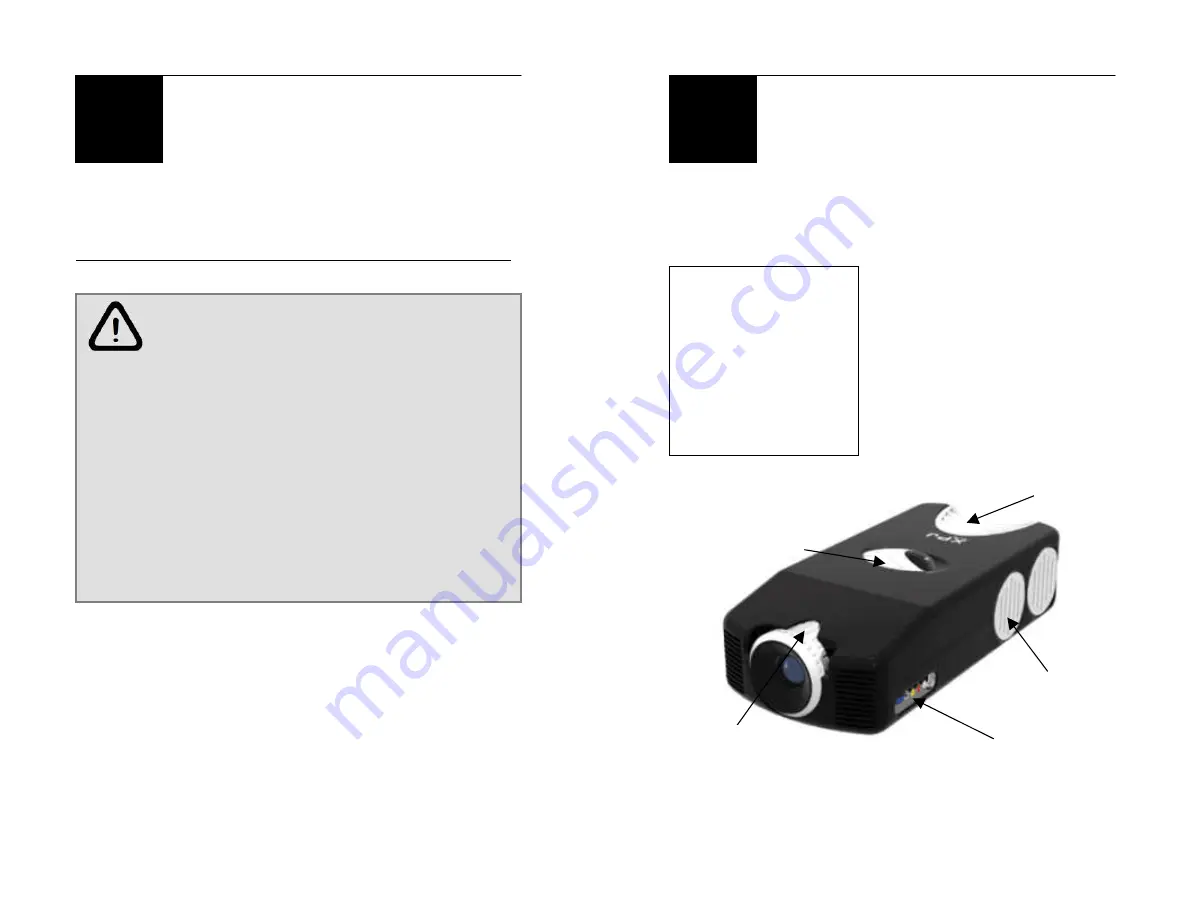
- 5 -
PRECAUTIONS TO AVOID POSSIBLE
DAMAGE TO PROJECTOR OR USER
Place the projector on flat surfaces only,
preferably wood, glass, marble or steel.
Do not place the projector on a plastic
surface; the plastic may melt.
Do not block the vent openings on the
sides of the projector; this may cause the
projector to overheat and malfunction.
Do not attempt to stick any objects into the
fans.
Important Safety Information
Precautions (cont’d)
READ ALL SAFETY INFORMATION BEFORE USING
!
- 6 -
Operating Instructions
Features of Your Projector
Operating Instructions
O
Legend
Projector Buttons
Lamp Cover
Fan Vents
Input Jacks
Focus Lens































