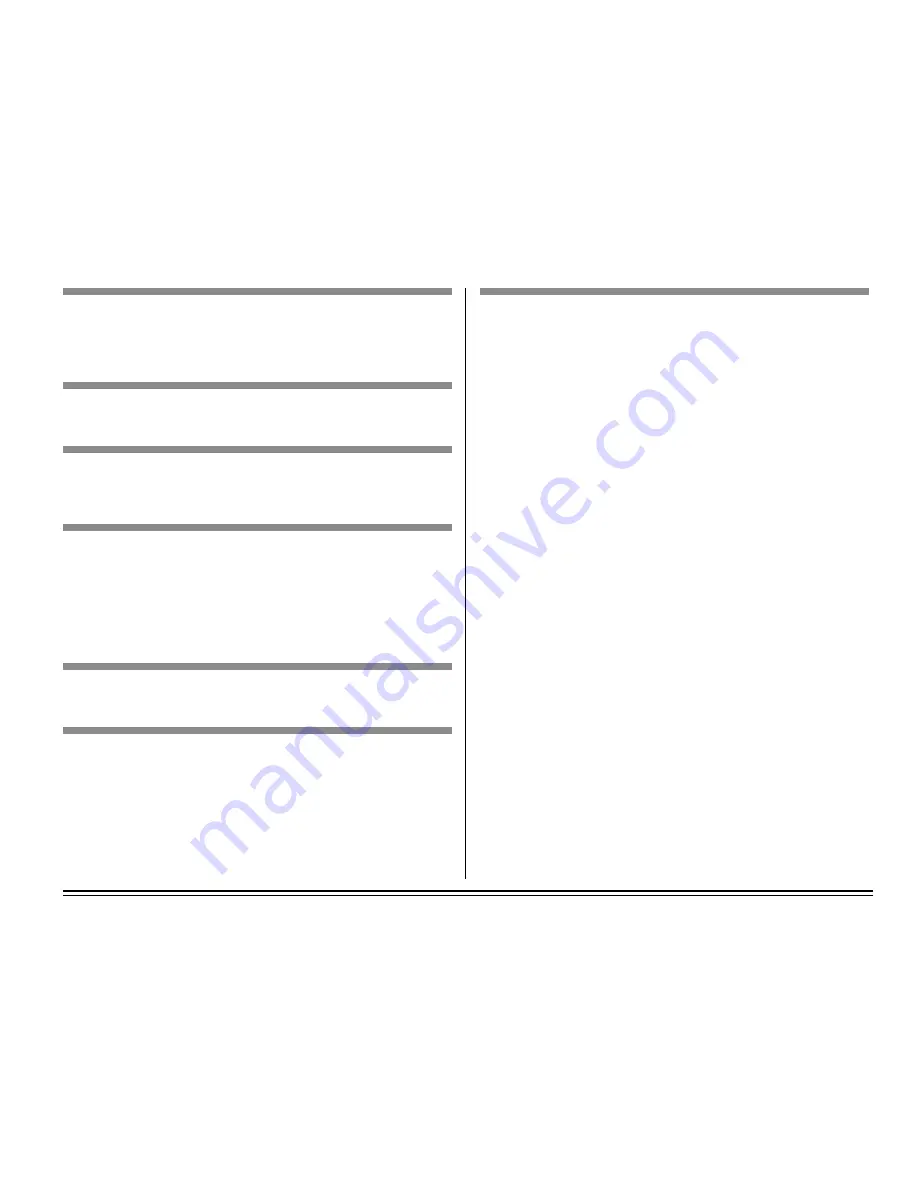
Chapter 9: Problem Solving
E–59
White blotches or faded gray areas and temperature or humidity is
high or low.
Reason:
Difficult environment.
Solution:
Check toner. If okay, adjust settings in Maintenance Menu (See
Chapter 3).
Faded print after installation.
Reason:
Toner cartridge is not correctly installed.
Solution:
Install toner cartridge correctly.
Print is smeared or blotched.
Reason:
Dirty or defective fuser assembly or other hardware problem.
Solutions:
(1) Generate Drum Cleaning page.
(2) Contact your service representative.
Printed page is light or blurred.
Reason:
Toner is low.
Solution:
Replace toner cartridge.
Reason:
Paper used is not designed for laser printers.
Solution:
Switch to a recommended paper.
Reason:
LED array is dirty.
Solution:
Clean LED array.
Bold characters and dark lines are smeared.
Reason:
Toner is low.
Solution:
Replace toner cartridge.
Print is darker than usual.
Reason:
Darkness setting is too high.
Solution:
Change Darkness setting in Menu.
Pages curl excessively
Reason:
Printing on wrong side of paper.
Solutions:
(1) Turn paper over in tray.
(2) When installing paper, make a note of the print side arrow on
the paper package, then install the paper “print side down” in the
paper tray.
Reason:
Moisture in paper. Improper storage.
Solution:
Avoid storing paper in areas of excessive temperature changes
and humidity.
Reason:
High humidity.
Solution:
Recommended operating humidity is 20-80%.
Summary of Contents for OKIPAGE 20
Page 1: ...OKIPAGE 20 20DX User s Guide OKIDATA...
Page 34: ......
Page 48: ......
Page 86: ...Notes...
Page 87: ...Notes...
Page 88: ......
















































