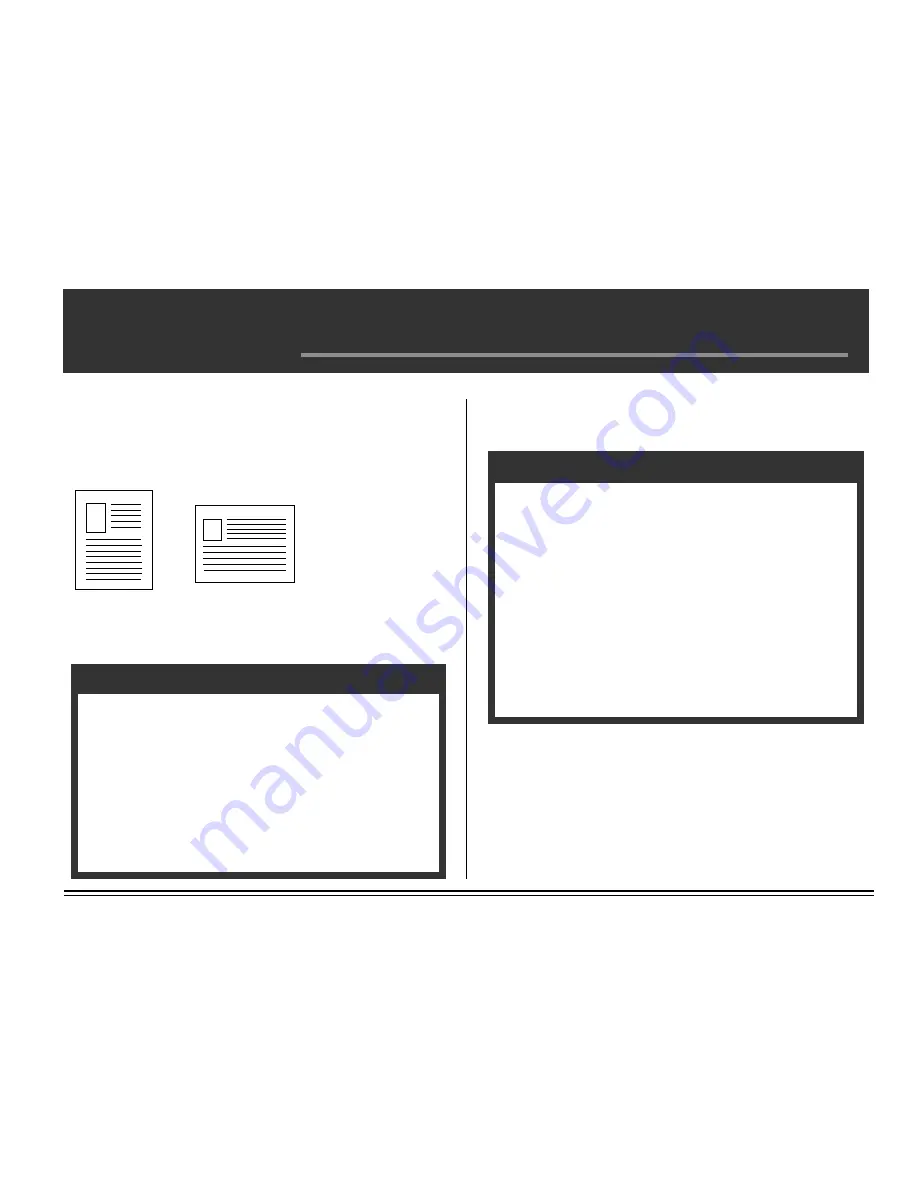
English–35
Chapter 5: Duplex Printing
Note: This chapter applies only to the Model 20DX, or Model 20 with the
optional Duplex Feeder installed.
Portrait Versus Landscape
Portrait:
Landscape:
Duplex Printing: Windows NT 3.51
The duplex print options are in the Document Properties dialog box.
Example:
In Windows
®
NT 3.5, to select duplex printing in Microsoft
®
Word:
1. Select Print from the File menu.
2. Click Printer.
3. Click Options.
4. Select the duplex print method:
Long Side (portrait printing)
Short Side (landscape printing)
5. Click OK.
6. Click Close and send the print job.
Duplex Printing: Windows
®
3.1x
The duplex print options are in the Document Properties dialog box.
Example:
In Windows 3.1x, to select duplex printing in Microsoft Word:
1. Select Print from the File menu.
2. Click Printer.
3. Click Options.
4. Select the Paper Input tab.
6. Click Duplex.
7. Select the duplex print method:
Join top to bottom (landscape printing)
Join left to right (portrait printing)
8. Click OK.
9. Click OK.
10. Click Close and send the print job.
Summary of Contents for OKIPAGE 20
Page 1: ...OKIPAGE 20 20DX User s Guide OKIDATA...
Page 34: ......
Page 48: ......
Page 86: ...Notes...
Page 87: ...Notes...
Page 88: ......






























