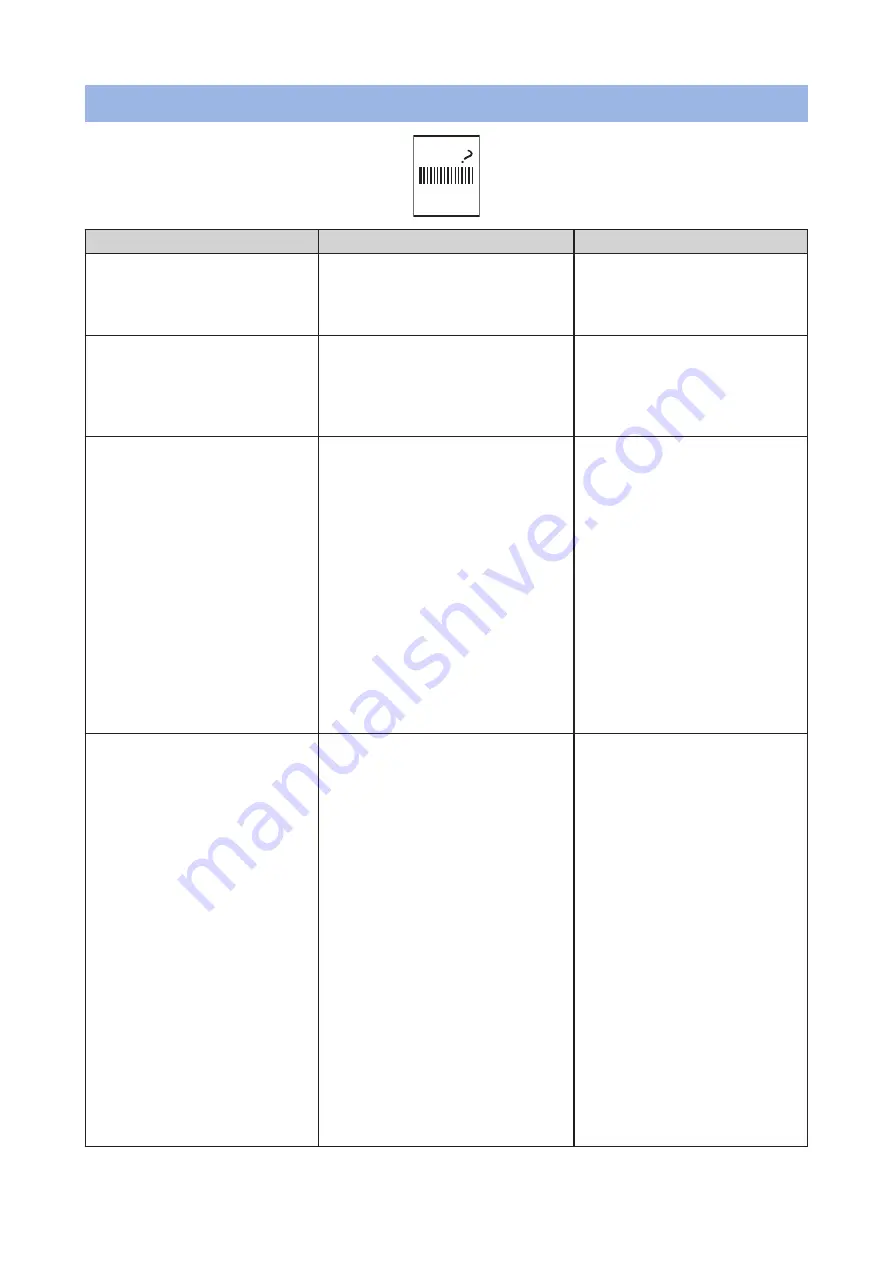
- 106 -
The accuracy of reading barcode is low
Possible causes
Solution
Reference
The color of barcode/2D code
is light
Disable the toner saving function
if it is enabled.
If the toner is low, replace the
toner cartridge.
Printing in the toner saving
mode, Pro330S User's Manual
Replacing the toner cartridge,
Pro330S User's Manual
The barcode/2D code is
printed in colors which are
difficult to read with a reader
Create a barcode/2D code
in cyan (RGB = 0,255,255),
specify [Automatic] in the color
menu of the printer driver, and
print it.
Printing with barcode
calibrated, Pro330S User's
Manual
A small barcode/2D code is
printed in black
If you can change the size of the
barcode/2D code to be printed,
enlarge it before printing.
If you can specify the color of
the barcode/2D code in the
application, create it in cyan
(RGB = 0,255,255) and specify
[Automatic] in the color menu
of the printer driver before
printing.
If the color of the barcode/2D
code is fixed to black, check
[Replace mono barcode with
cyan] in [Barcode correction] of
the printer driver before printing.
Printing with barcode
calibrated, Pro330S User's
Manual
The bar is too thick
Turn off [Adjust ultra fine lines]
in [Advanced] of the printer
driver.
If you can make adjustments in
your application, make the width
of the bar smaller than that of
the space before printing.
If you cannot make adjustments
in your application, decrease the
width of the bard in [Barcode
Width Adjustment] of [Barcode
correction] in the printer driver
before printing.
If you cannot make adjustments
in the application and do not
use the printer driver, decrease
the width of the bard in [ADMIN
SETUP] - [PRINT SETUP] -
[BARCODE ADJUST] on the
operator panel of the machine
before printing.
Correcting blurred thin
lines and small characters,
Pro330S User's Manual
Printing with barcode
calibrated, Pro330S User's
Manual
Summary of Contents for PRO330S
Page 1: ...Pro330S Label Printing Manual ...
Page 19: ... 19 Shaft x1 Ground pin Roll Paper Holder Setup Guide ...
Page 90: ... 90 7 Install the image drum back to the machine 8 Close the top cover ...
Page 94: ... 94 10 Install the image drum back to the machine 11 Close the top cover ...
Page 110: ...7 Cleaning 111 Cleaning the roll paper holder 112 Cleaning the main unit 115 Maintenance ...
Page 122: ... 122 20 Close the top cover ...
Page 140: ...EE8001 5120Z002 Rev3 ...
















































