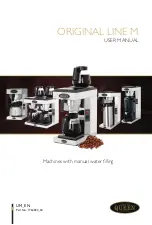- 45 -
Connecting to a PC
Dealing with Setup Problems
If you run into problems while setting up a
network connection or USB connection, refer to
the attached "Maintenance Guide".
This section describes possible problems that
may occur while operating the printer, and
recommended steps to resolve them.