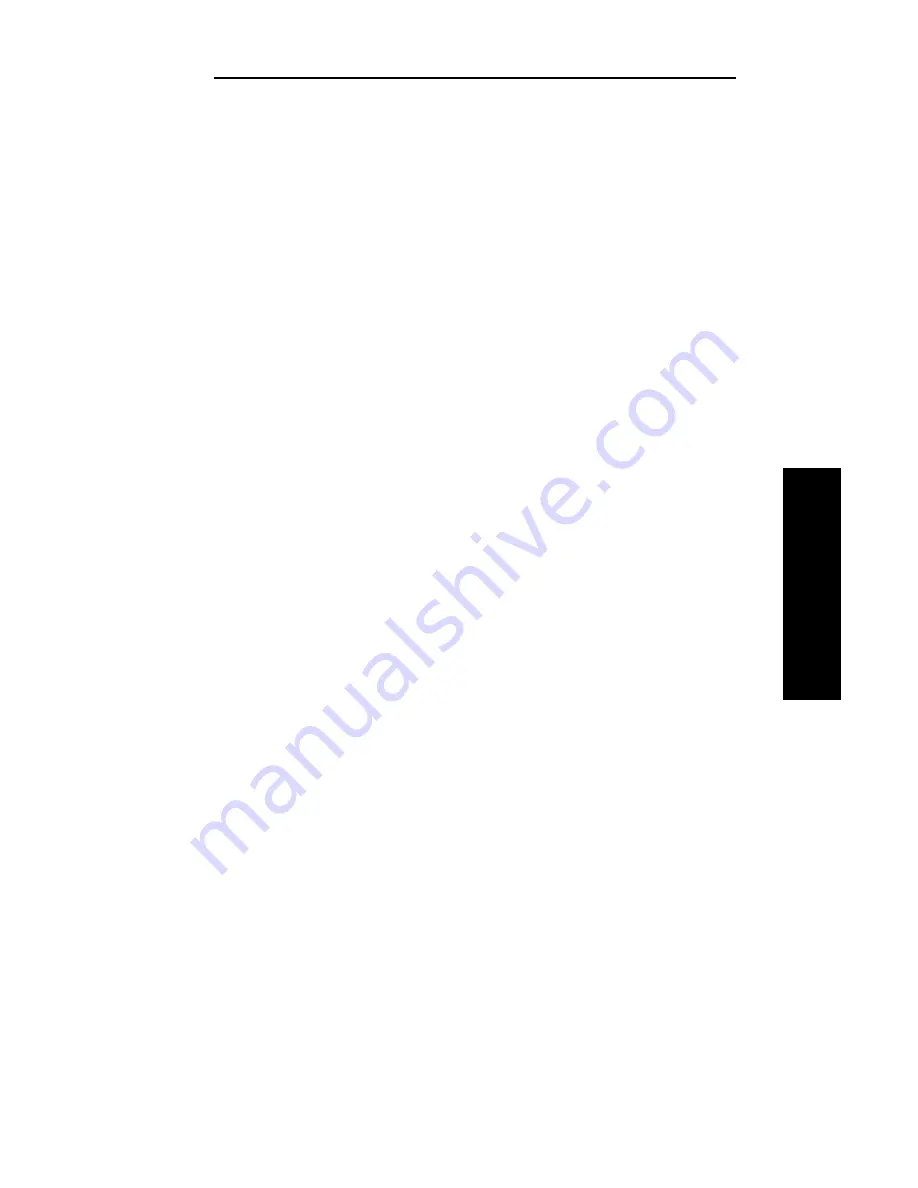
III - 29
Section 3 - Chapter 3 - OkiNet for NDS
OKI OkiLAN 6120e User’s Guide
NetW
are
7. From the list of OKI devices, select a device to
assign to the object.
8. Enter a name for the new OKI Print Server object.
9. Select Create.
The new OKI Print Server object should now appear in
the directory tree.
Printing with an OkiLAN 6120e Print
Server
To configure the NetWare environment for printing to
an OkiLAN 6120e print server, follow these steps:
1. Install the OkiLAN 6120e hardware and connect the
cabling (if necessary). Instructions for hardware
installation are found in Section I of this manual.
2. Create an OKI Print Server object. If you are
unfamiliar with how to do this, see the previous
section.
3. Open the OKI Print Server object’s Details dialog.
This may be done by double-clicking on the OKI
print server icon in the NDS tree or by selecting
Details from the File menu.
4. If your OkiLAN 6120e supports both PServer and
NPrinter mode, there are several factors to consider
when choosing which mode to use. See page III-5
for more information. From the Identification page,
select either PServer or NPrinter mode. If you select
NPrinter mode, skip to Step 11.
5. From the Assignments page, choose the Port #
associated with the printer to which the queue will
print.
6. Select Assign.
7. Select or create a NetWare Printer object from the
Printer/Queue Assignments dialog.
8. Select or create a NetWare Print Queue object from
the Printer/Queue Assignments dialog.
9. Select OK to save your printer and queue selections.
Summary of Contents for OkiLAN 6120e
Page 1: ...OkiLAN 6120e User s Guide High Performance 10 100 Base T Ethernet Network Print Server...
Page 10: ...x Technical Support OKI OkiLAN 6120e User s Guide...
Page 11: ...Hardware Installation Section I Hardware Installation...
Page 12: ...I 2 Section I Hardware Installation OKI OkiLAN 6120e User s Guide...
Page 14: ...I 4 Section I Hardware Installation OKI OkiLAN 6120e User s Guide...
Page 28: ...I 18 Section I Hardware Installation OKI OkiLAN 6120e User s Guide...
Page 29: ...Advanced Management Section II Advanced Management Features...
Page 48: ...II 20 Section 2 Chapter 5 Additional Management Features OKI OkiLAN 6120e User s Guide...
Page 49: ...NetWare Section III NetWare...
Page 94: ...III 46 Section 3 Chapter 4 Using the OkiLAN 6120e in NDPS OKI OkiLAN 6120e User s Guide...
Page 95: ...TCP IP Section IV TCP IP...
Page 176: ...IV 82 Section 4 Appendix C Internet Printing Protocol IPP OKI OkiLAN 6120e User s Guide...
Page 177: ...LAN Manager Server Section V LAN Manager LAN Server...
Page 194: ......
Page 195: ...Windows Printing Section VI Windows Printing...
Page 209: ...OkiView 32 Section VII OkiView 32...
Page 215: ...Regulatory Information Section VIII Regulatory Information...






























