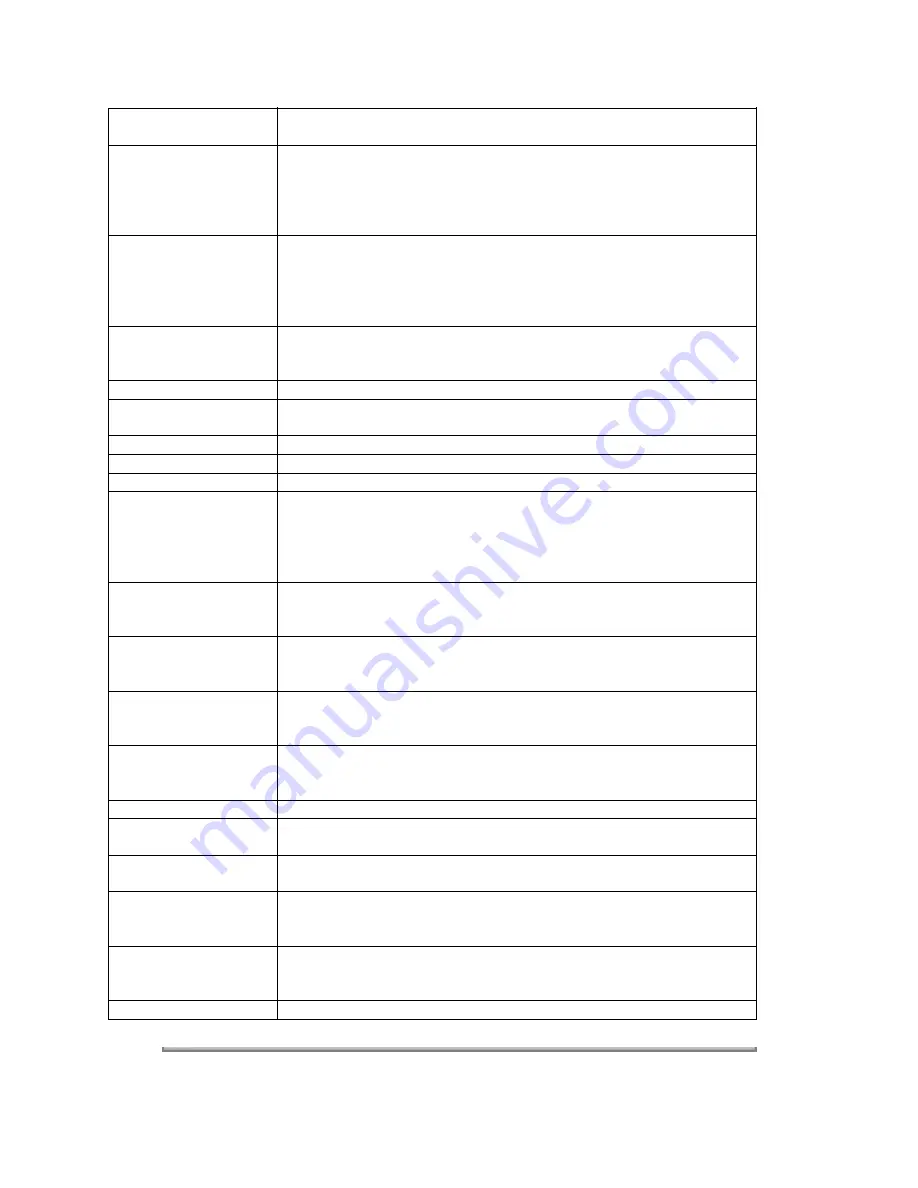
Invalid l.D. Code
The SecureMail passcode you entered in not valid. Try entering your
passcode again.
Memory Overflow
During transmission or copying, you tried to enter more pages into
memory that your fax could store. Press START or COPY to transmit of
copy the pages that were stored. Or press CANCEL to delete the
pages stored during this operation, but not previously stored
documents.
All Commands In Use
Your fax machine has twenty delayed commands stored in memory
and cannot accept another delayed command. You can delete an
existing command using REVIEW COMMANDS or you can wait for
your fax to complete a delayed command or redial process, freeing
delayed command memory for your use.
Check # Of Pages
You placed fewer pages into the document feeder than indicated in the
"Set # of Pages" user setting. Carefully count the number of pages in
your document and try the transmission again.
Please Supply Toner
Toner supply is empty.
Check Paper Size
Recording paper size is different than the setting. Set correct paper
size in the operator settings.
Check Rx Paper
Both the multipurpose tray and paper cassette have run out of paper.
Check Tray Paper
The multipurpose tray has run out of paper.
Check Cassette Paper
The paper cassette has run out of paper.
Too many Locations
You tried to enter too many autodialer numbers for a broadcast. You
can enter up to ten one-touch keys, speed-dial numbers, group
numbers and telephone numbers entered through the numeric keypad.
Press CANCEL to delete the extra numbers and try the command
again.
Scanner In Use
The command you are trying to enter requires the use of the scanner,
which is already in use. Wait for the fax to complete the scan, then try
again.
Feeder In Use
The command you are trying to enter requires the use of the feeder,
which is already in use. Wait for the command in the feeder to be
completed, then try your command again.
Printer In Use
The command you are trying to enter requires the use of the printer,
which is already in use. Wait for the current printing operation to be
completed, then try your command again.
Polling In Use
You tried to store a polling document in your fax machine, but a polling
document had already been stored. Wait for the fax to complete the
polling transmission, then try again.
Document Stored
You tried to erase a batch box, where the documents had been stored.
Invalid Passcode
The protect passcode you entered is not valid. Try entering your protect
passcode again.
No Passcode
The protect passcode had not been programmed in your fax machine.
Please program the protect passcode.
No PIN Number
When you had selected "Mode1" in PIN mask feature, you tried to call
using a autodialer number, in which the PIN access code had not been
entered.
No Dept. Code
The department code had not been programmed in your fax machine
when you tried to set the department code. Please program the
department code.
Please Call Service
Printer unit inoperable. Refer to section 4.16
















































