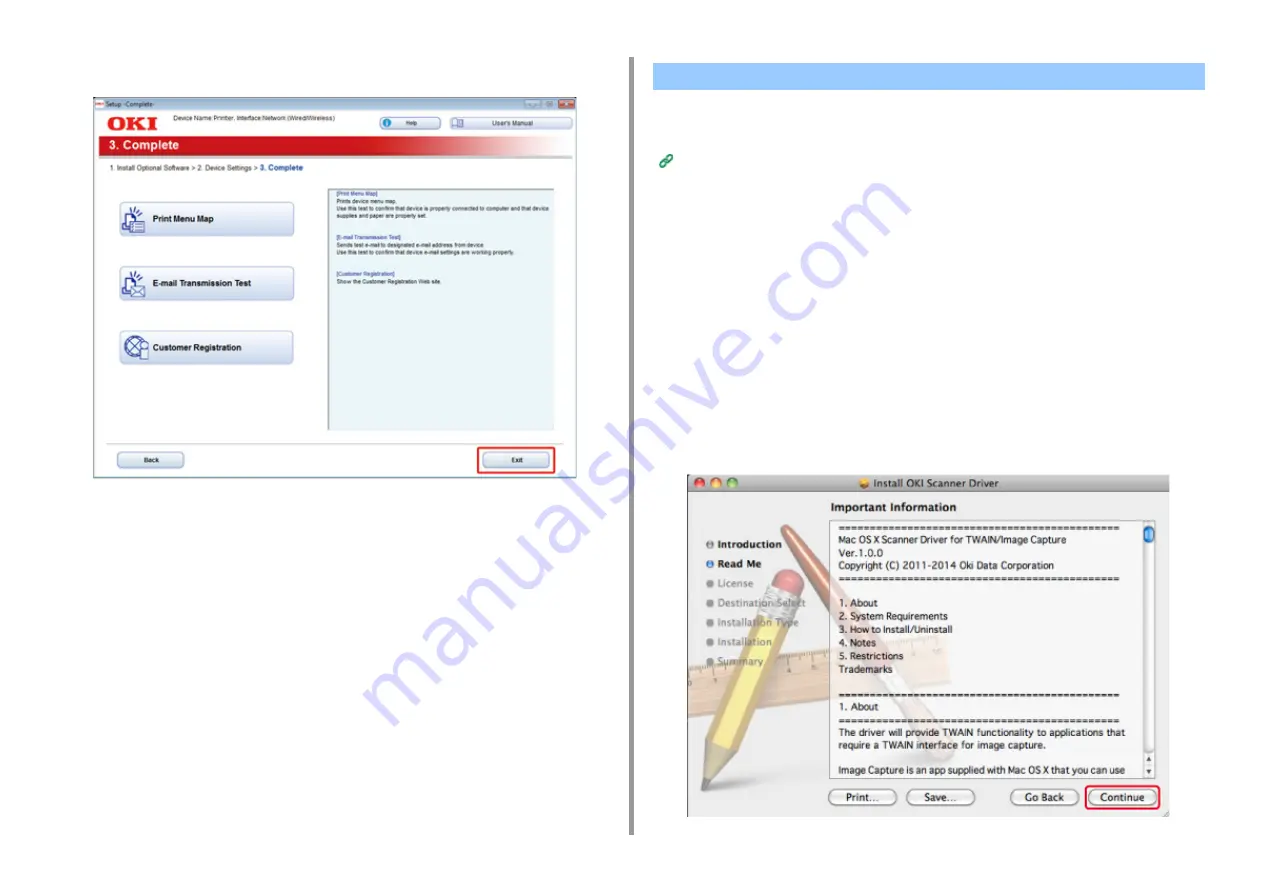
- 81 -
2. Setting Up
12
Click [Exit].
This section describes how to install the PS printer driver and scanner driver.
For installation of utilities, see the following.
Installing Software (Advanced Manual)
• Install the Mac OS X scanner driver
1
Make sure that the machine and a computer are connected and the machine
is turned on, and then insert the included "Software DVD-ROM" into the
computer.
2
Double-click the [OKI] icon on the desktop.
3
[Drivers] > [Scanner] > Double-click [Installer for OSX].
4
Click [Continue].
5
Check that the displayed content, and then click [Continue].
For Mac OS X
Summary of Contents for MC573dn
Page 1: ...MC573 ES5473 MFP User s Manual...
Page 12: ...12 1 Before starting ENVIRONMENTAL INFORMATION...
Page 17: ...17 2 Setting Up Side view when the additional tray unit is installed...
Page 22: ...22 2 Setting Up 13 Hold the handle B to close the scanner unit...
Page 80: ...80 2 Setting Up 10 Click Complete 11 Click Next If the following dialog is displayed click Yes...
Page 145: ...7 Fax Basic Operations of Fax Functions Setting for Receptions Descriptions of Screens for Fax...
Page 227: ...46472402EE Rev5...






























