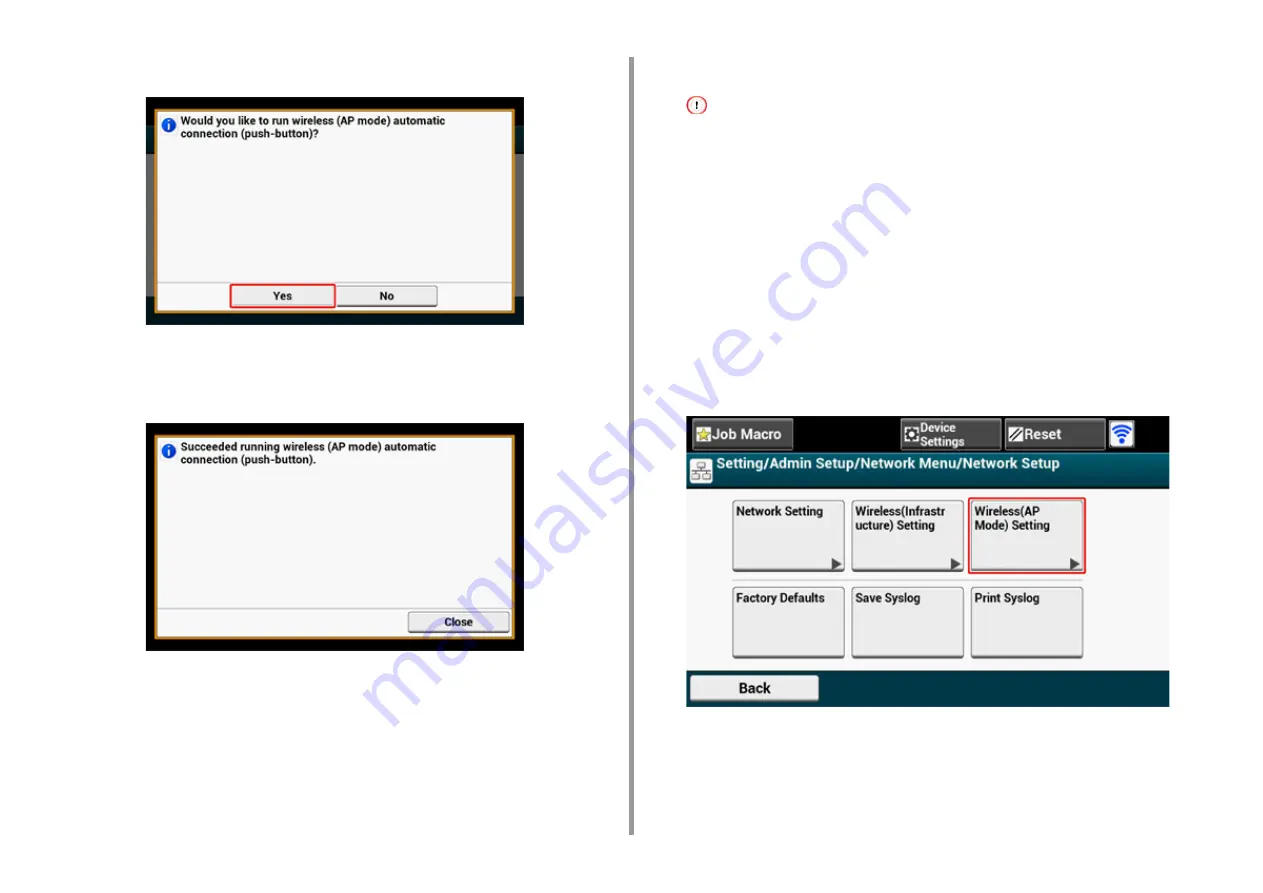
- 76 -
2. Setting Up
11
Press [Yes].
12
Start the WPS-PBC (push button) operation on your wireless device to
connect to the machine.
When the following screen appears, the setup of the wireless LAN is completed.
In case of connection failure, follow the steps in "Manual Setup" to try again.
Manual Setup
If your wireless devices do not support WPS-PBC (push button), you can enter [SSID] and
[Password] of the machine in your wireless devices to connect to the wireless LAN.
1
Turn on the machine.
If the "Do you want to Set-up wireless?" message appears, select the [Do not show next time.] check box, and
then press [No].
2
Press [Device Settings] on the touch panel.
3
Press [Admin Setup] on the touch panel.
4
Enter the administrator name and password and press [OK].
The factory default administrator name and password are "admin" and "999999"
respectively.
5
Press [Network Menu].
6
Press [Network Setup].
7
Press [Wireless(AP Mode) Setting].
Summary of Contents for MC573dn
Page 1: ...MC573 ES5473 MFP User s Manual...
Page 12: ...12 1 Before starting ENVIRONMENTAL INFORMATION...
Page 17: ...17 2 Setting Up Side view when the additional tray unit is installed...
Page 22: ...22 2 Setting Up 13 Hold the handle B to close the scanner unit...
Page 80: ...80 2 Setting Up 10 Click Complete 11 Click Next If the following dialog is displayed click Yes...
Page 145: ...7 Fax Basic Operations of Fax Functions Setting for Receptions Descriptions of Screens for Fax...
Page 227: ...46472402EE Rev5...






























