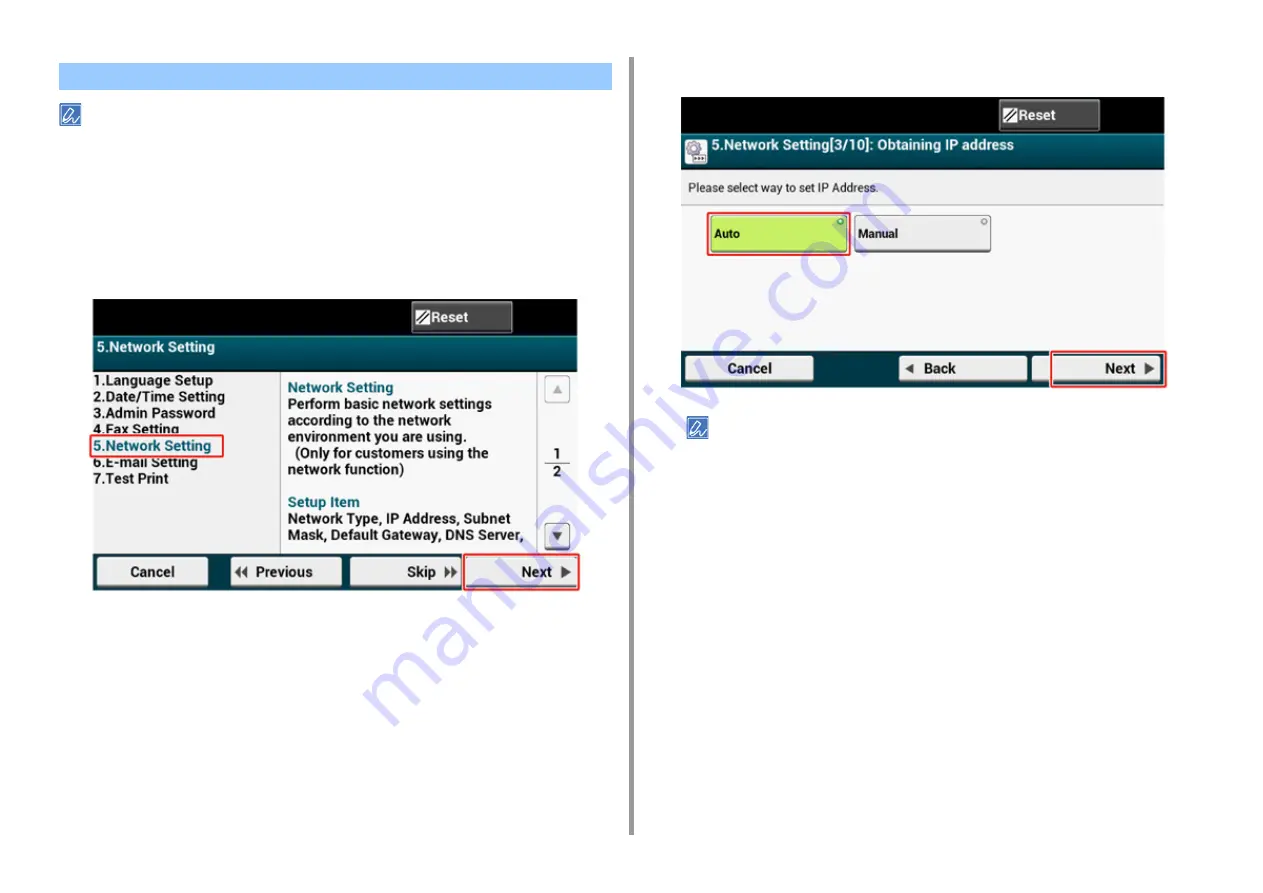
- 50 -
2. Setting Up
Since the network settings are required when using the print function, fax function, and scan function, you are
supposed to make the network setting here. (Only for customers using the network function)
1
Check that the [5. Network Setting] screen is displayed, and then press [Next]
for the connection with a LAN cable.
For the wireless connection, you do not need to make the network settings here. Press
[Skip>>] twice and go to Test Print. The wireless connection settings are to be
performed after [Easy Setup] is finished.
2
Check that the wiring has correctly been finished.
3
Set an IP address. Press [Auto].
When setting manually, check the following values specified by your provider or network administrator.
• IP Address
• Subnet Mask
• Default Gateway
• DNS Server (Primary)
• DNS Server (Secondary)
• WINS Server (Primary)
• WINS Server (Secondary)
4
Press [Close] on the following screen which is displayed after the setting is
updated.
Network Settings
Summary of Contents for MC573dn
Page 1: ...MC573 ES5473 MFP User s Manual...
Page 12: ...12 1 Before starting ENVIRONMENTAL INFORMATION...
Page 17: ...17 2 Setting Up Side view when the additional tray unit is installed...
Page 22: ...22 2 Setting Up 13 Hold the handle B to close the scanner unit...
Page 80: ...80 2 Setting Up 10 Click Complete 11 Click Next If the following dialog is displayed click Yes...
Page 145: ...7 Fax Basic Operations of Fax Functions Setting for Receptions Descriptions of Screens for Fax...
Page 227: ...46472402EE Rev5...






























