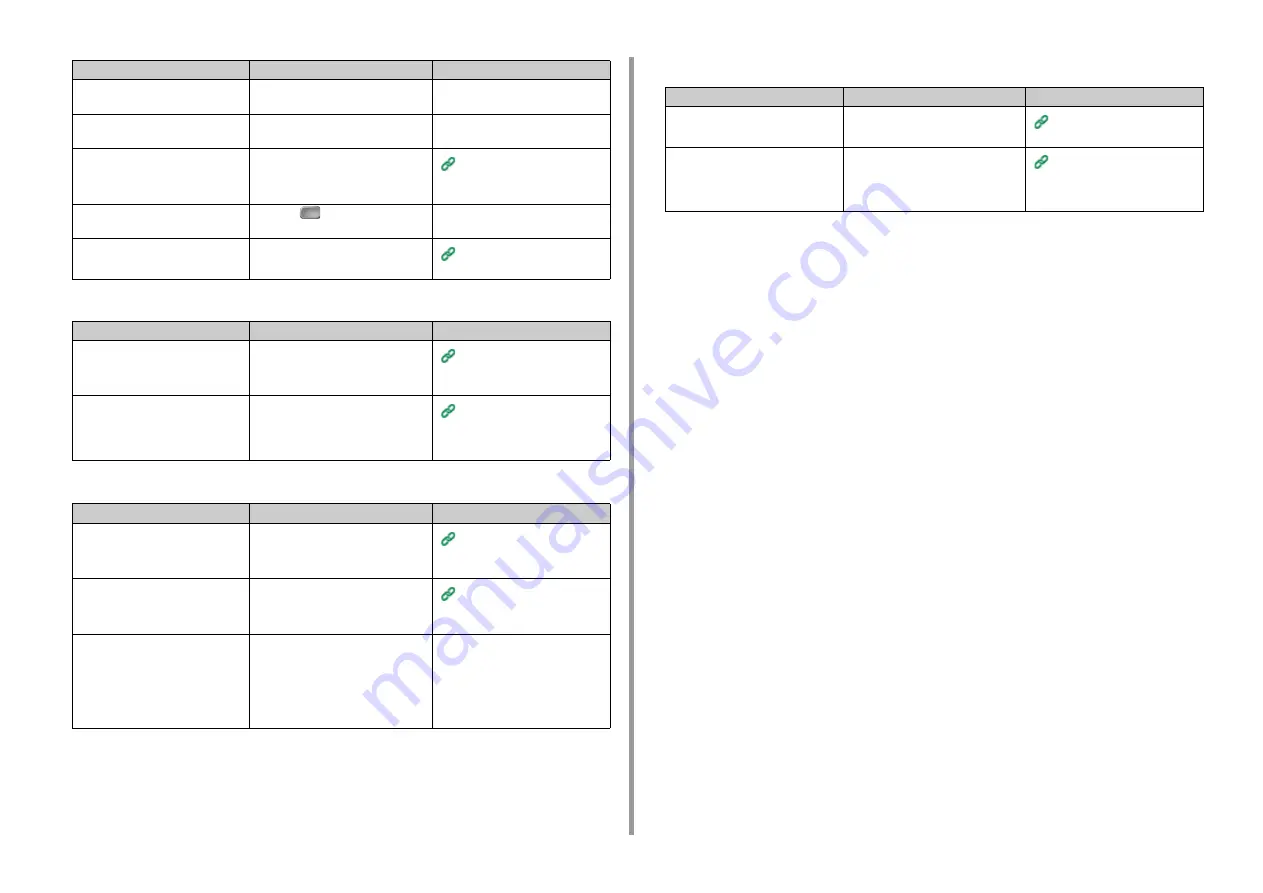
- 198 -
9. Troubleshooting
• Unable to change copy ratios
• Unable to copy mixed size documents
• Unable to sort copies
Is a print job from a computer or
other device in progress?
Wait until printing is complete.
-
Is a fax being sent in real time?
Wait until the transmission is
complete.
-
Is Continuous Scan mode on?
Select [Scan completed] on the
display screen.
Enabling Continuous Scan
Mode (Continuous Scan)
(Advanced Manual)
Is the machine offline?
Press the
(PRINT) button, and
then select [Online].
-
Are you authorized to make copies? Enter the authorized PIN or user
name and password.
Enabling Access Control
(Advanced Manual)
Point to check
Solution
Reference
Is [Cannot found appropriate paper
size. Please confirm paper of tray.]
displayed?
Specify a paper feed tray. Or specify a
zoom ratio manually.
Making Enlarged or Reduced
Copies (Zoom) (Advanced
Manual)
Did you press Reduce or Enlarge?
The specified size of paper is not
loaded in the trays.
Specify a paper feed tray. Or specify a
zoom ratio manually.
Making Enlarged or Reduced
Copies (Zoom) (Advanced
Manual)
Point to check
Solution
Reference
Is [Mixed Size] set to [OFF]?
Set [Mixed Size] to [ON].
Copying Different Size
Documents (Mixed Size)
(Advanced Manual)
Is the size of your document
supported for making mixed size
copies?
Use documents sizes supported for
mixed size copying.
Copying Different Size
Documents (Mixed Size)
(Advanced Manual)
Is paper of the required sizes
loaded?
Load paper of the required sizes on
each paper tray. The paper trays need
to be set to [ON] or [ON(Prior)] from
[Device Settings] > [Paper Setup] >
[Select Tray] > [Copy] on the touch
panel.
-
Point to check
Solution
Reference
Point to check
Solution
Reference
Is [Sort] set to [OFF]?
Set [Sort] to [ON].
Sorting Each Set in Page Order
(Sort) (Advanced Manual)
Is memory full?
Reduce the number of document
pages.
Check the free space in memory.
Delete unnecessary jobs in memory.
Checking the Free Space in
Memory/Hard Disk Drive
(Advanced Manual)
Summary of Contents for MC573dn
Page 1: ...MC573 ES5473 MFP User s Manual...
Page 12: ...12 1 Before starting ENVIRONMENTAL INFORMATION...
Page 17: ...17 2 Setting Up Side view when the additional tray unit is installed...
Page 22: ...22 2 Setting Up 13 Hold the handle B to close the scanner unit...
Page 80: ...80 2 Setting Up 10 Click Complete 11 Click Next If the following dialog is displayed click Yes...
Page 145: ...7 Fax Basic Operations of Fax Functions Setting for Receptions Descriptions of Screens for Fax...
Page 227: ...46472402EE Rev5...






























