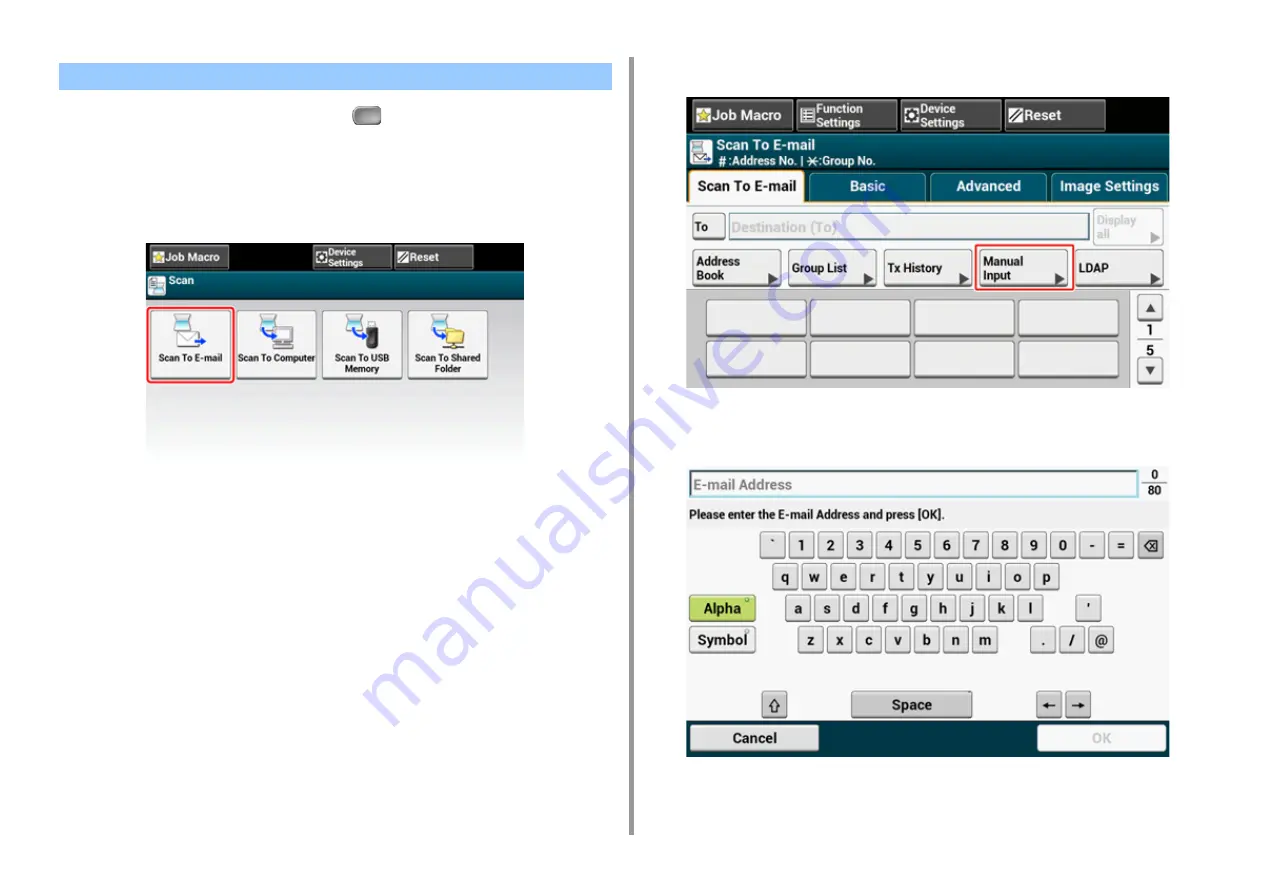
- 117 -
5. Scan
1
Press [Scan] on the touch panel or the
(SCAN) button on the operator
panel.
2
Set a document in the ADF or on the document glass.
3
Press [Scan To E-mail].
If the access control is enabled and E-mail address of the user who currently logs in is
registered, the E-mail address of the user is automatically entered in [To].
4
Check the [Scan To E-mail] tab is selected.
To select [Cc] or [Bcc], press [To] several times.
5
Press [Manual Input].
6
Enter an e-mail address.
You can enter up to 80 characters.
Entering E-mail Address to Send E-mail
Summary of Contents for MC573dn
Page 1: ...MC573 ES5473 MFP User s Manual...
Page 12: ...12 1 Before starting ENVIRONMENTAL INFORMATION...
Page 17: ...17 2 Setting Up Side view when the additional tray unit is installed...
Page 22: ...22 2 Setting Up 13 Hold the handle B to close the scanner unit...
Page 80: ...80 2 Setting Up 10 Click Complete 11 Click Next If the following dialog is displayed click Yes...
Page 145: ...7 Fax Basic Operations of Fax Functions Setting for Receptions Descriptions of Screens for Fax...
Page 227: ...46472402EE Rev5...






























