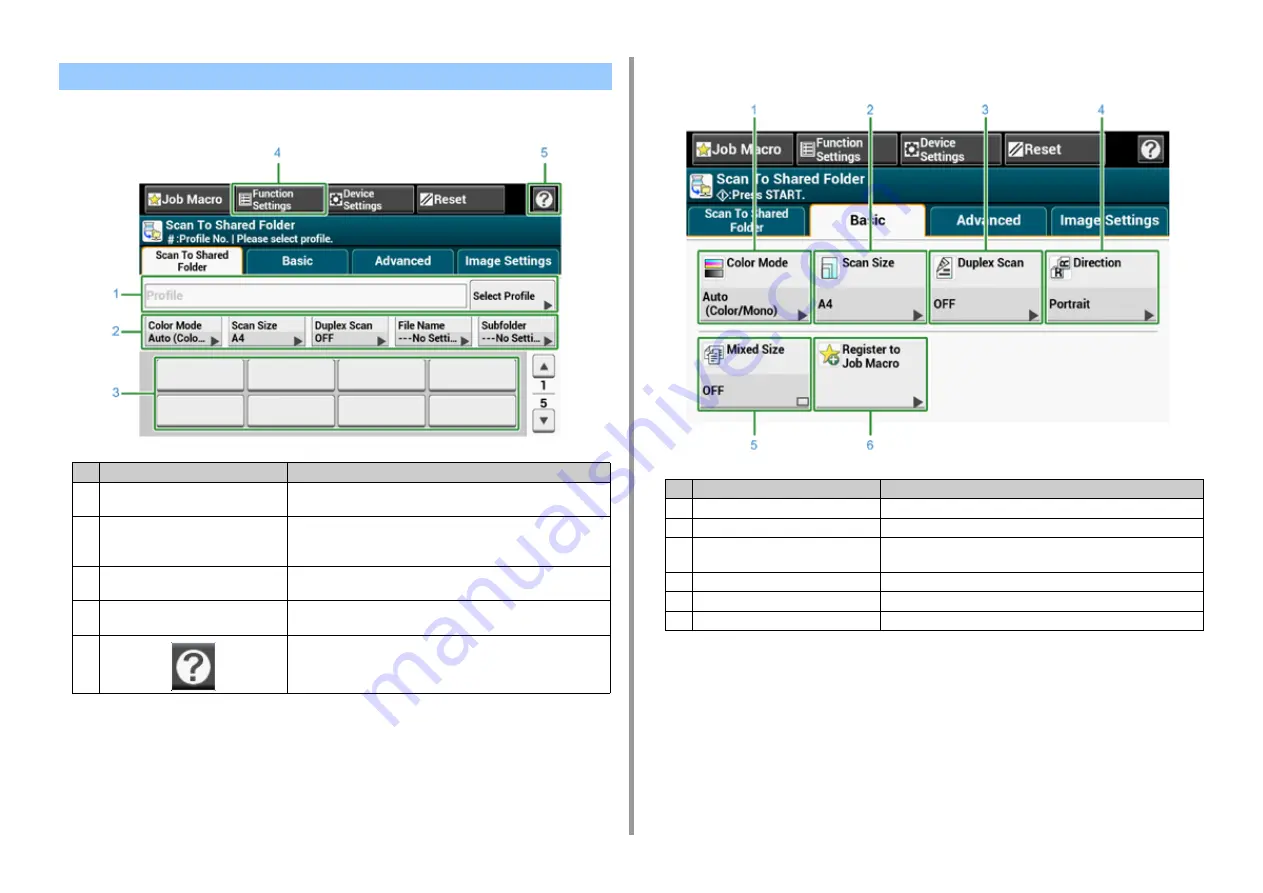
- 126 -
5. Scan
• [Scan To Shared Folder] Tab
• [Basic] Tab
Scan To Shared Folder Screen
Item
Description
1
Profile area
Select a destination profile from [Select Profile]. The selected profile
appears in this area.
2
Shortcut buttons
Displays shortcut buttons for using certain scan functions.
The screen image shows the factory default setting. The setting can
be changed by Administrator Setting.
3
One touch buttons
Displays destinations assigned to one-touch buttons. Press a button
to add a destination.
4
Function Settings
Displays the current settings.
The setting can be changed for certain functions.
5
Displays Help topics.
Item
Description
1
Color Mode
Specifies color mode to scan a document.
2
Scan Size
Specifies the scan size when scanning a document.
3
Duplex Scan
Specifies duplex scanning.
Set this function when scanning both sides of a document.
4
Direction
Specifies the orientation of images.
5
Mixed Size
Scans documents of different sizes.
6
Job Macro
Registers current settings to Job Macro.
Summary of Contents for MC573dn
Page 1: ...MC573 ES5473 MFP User s Manual...
Page 12: ...12 1 Before starting ENVIRONMENTAL INFORMATION...
Page 17: ...17 2 Setting Up Side view when the additional tray unit is installed...
Page 22: ...22 2 Setting Up 13 Hold the handle B to close the scanner unit...
Page 80: ...80 2 Setting Up 10 Click Complete 11 Click Next If the following dialog is displayed click Yes...
Page 145: ...7 Fax Basic Operations of Fax Functions Setting for Receptions Descriptions of Screens for Fax...
Page 227: ...46472402EE Rev5...






























