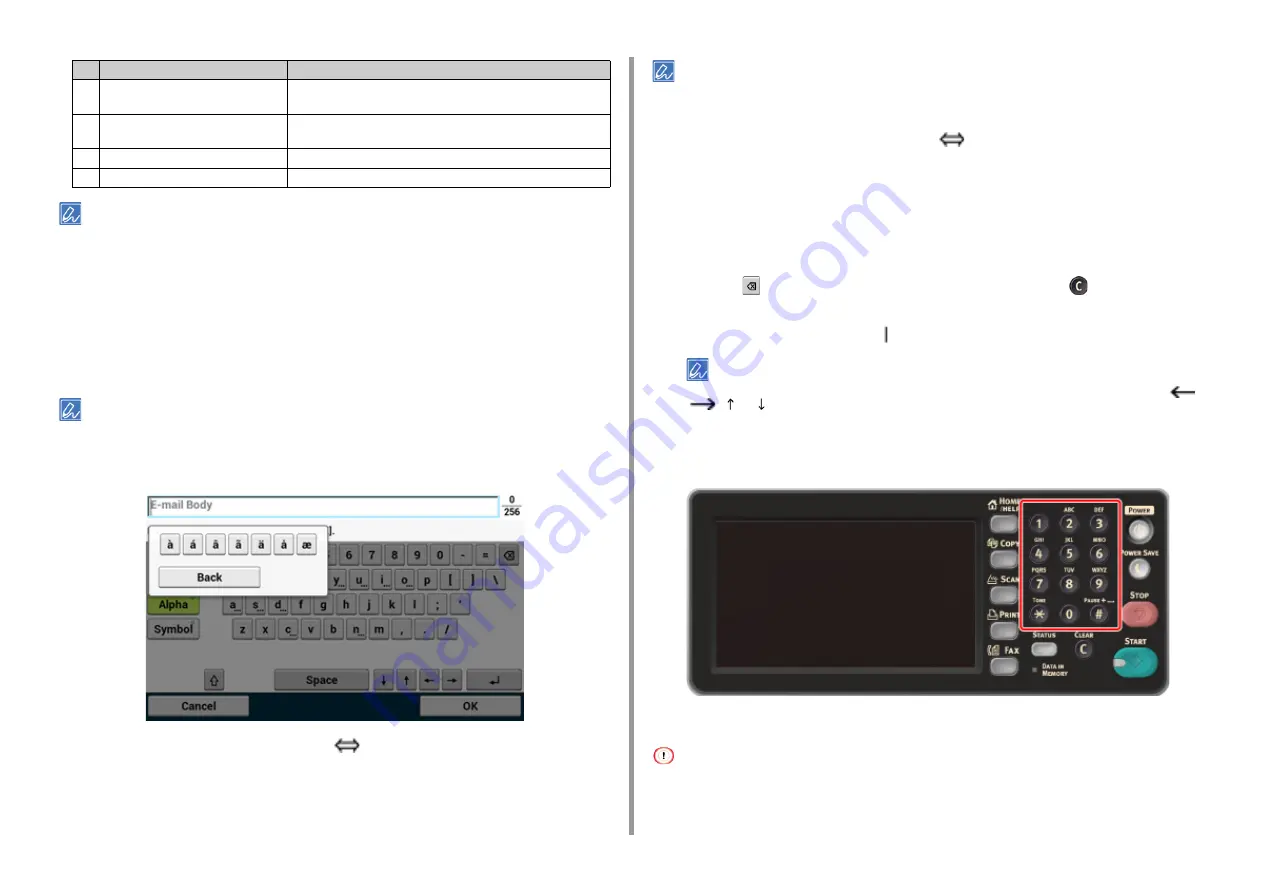
- 91 -
3. Basic Operations
The QWERTY keyboard set by default can be switched to the AZERTY keyboard. To switch to the AZERTY keyboard,
select [Manage Unit] > [Keyboard Layout] > [AZERTY] on the touch panel.
• Entering Characters
1
Press the touch panel.
2
When the entry is complete, press [OK] or [Next].
To enter a diacritical mark, press and hold a character button with [...] shown. When a diacritical mark appears, press
the character you want to enter.
The screen below shows an image when holding down the "a" button.
• Switching the Entry Mode (Numbers
Alphabetic Characters)
1
Press [Alpha] or [Symbol].
[RU] may be shown in case of Russian, and [EL] in case of Greek. In case of other languages, only [Alpha] and
[Symbol] may be shown.
• Switching the Entry Mode (Uppercase
Lowercase)
1
Press the button to switch between the uppercase and lowercase characters.
• Deleting an Entered Character
1
Use the
(back space) button on the touch panel or the
(CLEAR) button
on the operator panel.
The character before the cursor ( ) is deleted.
To delete an entered character, move the cursor to the right of the character. To move the cursor, press [
],
[
], [ ], or [ ].
Entering with the Numeric Keypad
You can enter the numbers labeled on each key.
It is impossible to enter the alphabet.
Please enter the alphabet from the touch panel.
5
Return button
Puts a line break. This button appears when entering body text of an
E-mail.
6
Left button/right button/up button/down
button
Moves the cursor left, right, up, or down.
7
Capital Lock
Switches between the uppercase and lowercase characters.
8
Entry mode button
Switches the entry mode (types of characters) for entering text.
Item
Description






























