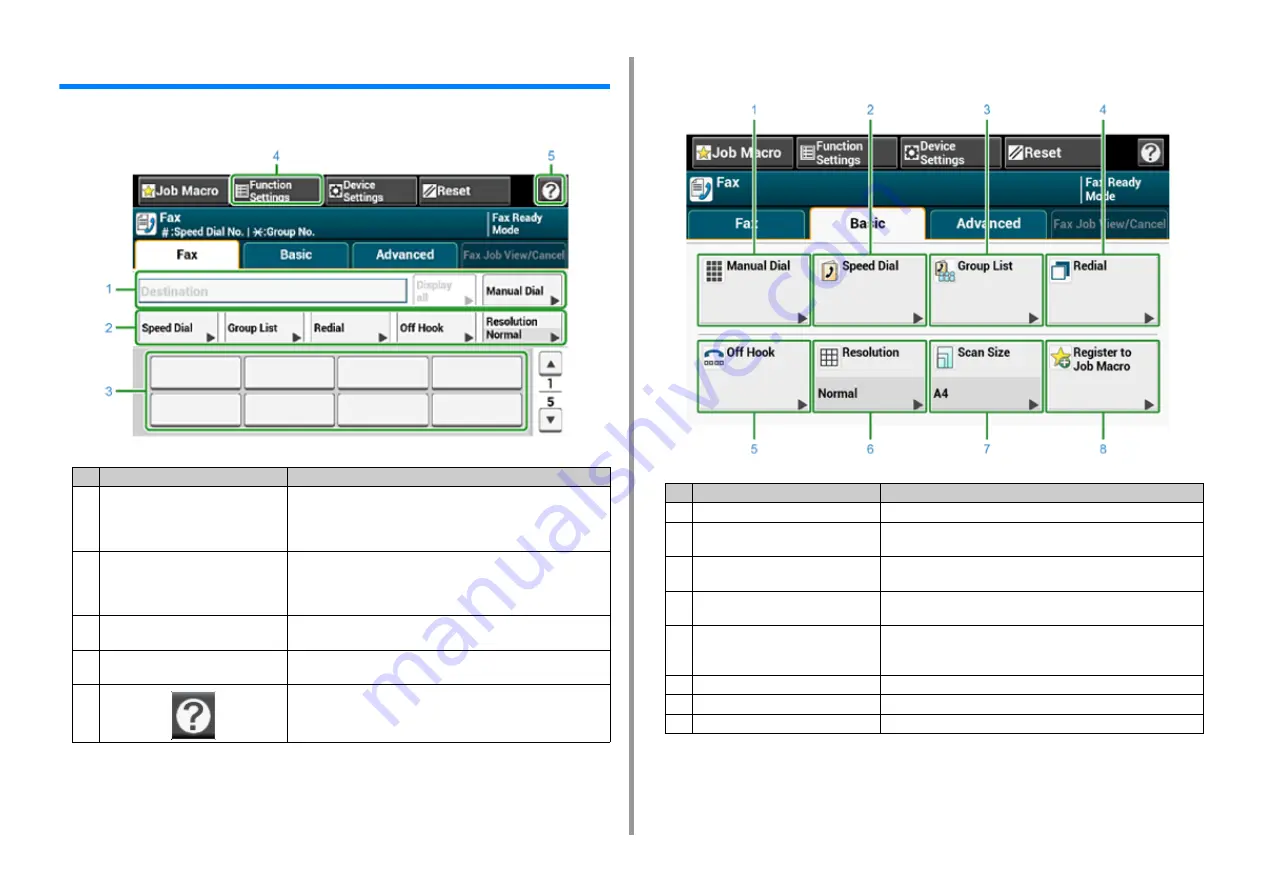
- 153 -
7. Fax
Names and Functions of Screen Items for Fax
• [Fax] Tab
• [Basic] Tab
Item
Description
1
Destination area
Select a fax destination. The selected fax destination appears in this
area.
If at least 1 destination is specified, you can press [Display all] to
edit, add, or delete a destination.
2
Shortcut buttons
Displays shortcut buttons for using fax functions.
The screen image shows the factory default setting. Shortcut buttons
on the screen can be customized to fit your needs. Refer to How to
Customize the Touch Panel (Advanced Manual).
3
One touch buttons
Displays destinations assigned to one-touch buttons. Press a button
to add a destination.
4
Function Settings
Displays the current settings.
The setting can be changed for certain functions.
5
Displays Help topics.
Item
Description
1
Manual Dial
Enter a fax number manually to use it as a destination.
2
Speed Dial
Displays destinations registered in the speed dial list.
Select a destination from the speed dial list.
3
Group List
Displays a list of groups in which fax destinations are registered.
Select a group as a destination from the Group List.
4
Redial
Displays a list of recently used destinations.
Select a destination from the recent records.
5
Off Hook
Sends a fax by Off Hook dialing.
Call the destination, and start sending a fax manually when you hear
a receiving tone (beep) of the destination machine.
6
Resolution
Specifies the resolution to scan a document.
7
Scan Size
Specifies the scan size when scanning a document.
8
Register to Job Macro
Registers current settings to Job Macro.






























